Ana is one of the hardest heroes in Overwatch 2 to master. Equipped with the deadly combination of being mechanically challenging, necessary to a team’s success, and also incredibly vulnerable, many Ana mains are left pulling their hair out after tough games.
Getting the hang of Ana can be difficult, but the first step is to set yourself up for success by having your settings configured in the right way.

Playing Ana in Overwatch 2
Since Ana is a mechanically intense flex-support hero, it is important your settings make playing her feel natural and her ability usage intuitive. Though it might feel rough at first, understanding how you can get your hands to coordinate in the best way to use Ana’s toolkit is the best way to rank up on her over time.
The most important adjustments to make on Ana are your crosshair, sensitivity, and Nano Boost confirmation settings. If you are used to playing other Overwatch 2 characters with different ability buttons or keys as your defaults, you can keep those the same, as long as they are easily accessible and can be pressed quickly.
We recommend Sleep Dart on Left Shift, Biotic Grenade on E, and her ultimate, Nano Boost, on Q. However, other players have found utilizing different mouse buttons and other keys close to WASD to be effective as well. Most importantly, your keys should be intuitive and easy to access.
Ana is a support hero who has one projectile used for both healing and damage, making her unique in the support category.
Here are the best settings to set you up for success on Ana.
The best crosshairs for Ana in Overwatch 2
Ana is a hero that requires good aim to be effective. But the style of aim used with Ana is pretty unique to other heroes in the game.
Ana cannot headshot targets. Neither friendly nor enemy targets take any more or less heals or damage from Ana when she hits them in the head. This means when you’re shooting someone, you don’t need to worry about where on their body you shoot, just that you hit them at all.
Despite this, Ana is still a sniper character and will need to be able to hit precise shots at long range, which is why having a small crosshair is best for her. Even at close range, her primary fire has no auxiliary or splash damage, so being precise is important. Her Biotic Grenade does have splash effects, which we will address later.
Your best bet for choosing an effective crosshair on Ana is to pick something small. You don’t want a large crosshair simply because Ana is a sniper and needs to be able to see small targets at long range. If you have a large crosshair covering your screen, it will lower your ability to see targets a long distance away and also hit them.
The best crosshair for Ana is going to be either a small cross or a dot.
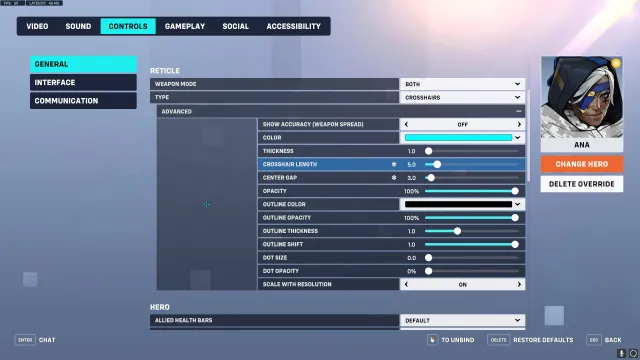
The basic settings for a small cross crosshair are as follows:
- Crosshair Type: Crosshairs
- Show Accuracy: Off
- Color: Cyan, Magenta, or Green
- Thickness: One
- Crosshair Length: Five
- Center Gap: Three
- Opacity: 100 percent
- Outline Color: Black
- Outline Opacity: 100 percent
- Outline Thickness: One
- Outline Shift: One
- Dot Size: Zero
- Dot Opacity: Zero
You can change the length of the lines of the crosshair to suit your personal preference, but to hit the most precise shots, the lines shouldn’t be so long that they disrupt your field of vision. You can also play around with the center gap setting, but again, you don’t want the lines to be too far apart and sacrifice accuracy.
In the Dec. 2023 Overwatch 2 patch update for season eight, Blizzard added some new crosshair customization options across the board. If you’re finding your old Ana crosshair suddenly has a faint dot in the middle, make sure you change Dot Size and Dot Opacity both down to zero, and it should fix the issue.
With the season eight patch, Ana players now have the option to use different crosshairs when scoped in versus hip firing. For Ana, we don’t particularly recommend changing your crosshair between the two modes, as hitting precise shots when hip firing is still important. However, if you find you’d like a larger crosshair when you’re not scoped in, you can change the Crosshair Length to a higher value.
If you’d rather try out a dot crosshair, here are those settings:
- Crosshair Type: Dot
- Outline Opacity: personal preference
- Dot Size: Six or lower
- Dot Opacity: 100 percent
As far as the color of your crosshair goes, it is mostly up to personal preference, but it is best to use a color that will stand out against the many visual aspects of Overwatch 2. A yellow, cyan, or magenta crosshair is usually best. But as long as you can see your crosshair, you can choose whatever color you like.
The best settings for Ana in Overwatch 2
To customize your settings for Ana specifically, go to the game menu (hit “Escape” on PC), then hit “Options.” From here, select the “Controls” panel. Ana has a few specific settings that are not available for other heroes, so you will want to select the “Change Hero” option on the far right to open up Ana’s individual page.
In the “Hero” settings, which are the settings specific to Ana, the most important settings are “Toggle Zoom,” “Relative Aim Sensitivity While Zoomed,” “Nano Boost Requires Target Confirmation,” and “Nano Boost Sensitivity.”
The best settings for Ana in Overwatch 2:
- Toggle Zoom: Off
- Relative Aim Sensitivity While Zoomed: 30 to 40 percent
- Nano Boost Requires Target Confirmation: On for beginners, Off for experienced players
- Nano Boost Sensitivity: The same or slightly lower than your normal sensitivity.
You shouldn’t need to use a different sensitivity for Ana than you do for any other hero. Keeping your sensitivity consistent across heroes is important to becoming better and more consistent when playing Overwatch 2.
In general, hitscan and sniper players play on lower sensitivities. This allows for greater precision and fine adjustments with your aim. But finding the perfect sensitivity is a long learning process. Try different sensitivities, but stick with each new one for several games at least to try it out. It will always take several games or more to get used to a new sensitivity.
The Toggle Zoom setting determines whether you need to tap or hold your right mouse button when scoped. With Ana, you should be balancing when you’re using scoped and unscoped shots. Scoped shots are best when you need to heal a target quickly or when the target is far away.
The best setting for Toggle Zoom is “Off.”
This is because when playing Ana, you need to be able to switch between scoped and unscoped shots very quickly. Another mechanic, called the quickscope, is common and highly efficient. If you want to play Ana at a high level, quickscoping is an important skill to have, and you can’t do it with Toggle Zoom On.
Relative Aim Sensitivity While Zoomed determines how much your sensitivity changes when you are scoped in. You do not want this to be 100 percent (where your scoped sensitivity is the same as your unscoped sensitivity) because the point of scoping in is to be able to make fine adjustments and hit far away shots easier.
Most Overwatch 2 players prefer 30 to 40 percent for the Relative Aim Sensitivity While Zoomed setting.
Nano Boost Requires Target Confirmation is a setting that is completely up to personal preference. Most Overwatch League level players have this set to “Off,” but other high-level players prefer it on. Generally we advise beginners to try having this setting turned on because it will ensure you don’t accidentally Nano Boost a Mercy.
If the setting is on, it will require you to press an additional key before your Nano Boost is sent toward the target. This is beneficial since it can prevent Nano from landing on the wrong teammate, but it also takes longer for the Nano Boost to deploy because of the extra button press.
The Nano Boost Sensitivity setting is basically an aim-assist only for the Nano Boost ability. The higher it is, the more your Nano Boost will “snap” onto a target. Most professional players have this setting low so that they can be more precise with where they are directing their ultimate ability.



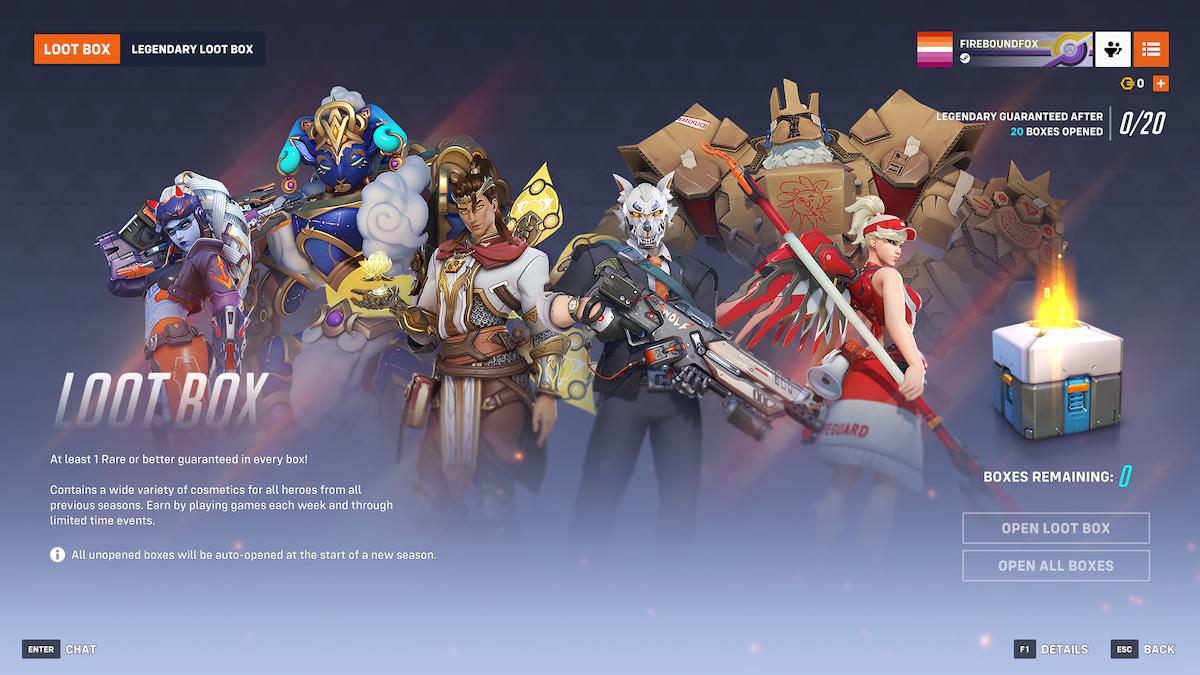
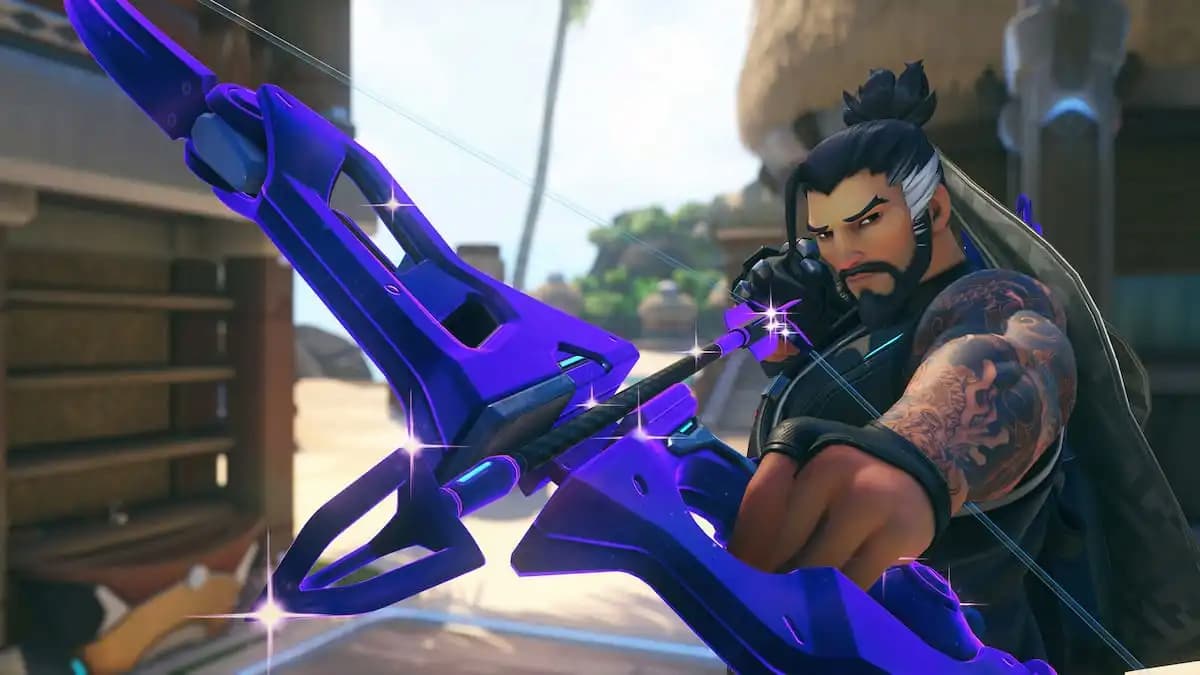
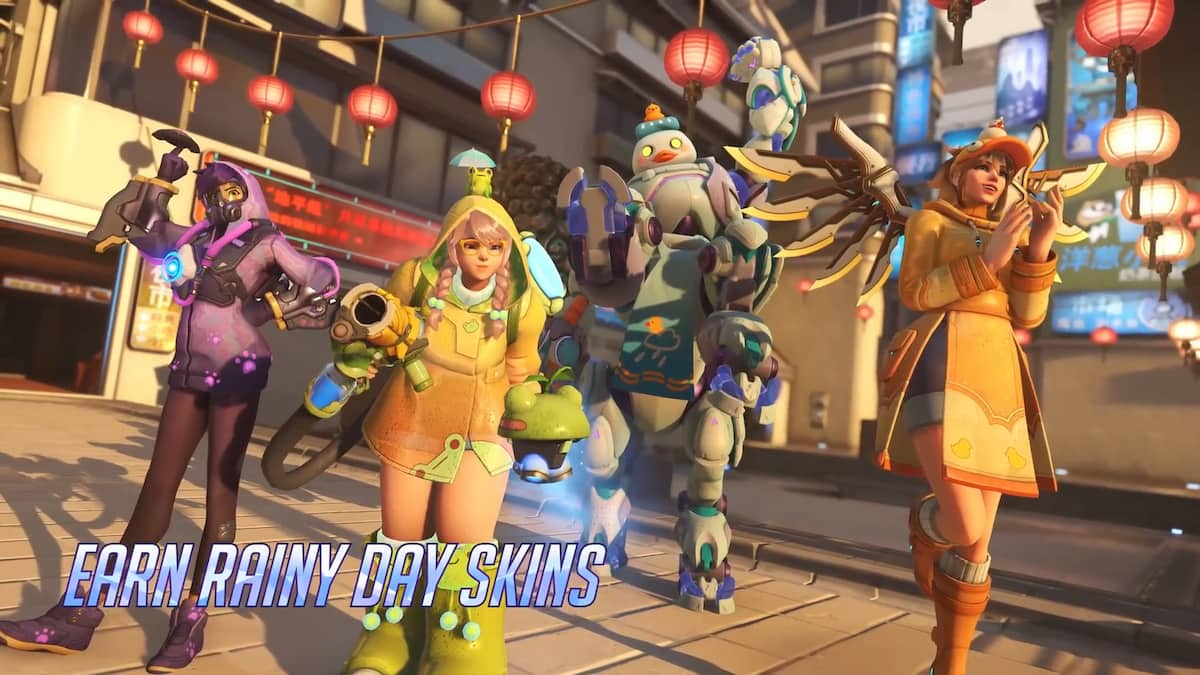




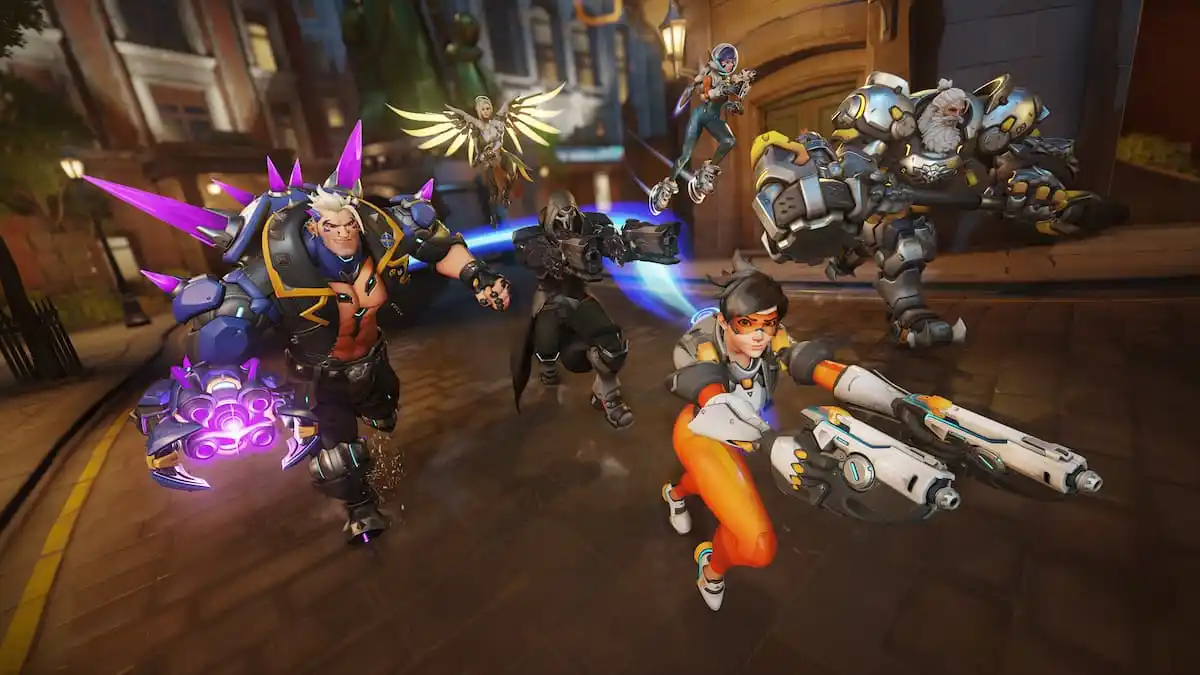


Published: Dec 11, 2023 01:01 am