When it come to Overwatch 2, everything is better with friends. The game is centered around teamwork and having your best buds by your side can accomplish winning in the most fun ways possible. Overwatch 2 wouldn’t be the same if you couldn’t communicate with friends and strangers alike.
If you’re trying to climb the ranked ladder in Competitive, working together with teammates is imperative to success in Overwatch 2. While you can find success with random matchmade teammates, it’s generally easier to coordinate with friends. You may also receive friend requests from random players you really clicked with in-game. To do that, you’ll need to add them to your friends list, which will make the party process possible.
How to accept friend requests in Overwatch 2
- Go to the Home Menu Screen
- Head over to your Socials tab in the list
- In the top left menu of the screen, click on the tab, Invitations
- Under Invitations, there will be a tab for Pending Friend Requests
- If you want to accept or decline, tick the action button that correlates with your choice
Accepting the request will send you back to your friends list and prompts an “Invitation successfully accepted!” system chat message.
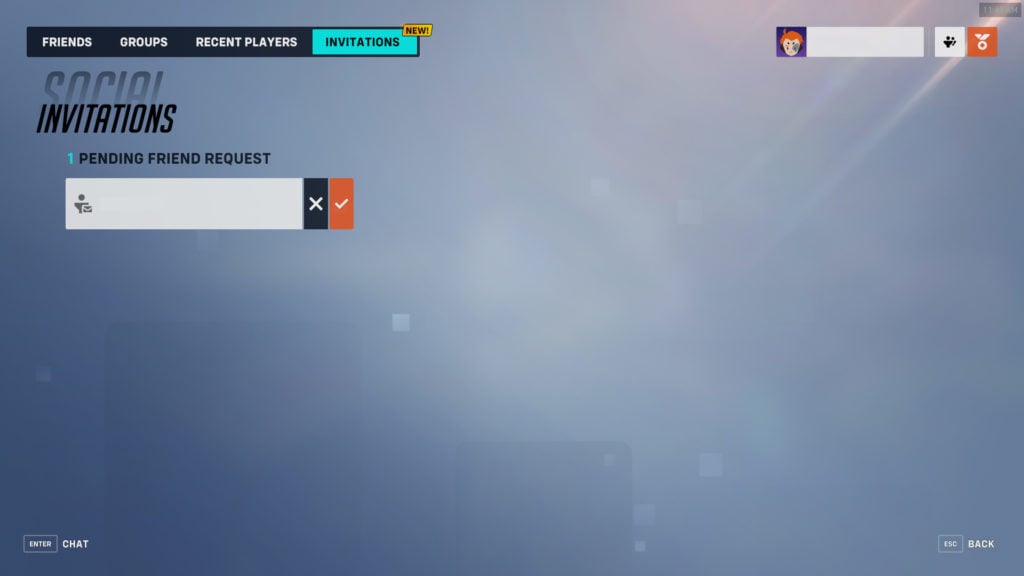
You can also send friend requests of your own from the Social section.
How to send friend requests in Overwatch 2
- Navigate to your friends list and select the orange Add Friend button on the right side.
- Enter a player’s email address or Battletag (don’t forget the numbers).
- After the request is sent, they’ll be able to accept/decline using the same method described above.
Only one person needs to add the other for the two to join each other’s friends lists; you don’t both need to send requests to each other.
If you receive a friend request after you exit the game, you can also accept it through Battle.net. Simply open the launcher and look for the red notification icon to the left of your username. Follow the prompts to either add the player to your friends list or delete the request.



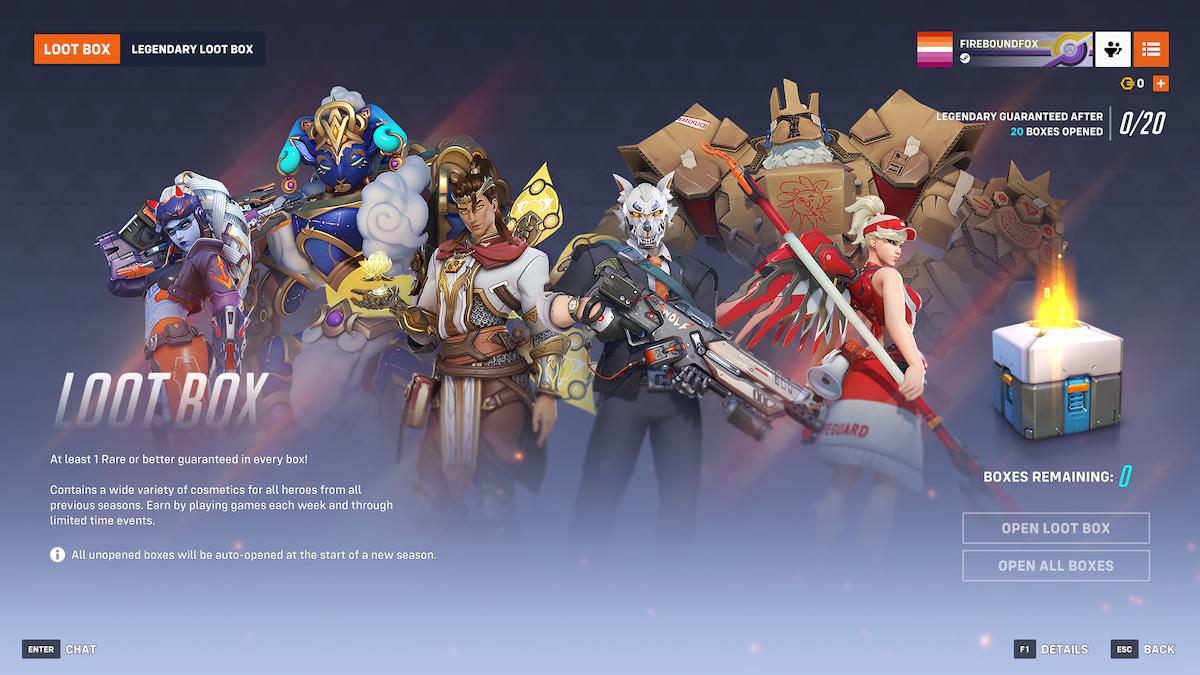
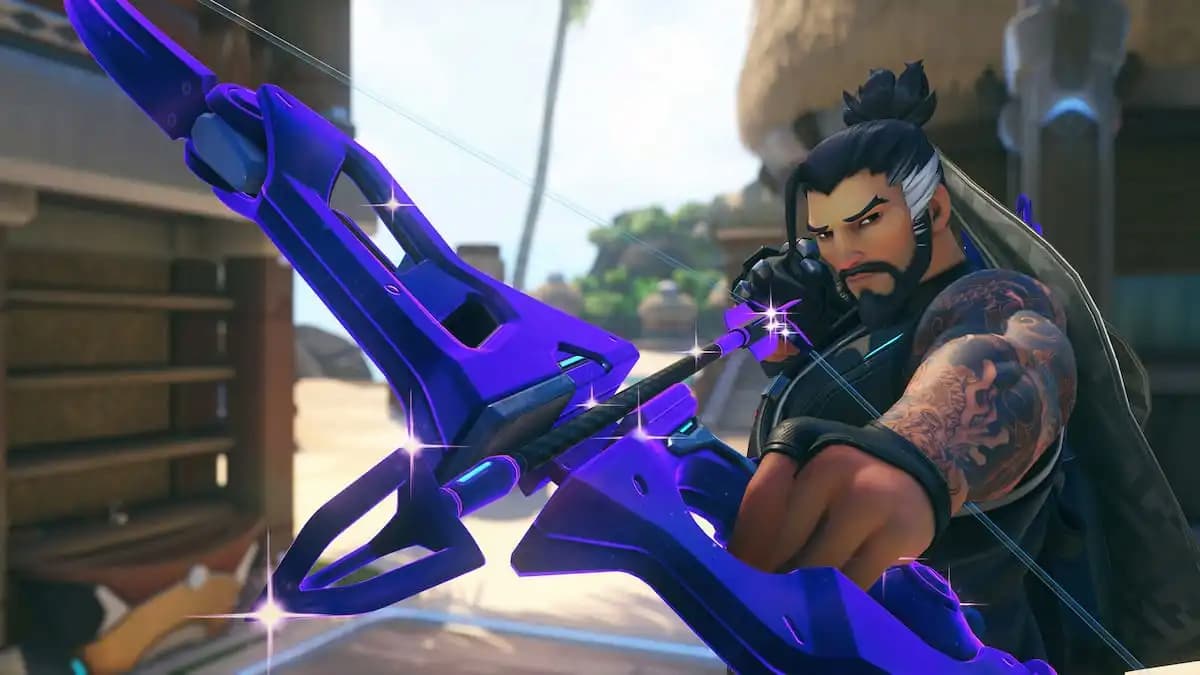
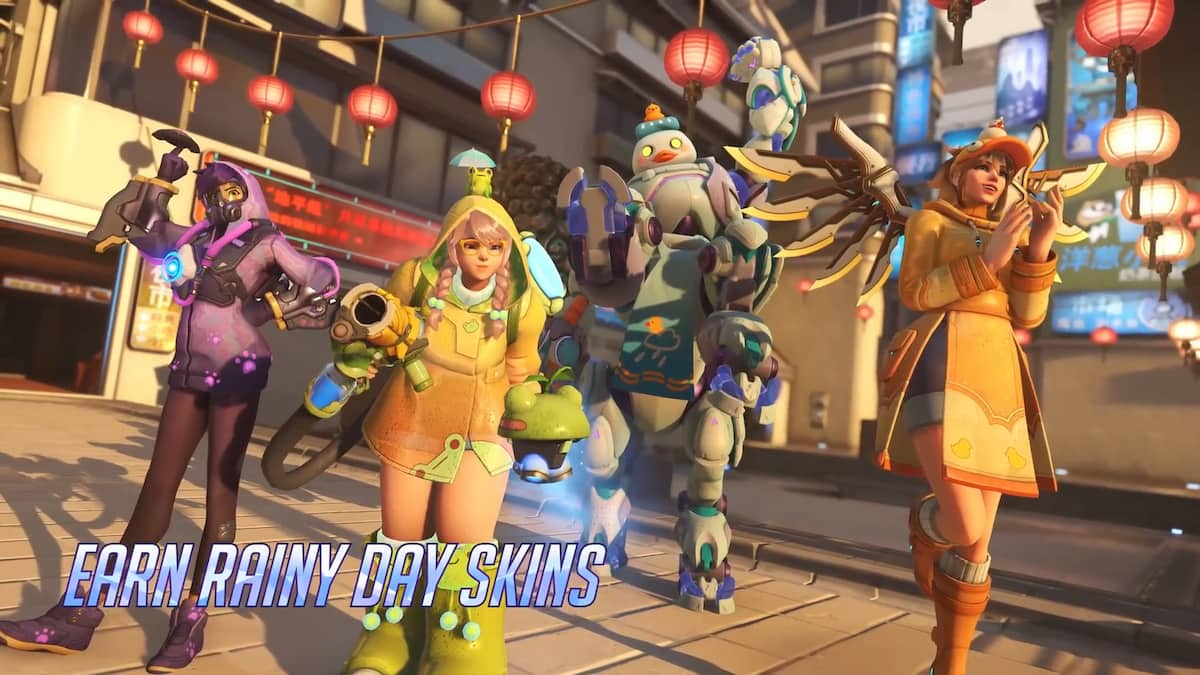




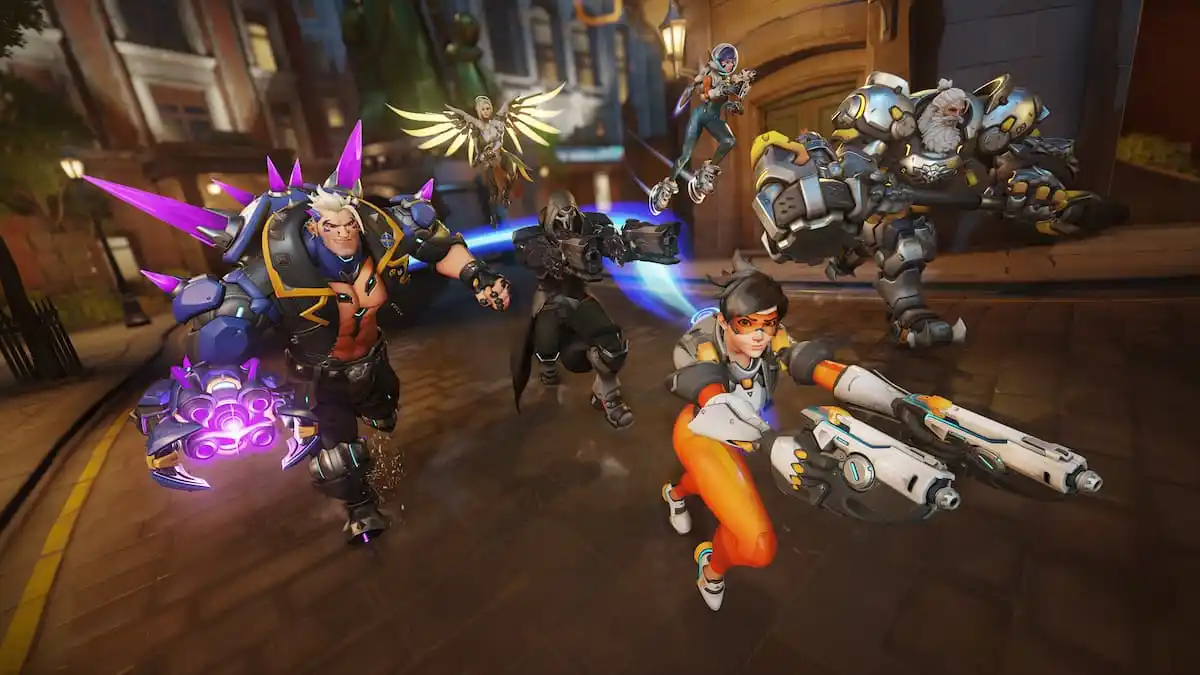



Published: Jul 28, 2023 03:22 pm