People often struggle when it comes to picking gifts for gamers. While the answer will depend heavily on the giftee, getting them a title they’ve been looking to play is often the safest bet.
Picking out a physical game from a store is generally the first option that comes to mind while gifting games, but there are other ways to gift games to each other. Console and gaming platforms let users purchase games as gifts and send them to a person on their friends list. Like the previous iteration of the Xbox, it’s also possible to gift games on Xbox Series X/S. If you don’t know your way around the menus, gifting can prove to be a challenging task.
Here’s how you can gift games on Xbox Series X/S.
To gift a game on Xbox Series X/S, you’ll need to access the Microsoft Store. If you own an Xbox Series X/S yourself, you can open the store by clicking on the shopping bag symbol that also features a Windows logo.
Once you’re inside the store, you’ll need to find the game that you’re looking to gift by using the search function. Type in the name of the game, and enter its store page. Instead of clicking the Purchase option, you’ll need to look for a present icon, which is a rectangle with a bow. After clicking on the gifting icon, you’ll be able to select a recipient from your friends list or enter the recipient’s email address.
Make sure to pick the right friend or email address so that you don’t have to deal with customer support later on. Right after choosing the recipient, you’ll be asked to complete your purchase. Enter your payment details, and your gift will be instantly delivered to your friend.
Regardless of your giftee’s online status, they will get a notification informing them that they’ve received a gift from you. They’ll be able to download the game after accepting the gift.
If the gift is a multiplayer game, the giftee will need to have an active Xbox Gold membership to unlock the multiplayer features of the title.


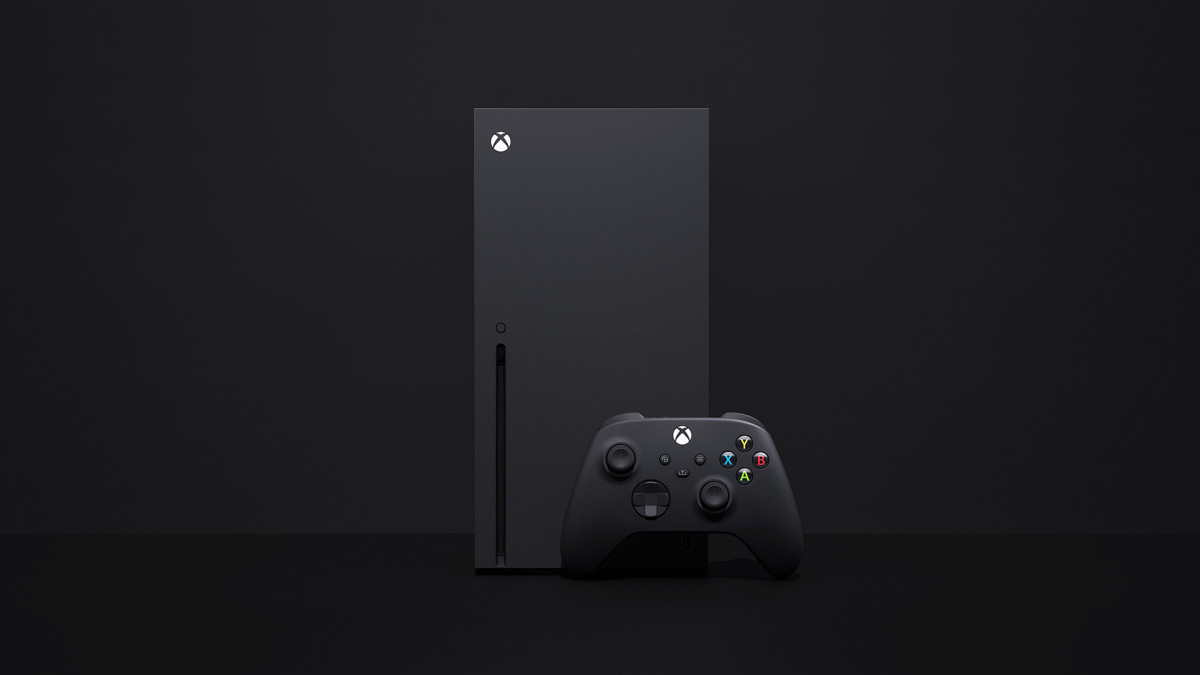


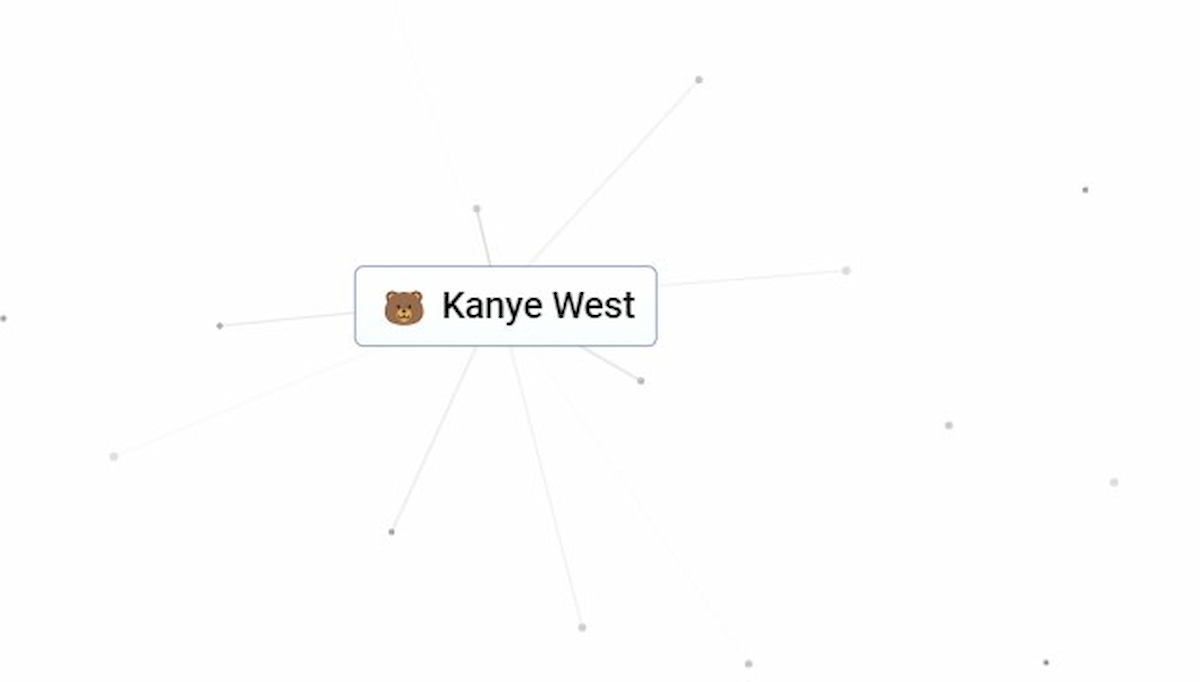

Published: Nov 8, 2021 05:40 pm