Twitch this week gave content creators the ability to amplify the security of their chat rooms in an effort to prevent “hate raids” that plagued the platform in recent months.
As a way to prevent chat bots from attacking their stream, creators can now require phone verification for users who wish to chat in their channel.
By default, this feature is turned off, but many streamers will likely start to implement this to keep hate raids from ruining their communities’ experience.
So if you haven’t added your phone number to your Twitch account, you can do so easily by going to your profile settings at Twitch.tv/settings/security.
Under the “Contact” section, there should be options to edit and add both an email and phone number.
By adding a phone number, you’ll start a verification process with your phone, so make sure that your phone is next to you.
Once you save your phone number for the first time, Twitch will send you a six-digit verification code that you must then type into a pop-out screen on the website.
After successfully typing in the correct code, your phone will be verified and linked to your account.
If you’d rather wait to see if streamers you watch add phone verification to their channel, you can continue typing in the chat of streamers you follow freely.
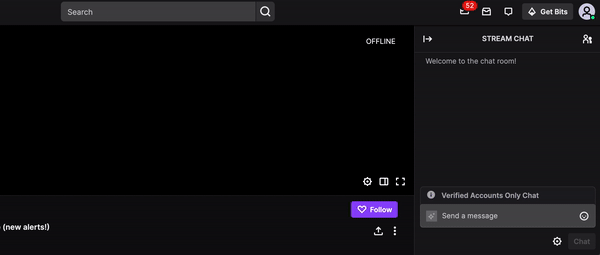
If one of them changes their settings to require phone verification, you’ll be prompted to verify your phone the next time you try to chat. Steps for verifying your phone will then begin to pop out on your screen without you needing to leave the channel.


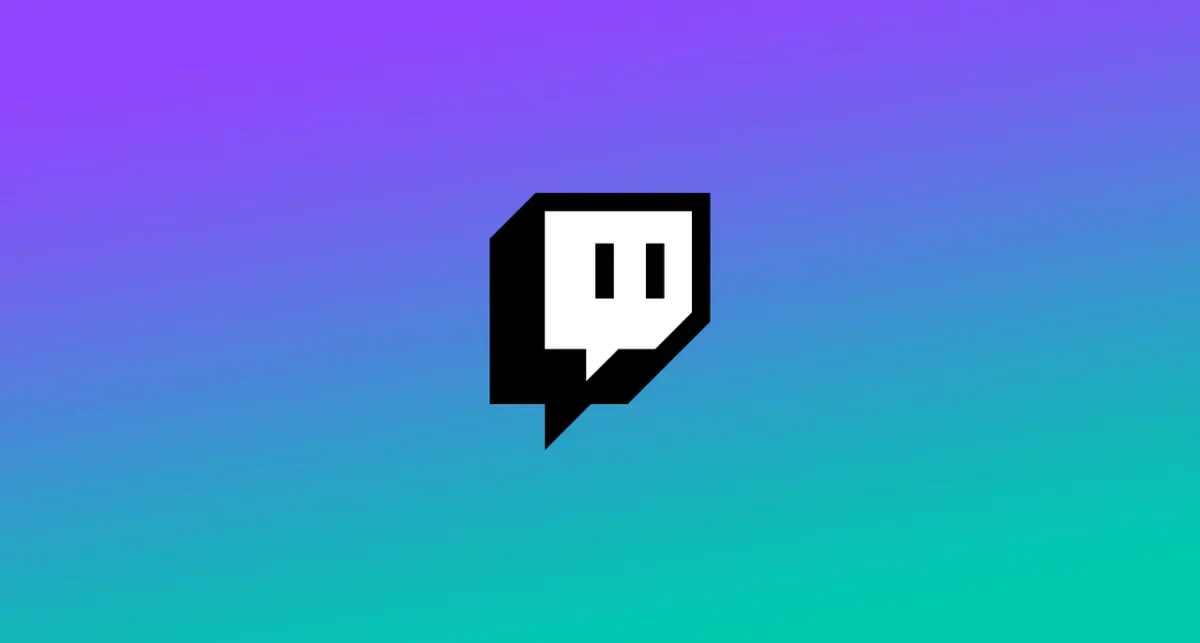
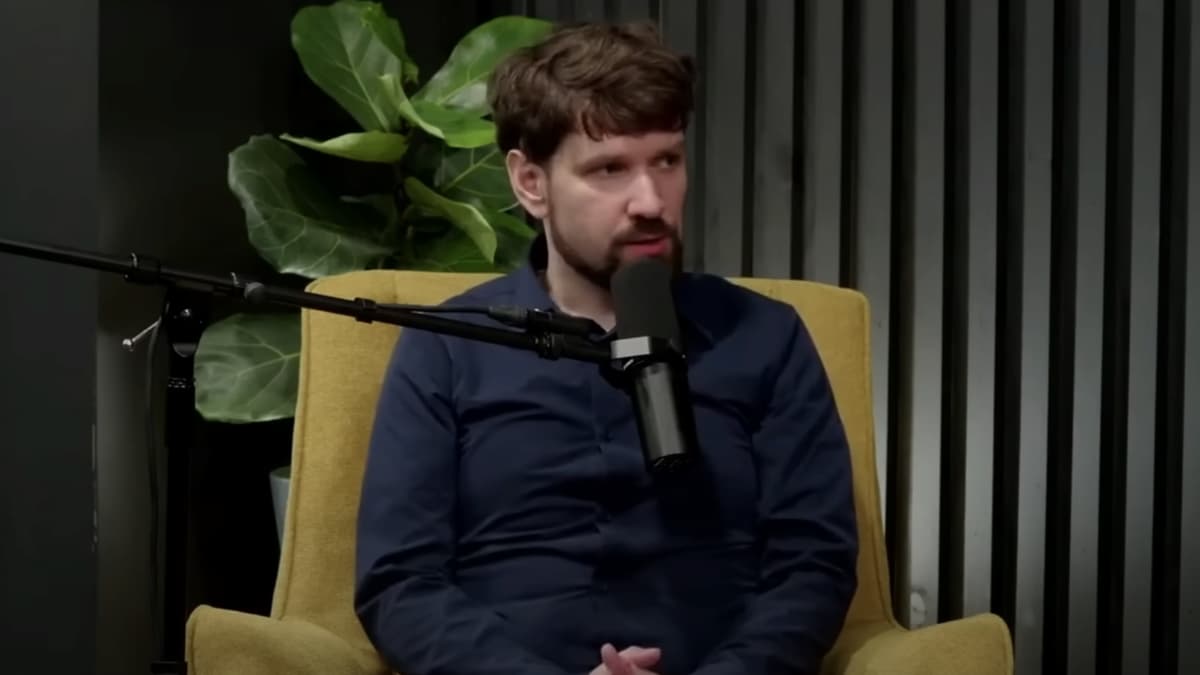











Published: Sep 30, 2021 12:23 pm