While desktop PCs and PC accessories are built to be customized and upgraded, laptops are a different story. Laptops are harder to replace parts for or upgrade any internal hardware. However, laptop keys are heavily used in many day-to-day tasks and may have crumbs or dirt underneath them. If you need to clean out a dirty or worn key, here is a step-by-step guide on how to remove laptop keys.
What you need to remove laptop keys
While you can purchase keyboard key removal tools, you can also easily remove laptop keys using a flat head screwdriver. When cleaning your laptop keys, all you will need is some compressed air, rubbing alcohol, and cotton swabs.
How to remove laptop keys
Be sure to turn your computer off before working on removing any of the keys from the keyboard.
- Slip the head of the flat head screwdriver underneath the keycap you want to remove. This usually works best when placed near the top or upper right of the keycap.
- For larger keys, such as the Enter key or spacebar, place the screwdriver near the middle of the key before lifting. This will help the longer keys come off much easier.
- Once the screwdriver is in place, gently lift and pry the key off.
- This should not take much force, so be careful when removing a key.
- After the keycap is removed, use a can of compressed air to blow out any dirt, hair, or grime from underneath the keyboard.
- Clean the keycap with a cotton swab that has been lightly dipped in rubbing alcohol.
- Let the key fully dry before placing it back onto the keyboard.
- Once finished cleaning, gently push the key cap back on to its correct place.
Removing a laptop key is that simple. Since laptop keyboards are more difficult to work on than desktop keyboards, be sure to work with caution whenever removing and cleaning your laptop keys.




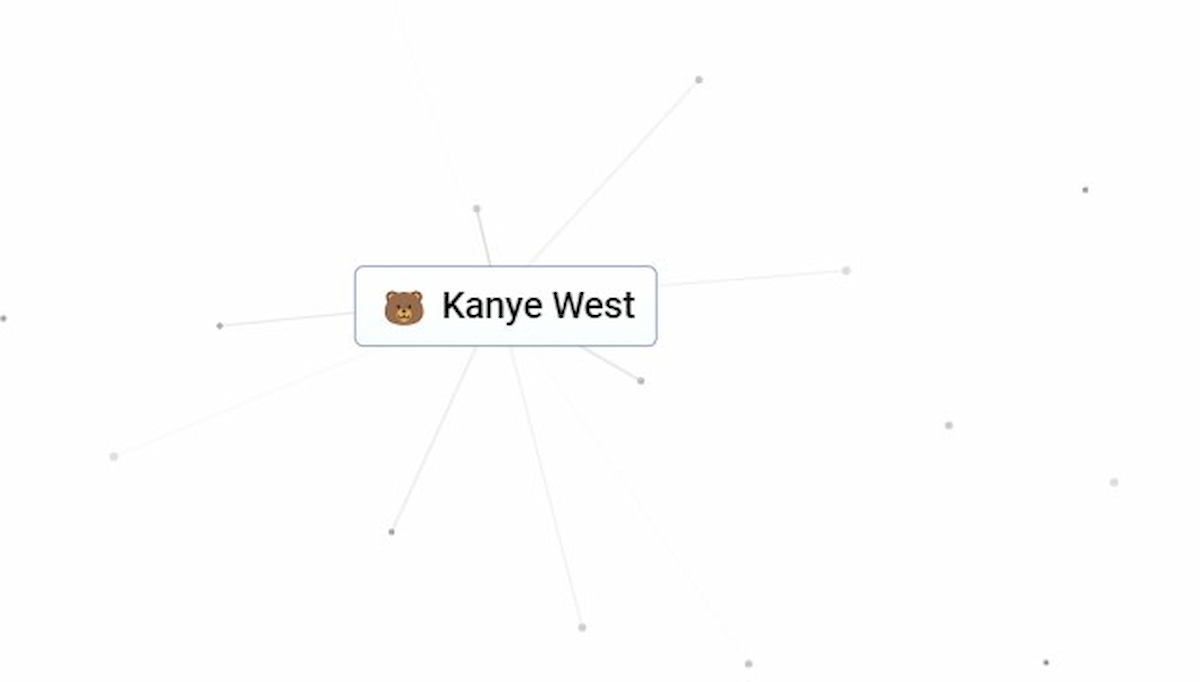

Published: Sep 1, 2021 11:24 am