On Twitch, you may have seen people type things in chat that seem like they should be emotes but they aren’t appearing that way for you. Instead, they just look like random words that have capitalized letters in an awkward fashion.
That’s probably because you don’t have the extension called Better Twitch TV (BTTV).
The extension, which is available for all major browsers, is easily downloadable and allows you to interact with other users on Twitch in ways that you can’t with the standard website.
The first step to getting access to BTTV emotes is simply downloading the extension at betterttv.com. The website will allow you to select which browser you’d like to download your extension for. Once you’ve picked your browser of choice, just click the button to download and follow the basic setup steps.
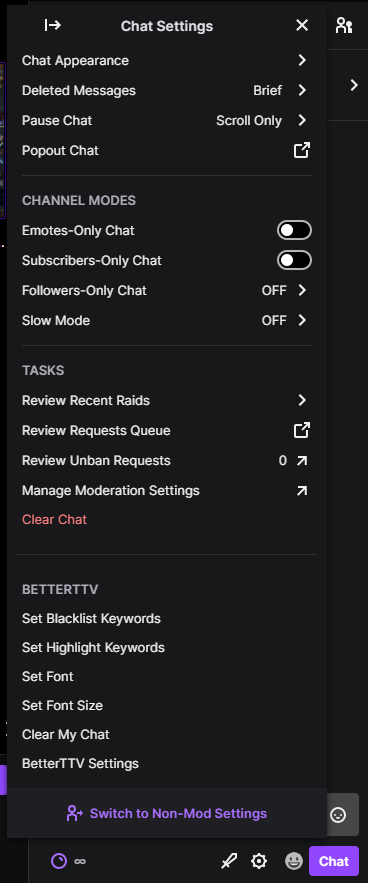
After you have BTTV on your computer, you can access the extension on Twitch by going to the Chat Settings button. This will appear at the bottom of the chat box in any stream you go to and has a cogwheel as an icon.
The bottom option in Chat Settings is to open up your BTTV settings. BTTV has many settings options, including the ability to speak in chats anonymously, automatically claim channel points, and enable Twitch’s dark theme.
Perhaps the most important setting to make sure you have on is the BTTV emotes.
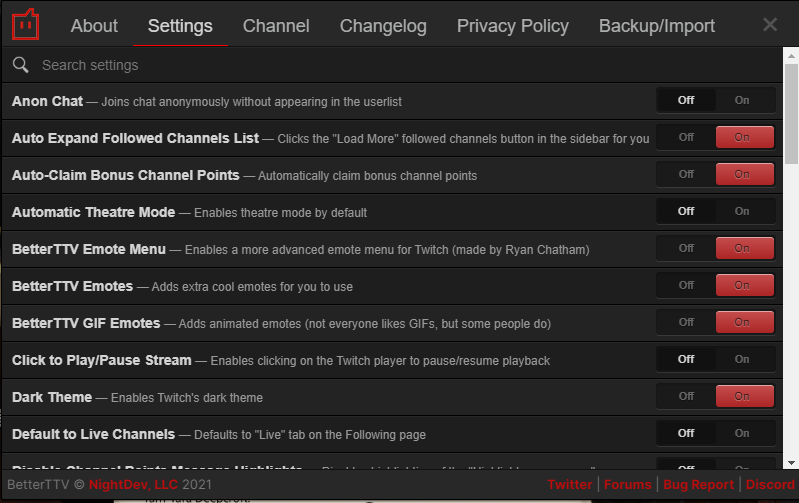
If you’re in your settings, it’s smart to make sure you have the emote menu, emotes, and GIF emotes all turned on.
By turning on the BTTV emote menu, you will see a smiling face emote next to your chat button while watching someone’s channel. This smiling face emote button will open a menu showing you all of the BTTV emotes that a streamer has enabled for their channel, as well as the global BTTV emotes that are available everywhere.
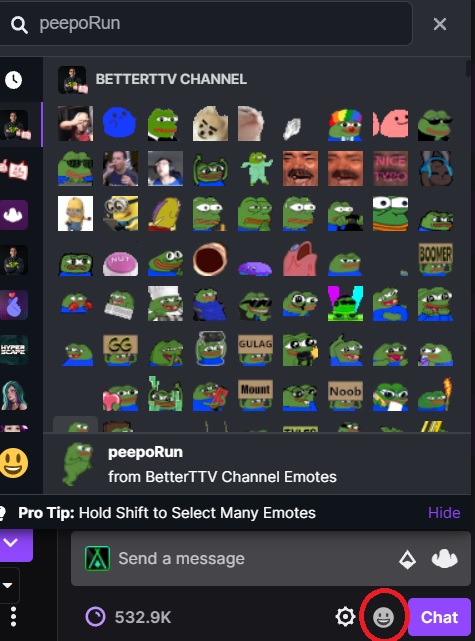

Adding BTTV emotes to your channel
BTTV emotes can only be seen by those who have BTTV, and they can only be used if a streamer has the specific emote activated for their channel.
To get certain BTTV emotes loaded up for your channel, you can go to the Emotes tab of betterttv.com and log in to your Twitch.
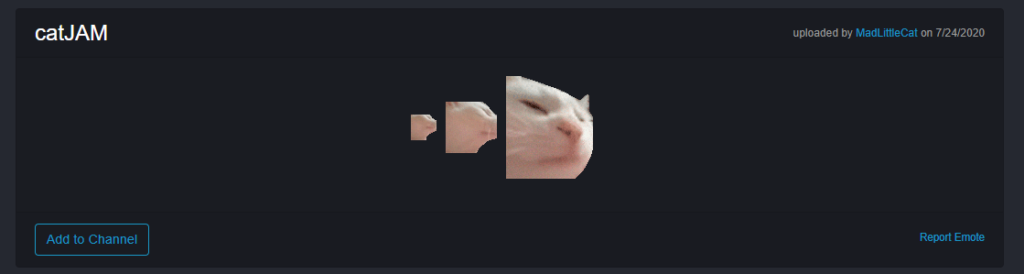
Once you’re logged in, you’ll be able to sift through all the emotes that have been uploaded to BTTV, click on the ones you like, and hit the Add to Channel button. This will give people with BTTV the ability to spam those emotes in your chat.



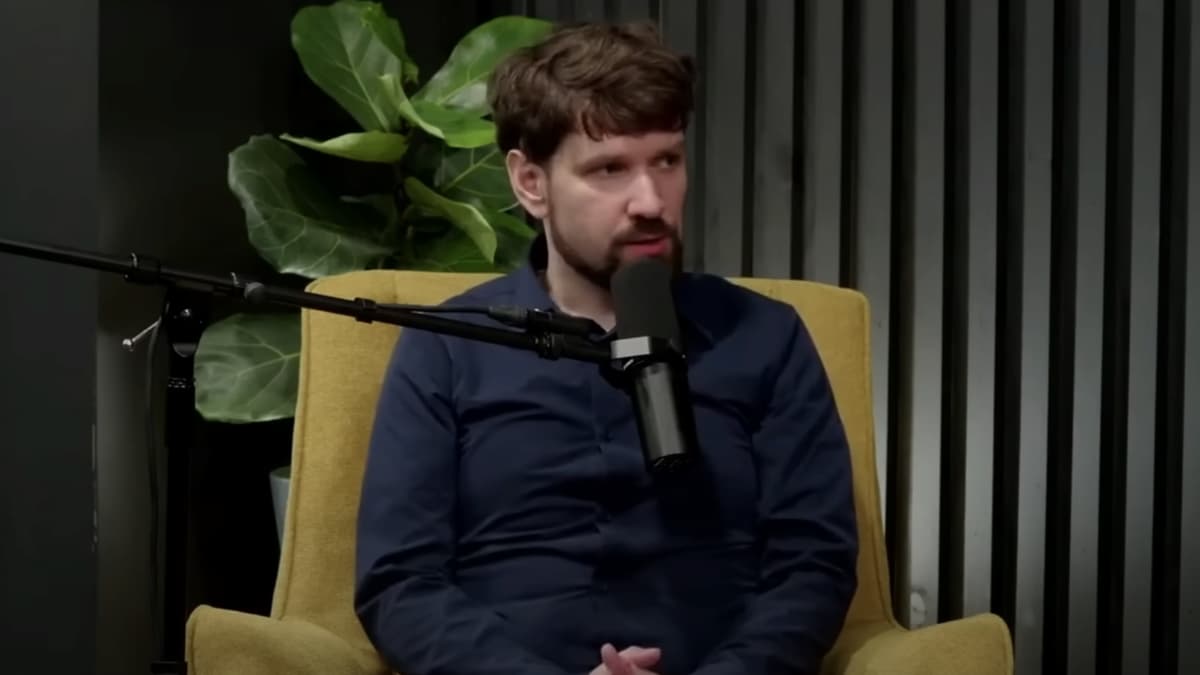











Published: Apr 13, 2022 11:03 am