Twitch offers a multitude of options for content creators to incentivize viewer subscriptions. From subscriber-only chat mode to emotes, there are numerous ways for streamers to get subs.
Among those options for streamers are subscriber-only streamers. While it isn’t possible for streamer to do completely private streamers, subscriber-only streams provide a way for creators to have intimate broadcasts with their closest community members.
There are a few qualifications for doing a subscriber-only stream, but they’re not complicated. To do sub-only streams, you need to be an Affiliate or Partner. This is a no brainer when you think about it because only Affiliates and Partners can even get subscribers in the first place.
You must also have at least 90 unique broadcast days under your belt with no violations of the Twitch Community Guidelines.
If you fit those criteria, you’ve done most of the work required in setting up a sub-only stream.
To change the setting of your broadcast to make it sub-only, you first need to go to your stream manager in Twitch and select the “Edit Stream Info” option under the “Quick Actions Tab.”
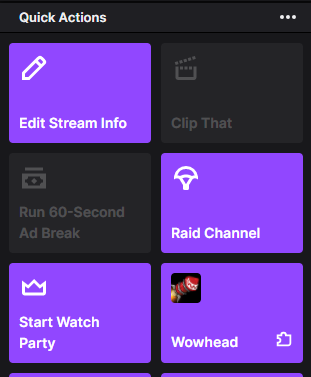
Once you click that button, a box will appear in the middle of the screen. The fourth option in the box is to edit your “Audience.” The drop down will let you decide whether to stream for “Everyone” or “Subscribers Only.”
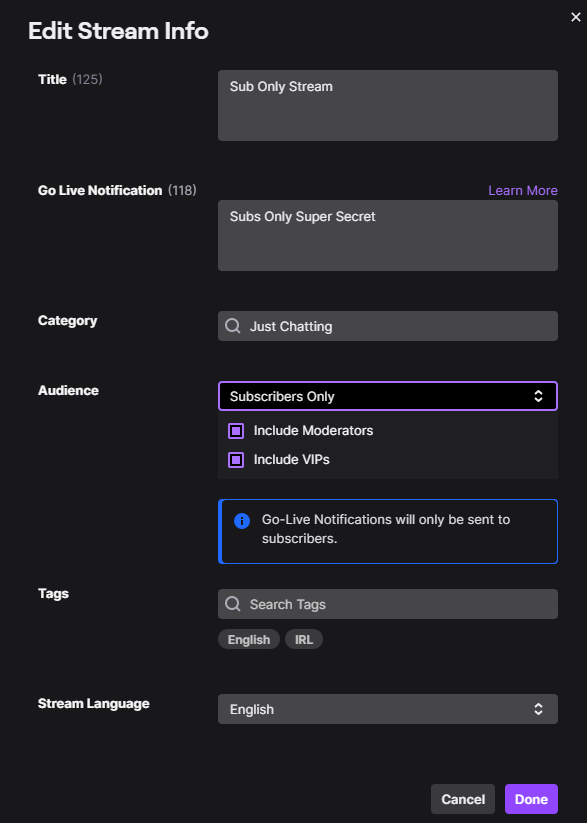
Once you’ve changed your audience just make sure to hit “Done” at the bottom, and all you need to do is go live as you normally would. Only Subscribers will be able to watch you.



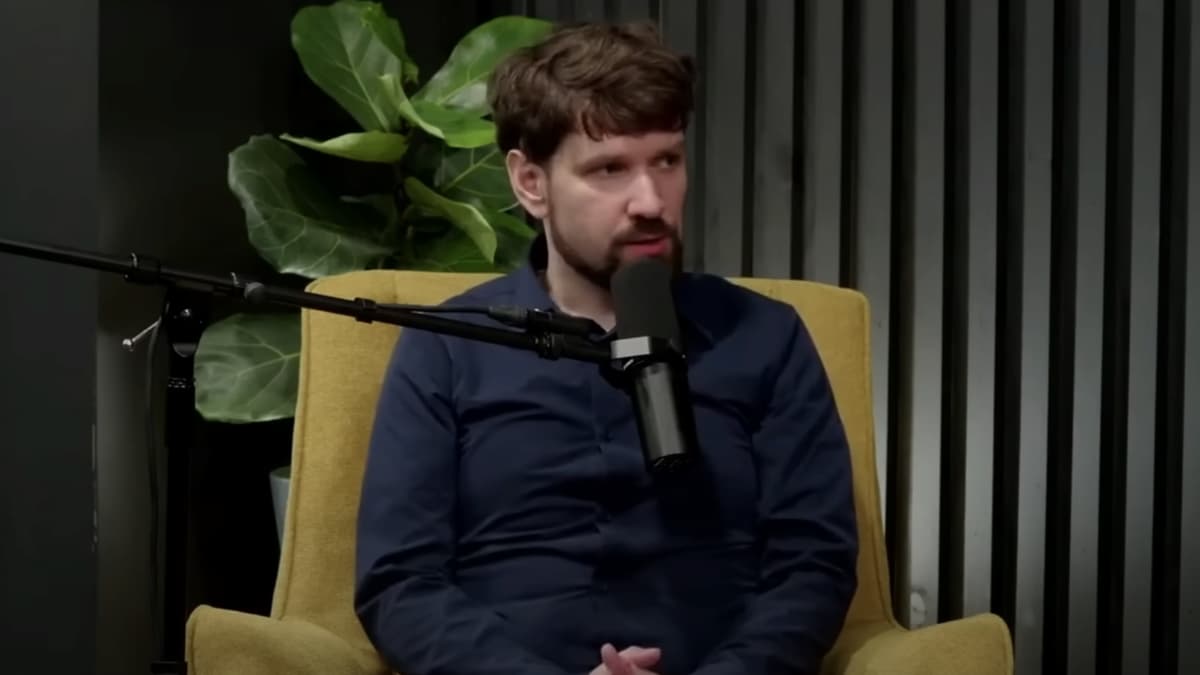











Published: Mar 2, 2021 10:03 pm