Thanks to its easy-to-learn mechanics and fun social deduction gameplay Among Us quickly became a popular party game. With the game available on many platforms, Mac gamers may be wondering if they can join in on the crewmate versus imposter action.
Is Among Us Available on Mac?
Unfortunately, Among Us is not officially supported on macOS. However, there are a few workarounds that Mac users can leverage to play the game.
Among Us is available on Windows PC through Steam and the Epic Games Store. It can also be played on any mobile platform, PlayStation, Xbox, and Nintendo Switch. Despite being available on Apple’s iOS system, Among Us isn’t officially available on Mac computers, though Mac owners aren’t without any options.
How can you play Among Us on a Mac?
To play Among Us on Mac, you can choose between:
- Using an Android emulator to run the mobile version.
- Installing Windows via Boot Camp or a virtualisation tool then downloading Among Us.
- Downloading the iPad/iPhone version in the App Store (M1, M2, M3 Macs only).
1) How to play Among Us via an Android emulator
Among Us is available on Google’s Play Store, meaning it can also run on Android emulators. These programs emulate an Android phone or tablet on your Mac while using your internal power. Not only will you be able to run Among Us via this method, but you’ll also be able to play it a lot smoother than you would on a mobile device.
Any Android emulator that has a Mac client will do the trick here, but we decided to go with Bluestacks for testing purposes.
How to download and install BlueStacks
Download the emulator through its official website and go through the standard installation procedure. Your Mac can verify the emulator you’re installing multiple times during the process since emulators tend to install a couple of essential software frameworks that allow the emulator to function properly.
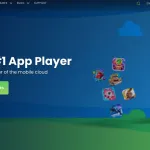
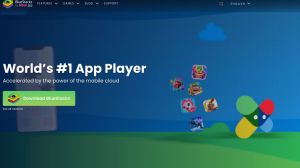


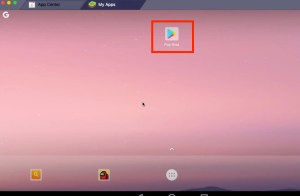
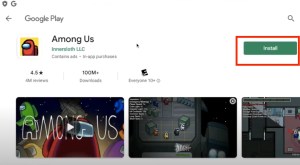
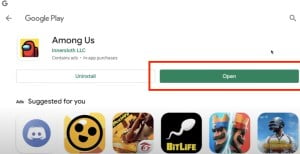
Once you’re done installing the emulator, you’ll need to create a Google account if you don’t have one already. Type in your credentials to log onto your Google account, and you’ll be navigated to the home screen of your emulator after answering a couple of questions from Google. After the login process, make your way to the Google Play Store and search for Among Us. You’ll need to install the game from here by clicking on “install” and let Android do its magic.
Close the Play Store from the top panel once Among Us successfully gets installed to see its icon on the main screen. Clicking on Among Us will launch the game, and you’ll be prompted with a set of controls that are also customizable. The keyboard controls are identical to the PC version of the game, and you should find yourself in the main menu of the game while all of this is happening.
Click on online to host or join a match. Don’t forget to name your character before hopping in. You won’t be able to carry your progress to the PC version since it’ll be tied to your Google account at this point.
2) How to play Among Us via the Boot Camp method
Mac OS is a clean software experience, but it’s definitely not the best option for a gamer due to compatibility issues. It’s quite easy to install Windows on a Mac, however, which lets users install all the programs they couldn’t before, including games.
You’ll use the included “Boot Camp Assistant” to do this, and the progress is relatively straightforward if you follow all the steps carefully.
- Download the official ISO file of Windows 10 through Microsoft’s official webpage. Follow the instructions to save the ISO file to your Mac, and you’ll be using it shortly in the following steps.
- If you don’t have a DVD driver to connect, you’ll need a USB stick with at least 5GB of available space. Disconnect all other external storage devices you don’t need during this process; only leave the USB stick you’ll use.
- Launch “Boot Camp Assistant” via spotlight search or the utility folder, and check the boxes that read “Download the latest Windows support software for Apple” and “Install Windows.” A pop-up asking you to locate your ISO file should appear. Simply find the ISO file you downloaded and choose your USB stick from the list that should appear after selecting the file.
- The setup process will now ask you how much hard drive/SSD space you’d like to reserve for Windows. Though this is up to personal preference, we recommend allocating at least 20GB of space for a little bit of freedom inside your new OS.
- The rest of the process is self-explanatory since you’ll be prompted with screens asking about your system and user preferences while Windows 10 gets ready to boot in the background.
- Download Steam through its official website after successfully installing Windows 10 on your Mac.
- The setup process will be identical to what it was on your Windows PC, and you’ll only need to enter your login information before downloading Among Us.
Alternatively, you can use a virtualisation tool like CrossOver from CodeWeavers, which will also let you have Windows capabilities on your Mac.
3) How to play Among Us on an M1, M2, M3 Mac
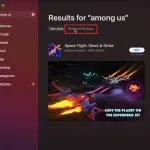
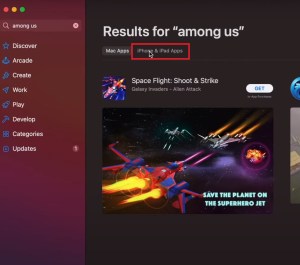
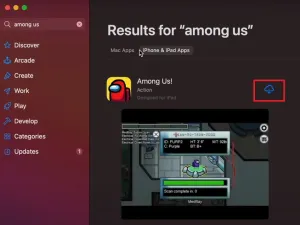
M1, M2, M3 Macs were designed in a way that they could run iPad apps without any problems. It required some effort on the developer’s part, meaning fans had to wait for their favorite app developers to fine-tune their applications for Mac usage to avoid compatibility issues.
As of now, M1, M2, M3 device owners will have the easiest time when it comes to setting up Among Us on their system.
- Open up the App Store and type Among Us into the search bar that’s located toward the top left of your screen.
- You won’t see Among Us right away in the results, so you’ll need to click on “iPad and iPhone apps.”
- After clicking that tab, Among Us will appear, and you’ll able to download it by clicking on “Get” or “Install.”
- If you’ve downloaded Among Us before, the icon can also appear as a downward-pointing arrow.
- Before the downloading process starts, you’ll be asked to type in your Apple ID’s password.
- When you submit your credentials, you’ll start downloading Among Us, and the game will automatically install.
- Once Among Us is installed, the Get button you used for downloading the game will turn into a Play button.
- You won’t have to launch the App Store every time you want to play Among Us, though. After launching Among Us for the first time, you can right-click on its icon in the dock and choose to have it on there.


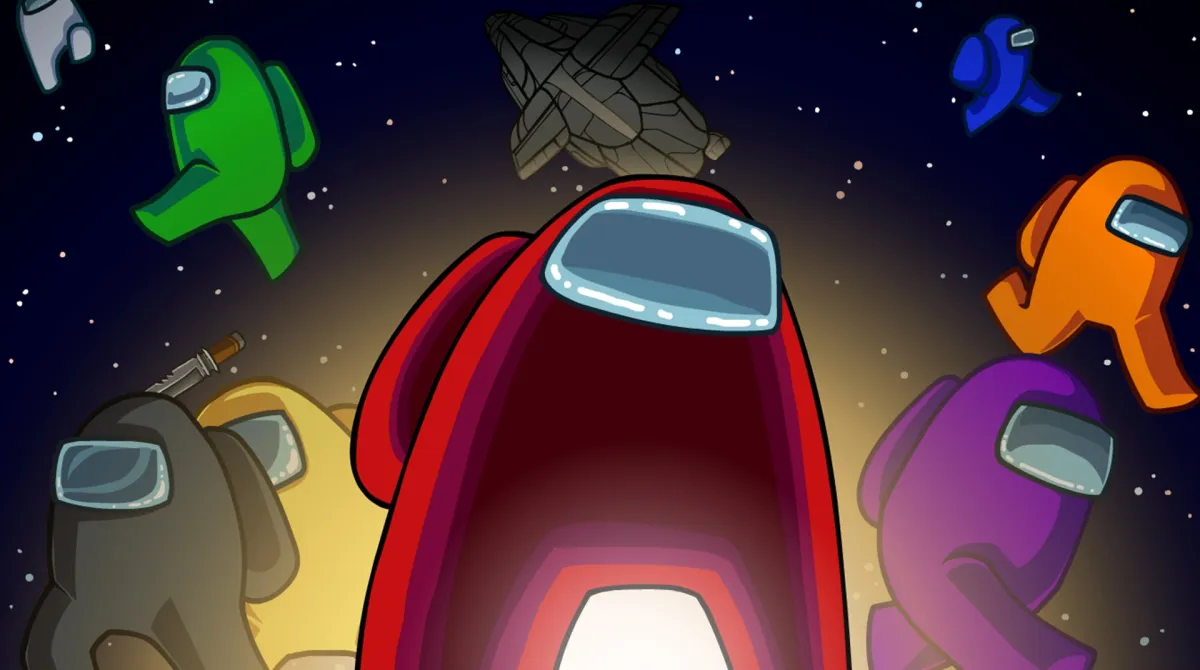





Published: Apr 8, 2024 05:52 pm