Palworld servers can be a pain to operate, whether you’re using the official servers or hosting your own to bring friends into a private world. If you plan to run a dedicated server, you need to know how to set it up and update it to retain access once a new update goes live.
If you don’t want to join a public Palworld server due to preference or concerns over cheaters and exploits being abused, you can set up a dedicated server. This start-up process is a bit tricky, however, as it requires the use of either a third-party program (like Nitrado) or knowledge of how to use your PC as the hosting service. On top of all that, you need to know how to upkeep that server yourself and make sure it’s updated regularly, which can be a daunting prospect if you aren’t well-versed in hosting duties.
How to update your Palworld server
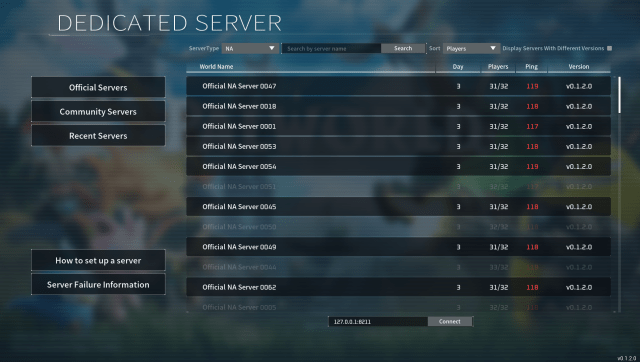
There are a few different methods for updating your dedicated Palworld server, with each requiring you to go into your computer files and run a handful of processes on some of the existing programs. Just make sure you back up your data to avoid your Palworld server being accidentally data wiped when you do.
Palworld server update option one: SteamCMD
The first method for updating your Palworld server requires going into an installed copy of SteamCMD that you are using to run dedicated servers through Steam. You then need to run a direct app update through the program without needing to go into several different files. Here’s the step-by-step method:
- Open SteamCMD (if you’re hosting a server, you should already have this downloaded on your PC).
- Type “logon anonymous” and hit Enter.
- One Steam Community user notes it might be easier to search for your SteamCMD Palworld directory using the command “force_install_dir C:/Palworld_Server” first before using the “login anonymous” code.
- Type “app_update 2394010 validate” to have SteamCMD begin downloading the update files for your server. As soon as you hit enter on the code, the download and validation process should begin automatically.
- Once that is complete, you should be able to launch the game and access your dedicated server again by locating the Palworld.exe file at C:\Users\Administrator\Desktop\PalworldServer\steamapps\common\PalServers
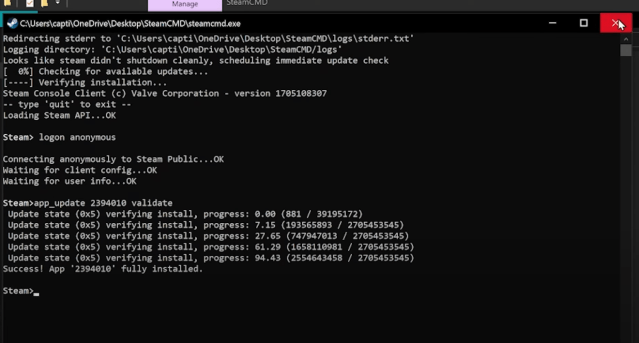
Palworld server update option two: Using Steam’s update button
If you have properly used SteamCMD to host your server, there is a chance you can just go into Steam and check the Palworld Dedicated Server tab under your Tools section to see if there is an update available. Clicking this should automatically download and install the most recent files. It’s the easiest and least complicated way to update your server.
If you don’t see a Palworld update, or if it didn’t actually update, use the direct method within your SteamCMD files and then try launching your server after restarting both SteamCMD and your game.
If you are having trouble with the update process, or if you’ve never done this before, be sure to make a backup––it’s found in the Saved Games folder under Pals\Saved. Although I’d like to say Palworld is glitch-free, it’s not. So, saving this Saved Games folder to another drive or your desktop before you try to update it saves a lot of trouble, especially if there are issues with the update process or gamebreaking glitches.
Palworld: How to fix “The match you are trying to join is running an incompatible version of the games. Please try upgrading your game version” error
When trying to join a server, you may encounter a pop-up that says, “The match you are trying to join is running an incompatible version of the games. Please try upgrading your game version.” This means the version of Palworld the server is operating on is outdated compared to your version, and the host needs to update it before others can join again.
Following the steps to update a personal server should fix those issues. If you still encounter the error, make sure your version of Palworld is updated to the latest available version. Just remember that neither Xbox version has access to dedicated servers yet.
Should you immediately update your Palworld server once an update goes live?

Usually, I’d err on the side of caution and suggest waiting a day or two before updating your server, just in case of game-breaking bugs or more significant issues. However, if you’ve taken the precaution of creating a backup of your server before downloading the update or if you’re receiving the “incompatible version” error, you may have to update your server.
Like with all new patches and updates, there may be glitches, but having an updated server ensures better security against cyber criminals, improved performance and optimization, new features, items, or gameplay experiences, and the resolution of targeted bugs and glitches.
While updating your Palworld server carries a risk, the benefits outweigh the cons, at least most of the time. This is everything you need to know about how to update your Server to the latest version in Palworld.




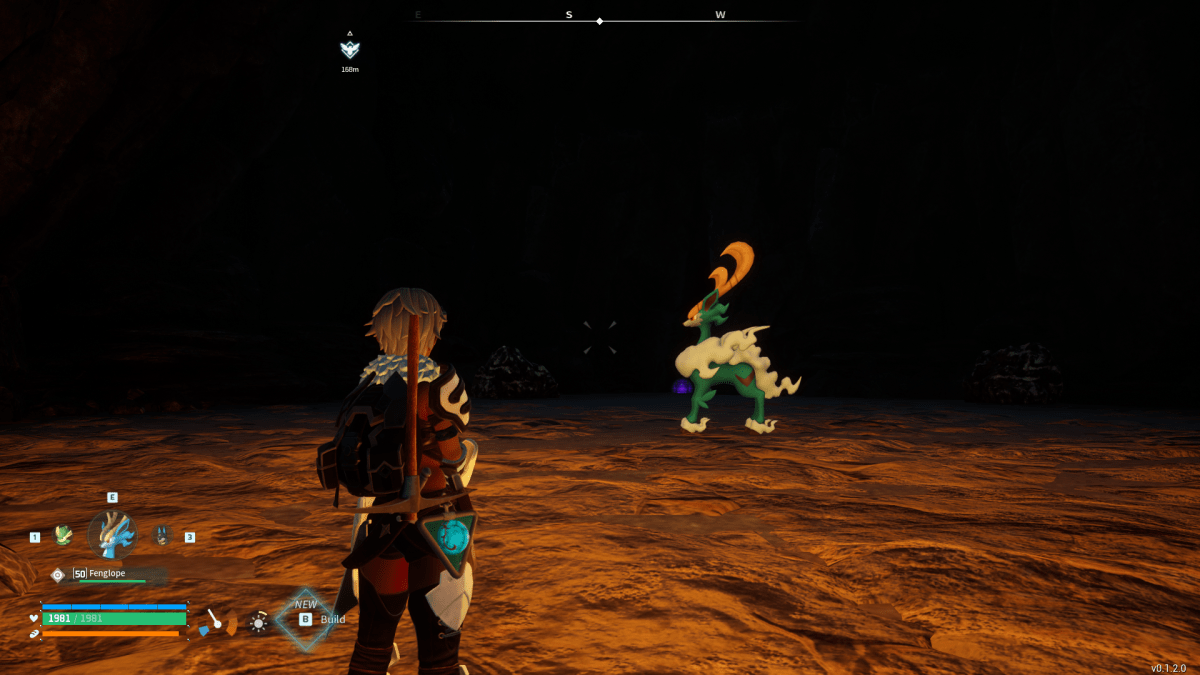



Published: Apr 4, 2024 09:11 pm