Like many other games, Palworld is susceptible to crashing and losing all of your hard-earned progress catching high-level Pals. If you are repeatedly running into issues like the “A Process Has Crashed” error in Palworld, there are a few things that you can do.
Palworld has quickly risen in notoriety among gamers since its Jan. 19 launch. The Pokémon-like monster battler with guns has amassed hundreds of thousands of players, although plenty of technical issues and crashes have come with the game’s popularity.
If you are grappling with in-game issues, then know that you are certainly not alone. Below is what we recommend if you run into the A Process Has Crashed error in Palworld.
How to fix Palworld crashes


Crashing occurs in every game, with Palworld being no different. There are plenty of reasons that as to why a crash could occur, stemming from both the player and developer side. If you are running into this issue frequently, below are a few things you could check out.
Check Palworld server status
Palworld is an online game and like many other online games, servers tend to have issues whenever there is mass influx of players. Given that Palworld has only recently released at the time of writing and gained plenty of attention post launch, it is entirely possible the crashes you are experiencing could stem from server stress.
If servers are down, then this is the root of your crashing issue most likely. There is little that you can do on your side about the server status except to wait until populations even out or the issue is addressed by developers. I also recommend using third party websites such as DownDetector to see if a suspected server issue is widespread.
Check the PC system requirements
If your PC does not meet the recommended system requirements presented on Palworld’s Steam page, then this very well could be the cause of any performance issues that you may be experiencing. Though the requirements do not demand too much of your PC, you can certainly still crash if you do not meet the standards listed below:
- OS: Windows 10
- Processor: Intel I5-3570K 3.4 GHz 4 Core
- Memory: Nividia GeForce GTX 1050
- Direct X: Version 11
- Storage: 40GB SSD
If you meet a majority of these system settings, then you still might want to tweak your in-game graphics settings to lower end options if you are still worried about putting stress on your PC. If your game is running smoother, it is far less likely to crash.
Verify Palworld game file integrity
If you are still experiencing crashes after checking your PC requirements and server status, then you should verify the Palworld files to ensure they’re not corrupted. Doing this is extremely easy, as all you need to do is open up Steam and find the Palworld page.
From here, click on the Properties option and navigate to select Installed Files. There should be an option to Verify Integrity of your game files. Click this and wait a few moments as Steam checks over the game files. This should help your game run better and take out any potential corruption in your files.


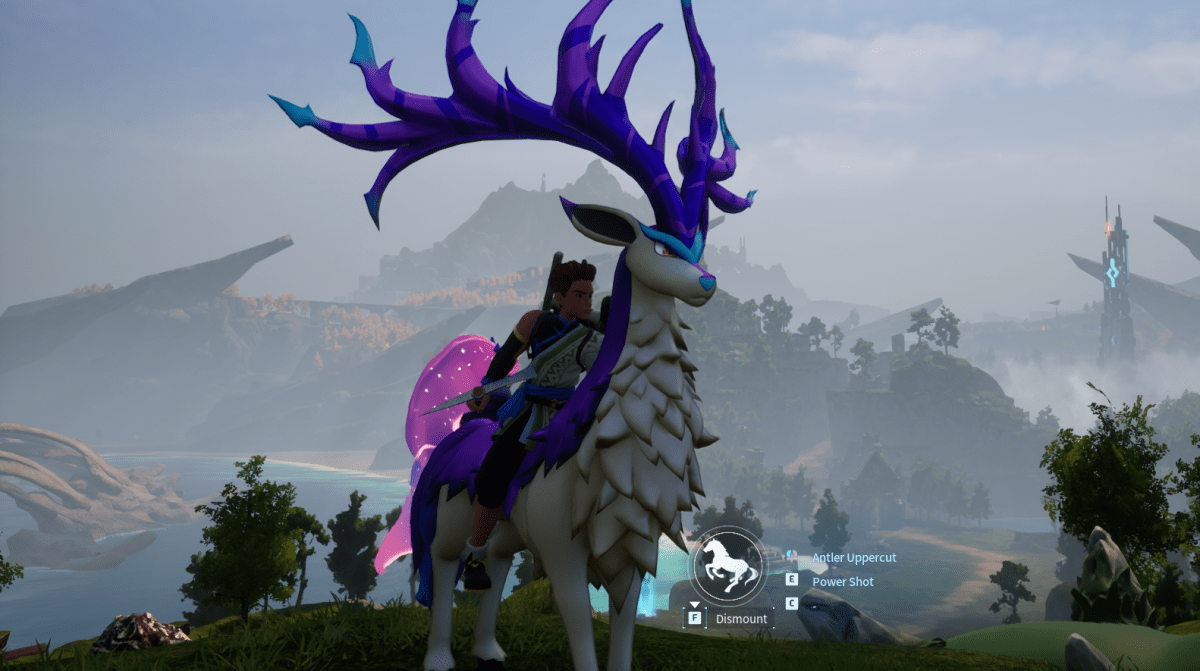

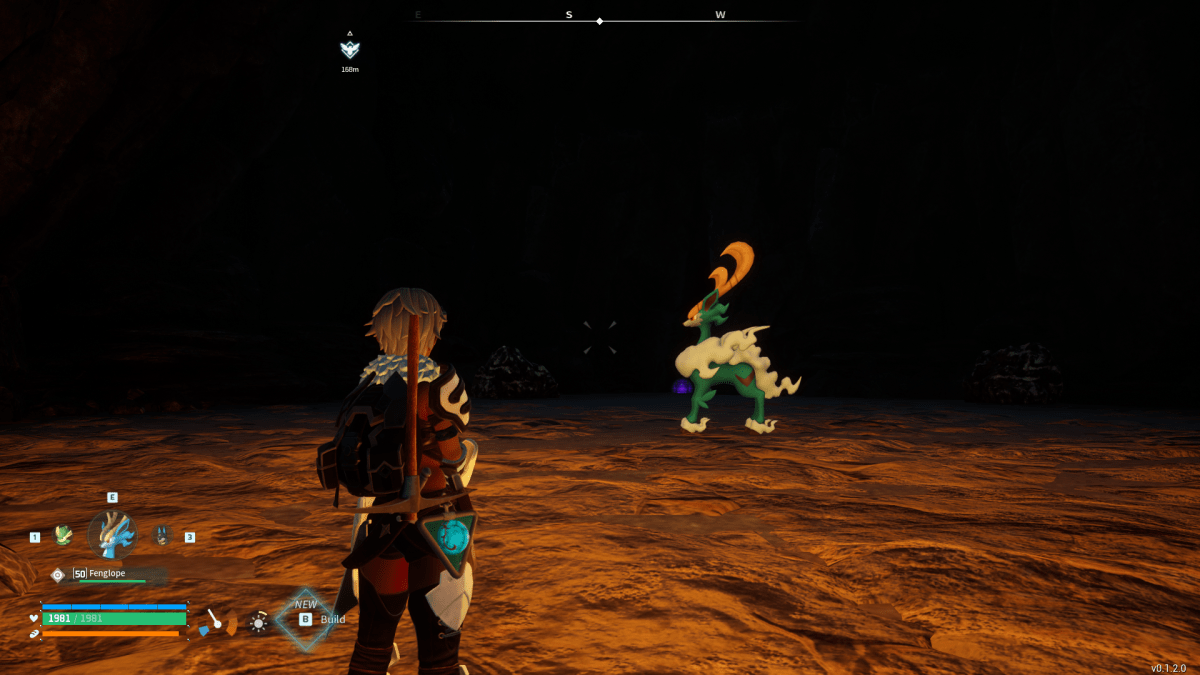


Published: Jan 23, 2024 03:44 pm