If you enjoy playing Overwatch with a controller but don’t like the vibration when you are either shooting or healing, you can disable it on the settings with no problems.
I find aiming with a controller and using all the abilities much more difficult than with a mouse. The vibration makes it even worse than it needs to be since you have no option but to play with a controller on consoles.
You can play Overwatch with a controller not only on consoles but also on PC. The controller options are the same for both platforms so you can turn off the vibration the same way in both. If you looked for it already but couldn’t find it, it’s because it’s a bit hidden.
How to disable vibration in Overwatch 2


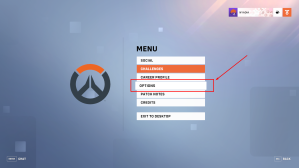
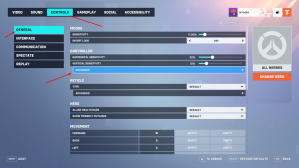
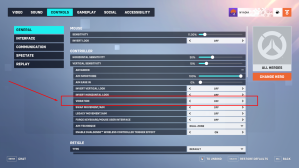
Open Overwatch and press ESC or the Menu button from the homepage. Click on Options and then move to the Controller tab. You’ll see the Advanced option under the Controller section. Click on it and change vibration to Off.
If you wish to turn off the vibration for just one specific hero, you can click on the Change Hero button on the right side of the page to make the changes apply to just the picked hero. The same goes for other changes.



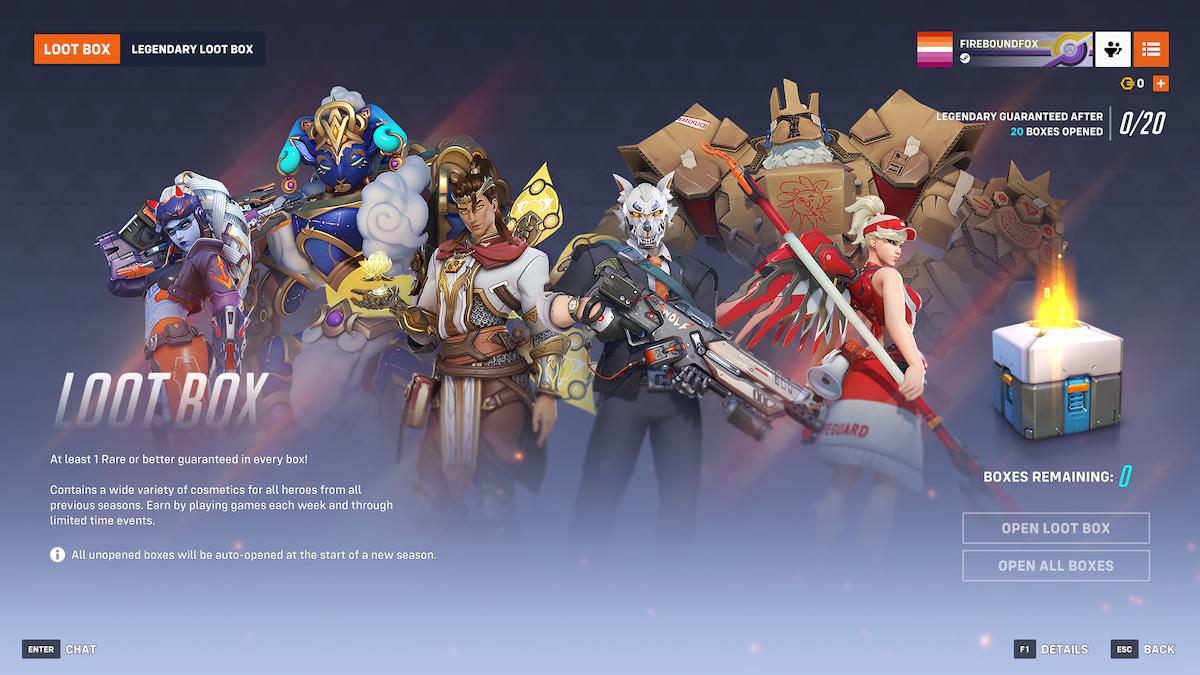
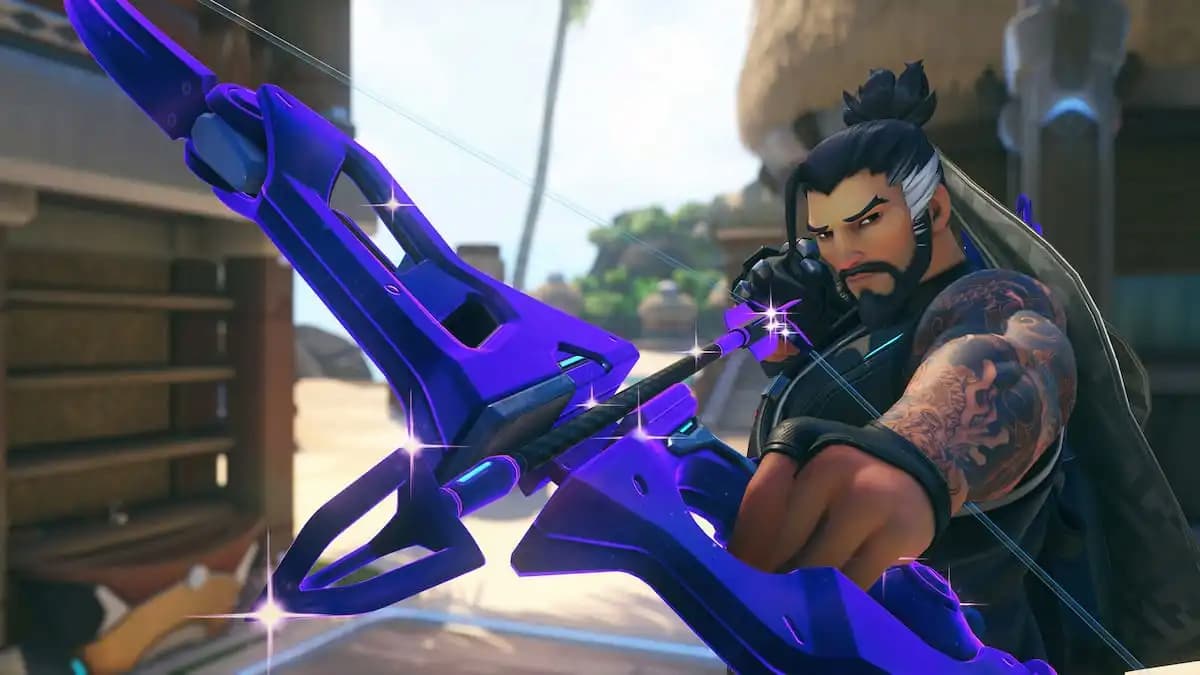
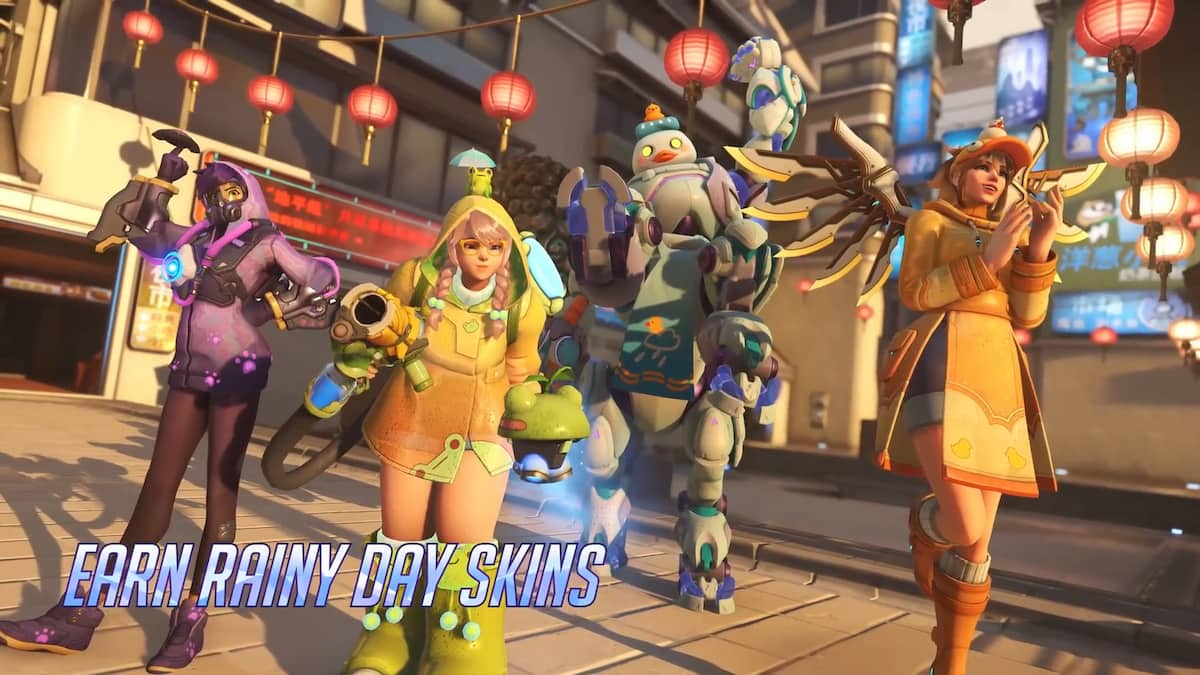




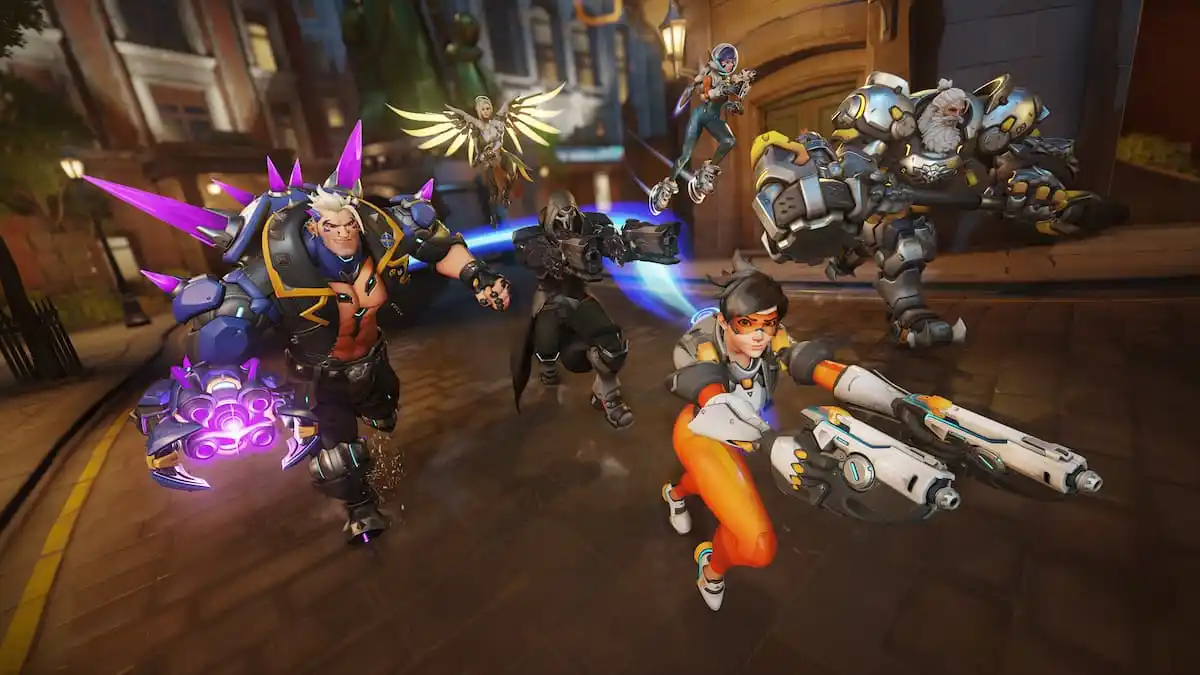


Published: Nov 1, 2023 02:23 pm