PC players on XDefiant have been reporting problems while trying to play the game with a controller. Regardless of your reasons for using an alternative input method, your controller not working on XDefiant may negatively impact your experience.
The good news is that these controller detection problems in XDefiant will likely be ironed out as the game progresses to its full release stage. However, for those who want to jump into the action now, here are a few temporary fixes you can try.
How do you fix your controller not working in XDefiant

The quickest fix for the controller not working error in XDefiant is restarting Ubisoft Connect. After closing Ubisoft’s launcher, go through your running background tasks and ensure that Steam, Epic Games Launches, etc., aren’t active.
Having multiple game launchers at the same time can sometimes mess with controller detection, so making sure that Ubisoft Connect is the only active launcher could be enough to get your controller working again.
Alternatively, you can also quickly edit a game configuration file to start using your controller on XDefiant.
- Navigate to Documents/My Games/XDefiant
- Open the “bc_general_settings” file with Notepad.
- Find the line with “GameplayInput_v0” and change the value from 0 to 1.
- Save the file and relaunch XDefiant.
If the two methods above don’t work and you’re using a wireless controller, particularly a PlayStation controller, a program called DS4Windows can help. DS4Windows translates your PlayStation controller’s signal for your PC, allowing for smoother compatibility while playing games.
Once you get your controller working, you can focus on further improving your gameplay experience with the best XDefiant controller settings. One of the first things I did after connecting to my controller was checking if XDefiant had aim assist since I needed all the help I could get to stay on target.








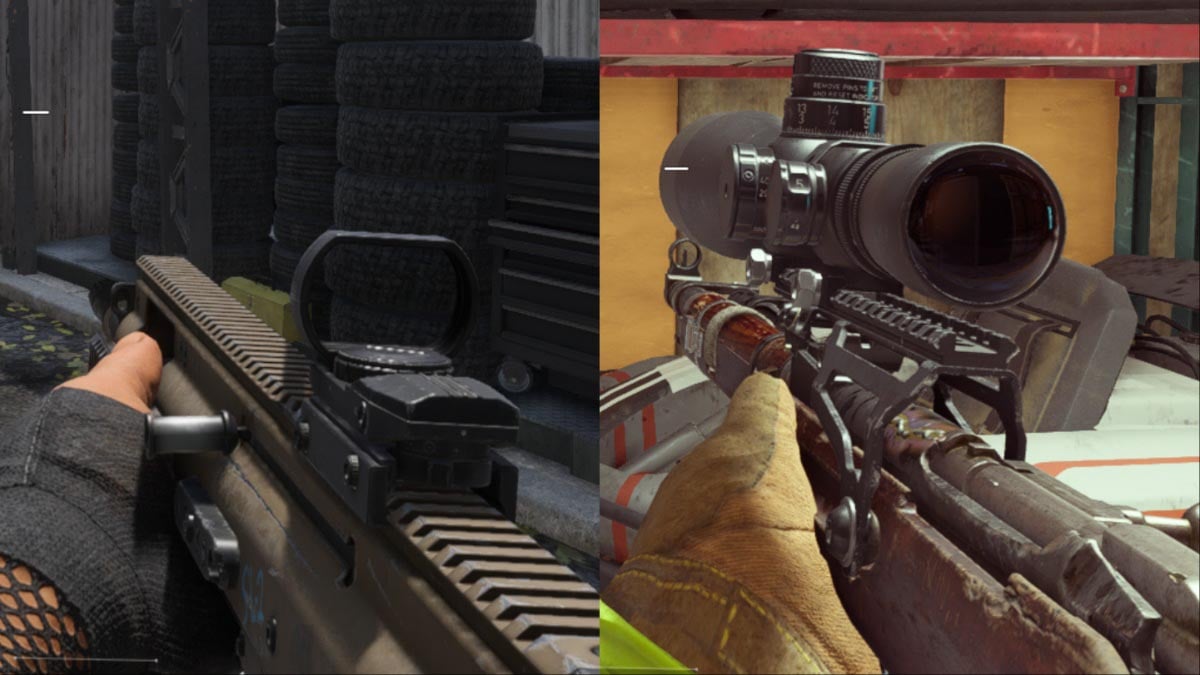





Published: Apr 19, 2024 05:59 pm