Whenever a new VALORANT patch drops, players want to download it as soon as possible to get a taste of the latest Riot Games has to offer. Though you’ll only need a few minutes to download small hotfixes, it may take a lot longer to download huge updates filled with new content.
The size of VALORANT patches usually increases during events or in a new season. Even if your internet is rather fast, you may still experience slow download speeds that increase the time it takes to install the latest patches. If you have friends waiting for you to join their party so you can play the first game of the patch together, for instance, you’ll want to find a way to speed up your VALORANT update downloads.
Though you’ll need to troubleshoot your home network to get to the bottom of your slow download speeds, there’s a chance that it may also be caused by VALORANT’s servers. If too many players try to download the patch at the same time when it’s first released, it may cause players to experience slow download speeds.
Here’s how you can speed up your VALORANT updates.
Check if the VALORANT servers are up
If the VALORANT servers are feeling under the weather, nothing you do will be able to speed up your VALORANT updates. Since troubleshooting your home network will take some time, you should ensure that your efforts won’t go to waste.
Check to see if the VALORANT servers are up and running. You can use VALORANT’s own server status website or use sites like Downdetector that rely more on community feedback.
Community hubs like Reddit can also be great stops since players often create new threads when there’s a server-wide outage to see if other fans are experiencing the same issue. In some cases, you can also run into alternative solutions that fixed the download speeds of other players while browsing the forums.
Reset your router
Longtime gamers will remember the old days when only the home computer was connected to the internet. Nowadays, though, a router usually provides a stable internet connection for at least two devices per household. If the number of devices using your home network increases, the chances of it running into small problems can also grow.
A simple router reset will allow your router to go back to its roots and shake off any errors that may have been caused by a glitch on its end. If there was a device that was clogging a majority of your bandwidth, resetting your router should be enough to get it off your network. In most cases, all devices that were linked to your router before should be able to reconnect after you turn it back on. If you suspect a device is running an update or anything similar, you’ll need to manually disconnect it from your router so your gaming system can use your bandwidth to update VALORANT.
Make sure there aren’t any processes running in the background
If you use multiple game launchers like Epic Games Launcher, Steam, and Riot, you may be suffering from a case of automatic updates. If Steam is trying to run a few updates while you’re also trying to update VALORANT, the two will start sharing your bandwidth and lower your total download speed.
When updating VALORANT, you should exit all other launchers. Try not to watch any streams or video content during the update process either since those can take up quite a bit of bandwidth.
Troubleshoot your DNS addresses






Much like a game server that’s having issues, a DNS server that’s struggling can also cause slow download speeds while updating VALORANT. Most players tend to use the default DNS servers assigned by their internet service provider (ISP). Though these servers should work fine most of the time, they may crack under the pressure during prime hours in your area.
The best way to troubleshoot your existing DNS server will be to use a different one. Try out a popular DNS address like Google’s or OpenDNS’ and see if it makes a difference. Before changing your DNS, pause your update process and exit out of VALORANT. After applying your new DNS address, start the update process again.
In cases where changing your DNS speeds up your update speed in VALORANT, you may want to stick with your new DNS address for at least a day or two. After that, you can revert back to your old DNS server since the issues should be fixed by that point.
Alternatively, you could use your mobile data through your phone’s mobile hotspot feature. This is one of the best ways to troubleshoot your home connection since you’ll practically be using an entirely different one with a new DNS. If your download speeds are back to normal with your cellular connection, you should call your ISP and see if there’s something wrong with your network’s performance.
Make sure to pause the downloads after you test your internet speed with your mobile data. Downloading a full update on mobile can clog up your data plan for the rest of the month and it may even cause you to receive additional charges.
Learn the details of your internet plan
If you’ve just started paying attention to your download speeds, it may be a decent idea to learn more about the details of your internet plan. Some providers advertise their speeds with the word “up to” next to them, meaning your results may vary when you sign up for the deal.
Give your ISP a call and learn more about your current plan. If your infrastructure supports a faster plan, that will be the best way to increase your VALORANT update speeds since it’ll take less time to download big updates with faster internet.
Your ISP can also detect any ongoing issues with your home network. If there’s a shortage around your area or there’s something wrong with your internet performance, they can suggest additional troubleshooting methods.
Make sure to follow us on YouTube for more esports news and analysis.









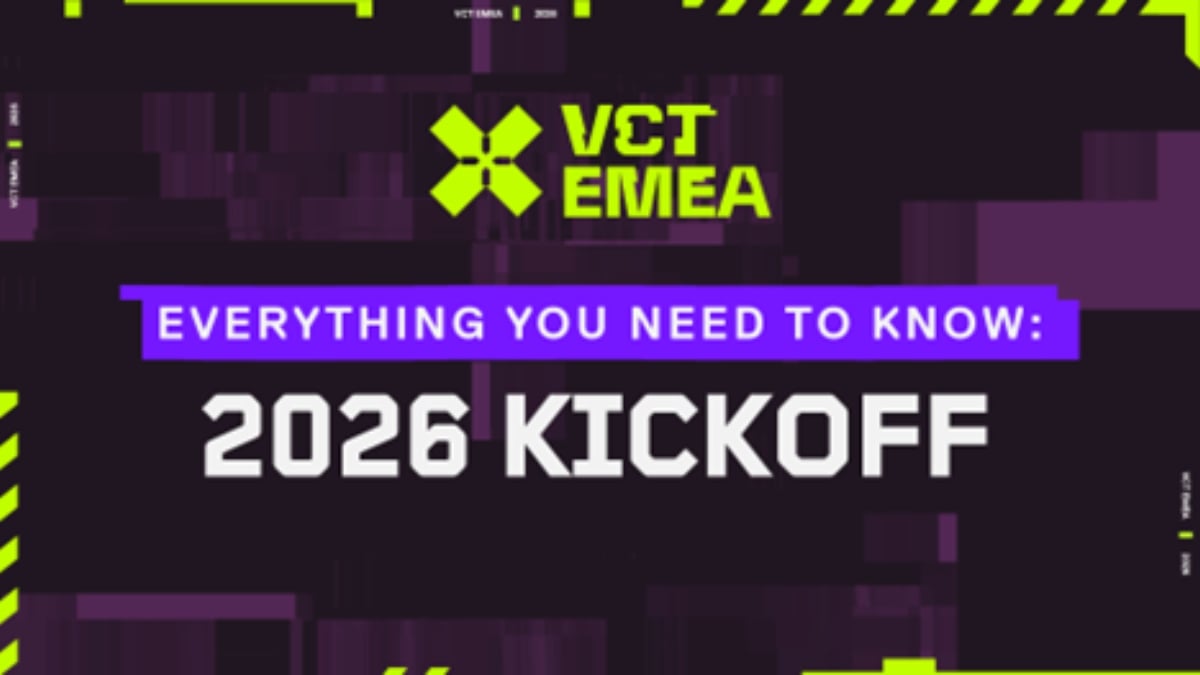



Published: Jul 11, 2021 05:01 pm