Experiencing freezing issues while playing VALORANT can ruin anyone’s gaming experience. In online matches, games won’t be paused automatically when your game freezes, so you’ll suddenly turn into a sitting duck.
Though it rarely happens these days, we’ve experienced our fair share of freezes in VALORANT, especially while trying to play the game on an old laptop that overheats.
Related: How to fix the ‘failed to save settings to server’ error in VALORANT
Freezes in VALORANT may not always be related to players’ hardware. There have been instances where players experienced constant freezes due to bugs. If that happens to be the case, players can try the following troubleshooting methods.
What to do when VALORANT freezes
- Disable startup on boot for Discord and for all apps listed in Task Manager.
- To do this, launch Discord, and click on the cog icon at the bottom left to access User Settings. Click on Windows Settings and disable “Open Discord.”
- Turn off hardware-accelerated GPU scheduling through “Settings-System-Display-Graphics.”
- Disable your antivirus software while playing VALORANT.
- Try to bring up Task Manager by pressing “CTRL + Shift + ESC” keys and close VALORANT.
- Clean your PC and make sure that it’s not overheating.
Riot Games’ titles have a love-hate relationship with Discord. The popular communications program is known for causing freezing issues in League of Legends, and a fan was able to fix their VALORANT freezing by preventing Discord from opening on startup.
Another community fix includes turning off hardware-accelerated GPU scheduling, which can add additional strain to systems. While you’re at it, you can also disable your antivirus program before playing VALORANT since it might be causing freezes due to their processes running in the background.
Related: How to improve FPS and performance in VALORANT
When VALORANT freezes, it can sometimes be just the game itself. If that’s the case, you can try bringing up the Task Manager by pressing “CTRL + Shift + ESC.” After bringing up the Task Manager, you can close VALORANT.
VALORANT can also freeze due to overheating PCs. Thoroughly cleaning your PC can help you decrease your system’s temperature while gaming and potentially fix any freezes that might be tied to that.








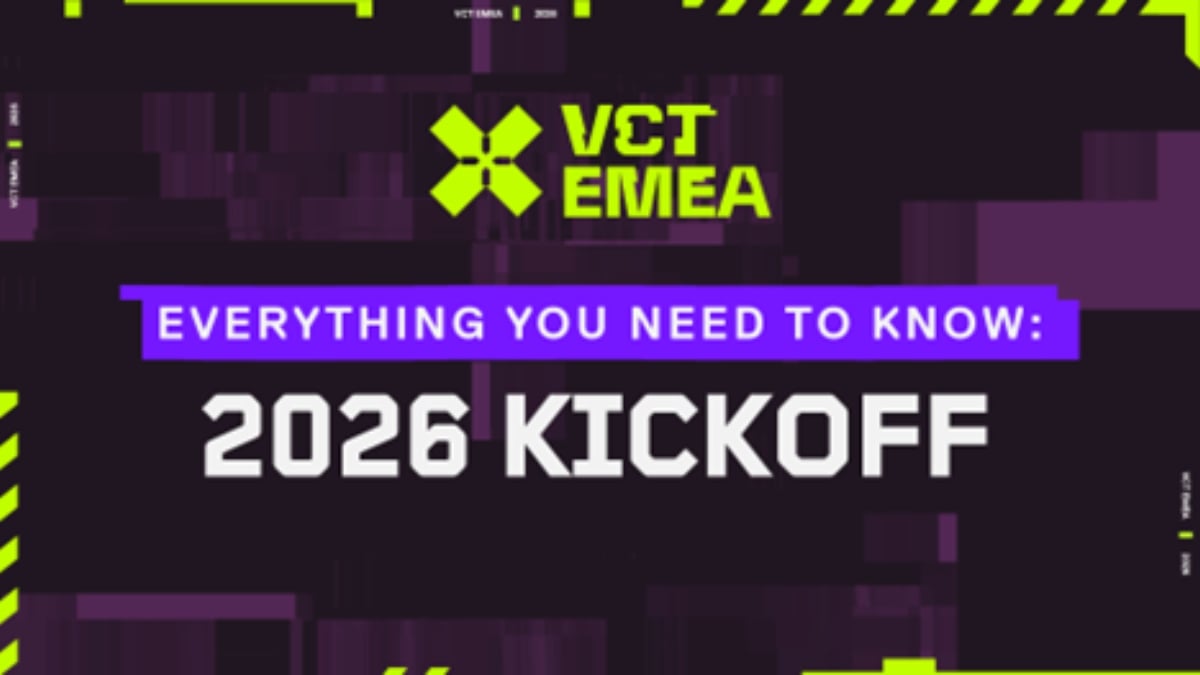




Published: Apr 25, 2023 04:43 pm