One of the best parts of The Sims 4 is the ability to freely create anything you desire without limitations. But if you want to truly maximize your creative potential, you need to use the Move Objects cheat to get around building limitations.
Move Objects takes away those pesky building limits so you can freely place items where you want them. If you want to build the house of your dreams, you need to know what the Move Objects cheat is in The Sims 4 and how to use it.
How to move objects freely in The Sims 4
To move objects freely in The Sims 4, you have to use the Move Objects cheat. Without it, the options for where and how you can place objects are limited to the grid.
How to use cheats in The Sims 4
Before you can use the Move Objects cheat, you have to turn on cheats in The Sims 4. This process looks slightly different depending on which platform you are playing on.
First, you need to open up the cheat console.
- If you’re on PC or Mac, press Ctrl + Shift + C at the same time.
- If you’re on PlayStation, press the R1 + R2 + L1 + L2 buttons at the same time.
- If you’re on Xbox, press the RB + RT + LB + LT buttons at the same time.
With the cheat console open, type either “testingcheats on” or “testingcheats true” to formally activate cheats. Both commands serve the same function, so you can use either to achieve the same result. Hit Enter after typing either command, and the cheat console will pop up with a message that says “Cheats are enabled,” letting you know cheats are active.
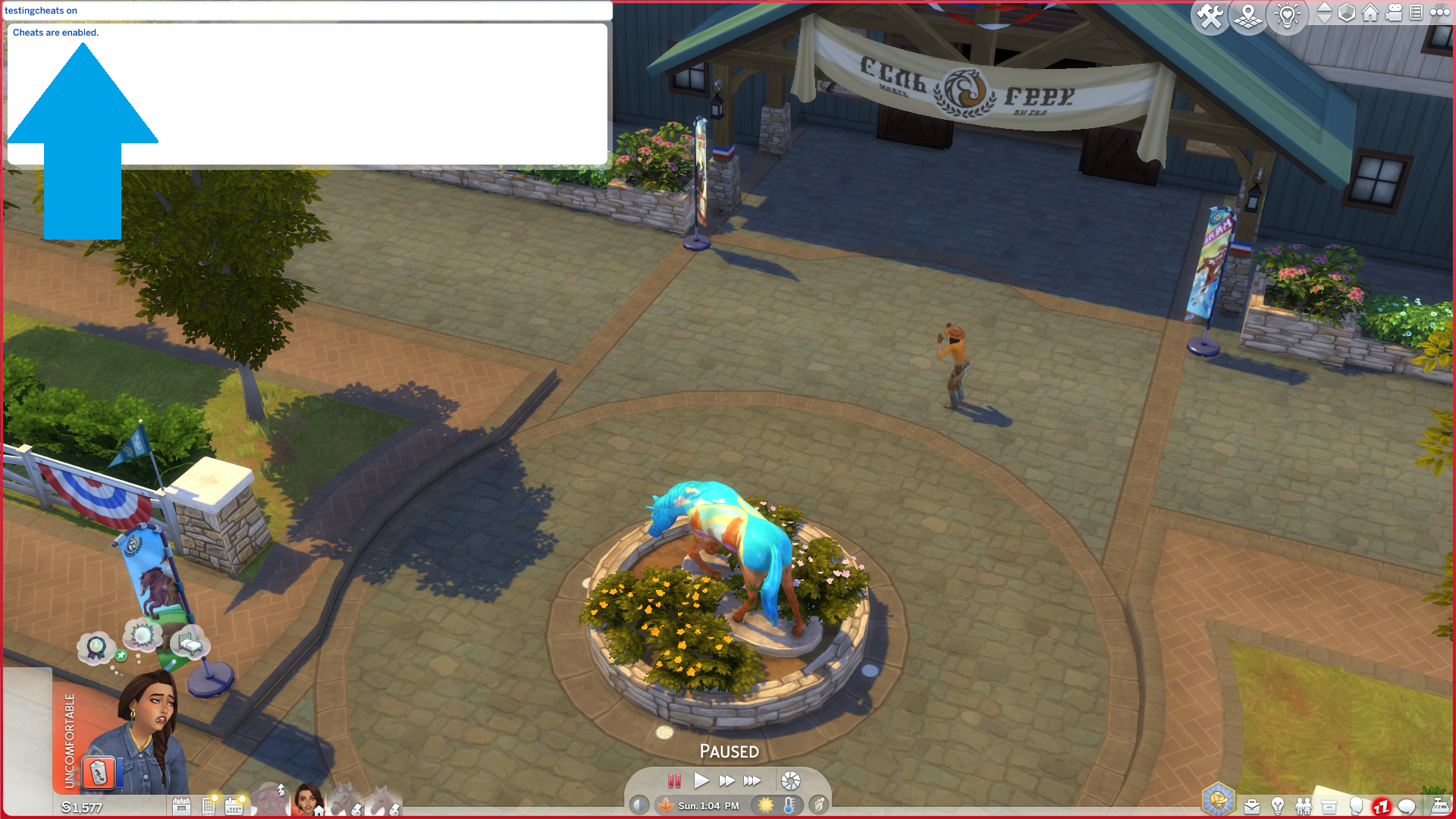
Move Objects cheat in The Sims 4
The Move Objects cheat in The Sims 4 is bb.moveobjects on.
With cheats enabled, open up the cheat console again and type bb.moveobjects on to enable free placement of all items. If you want to turn it off, type bb.moveobjects off to switch back to regular placement mode.
With this cheat on, you can place any item anywhere, even in locations that might not make sense. It’s a powerful tool, but you should be careful when using it, since you might accidentally place items on top of each other or block the space Sims need to walk.

The Move Objects cheat allows you to do things you otherwise can’t, like stacking windows close together to create a custom one, or placing as much clutter as you like on a table. I refuse to build in The Sims 4 without it, and once you try it out, you’ll probably want to make every lot with it moving forward.
If you enjoy using the Move Objects cheat and want to see which other cheats you can use to enhance your gameplay, check out our guide on the best cheats for The Sims 4 For Rent or the best cheats for The Sims 4 Horse Ranch. You can substantially enhance your gameplay using cheats to give you more options.











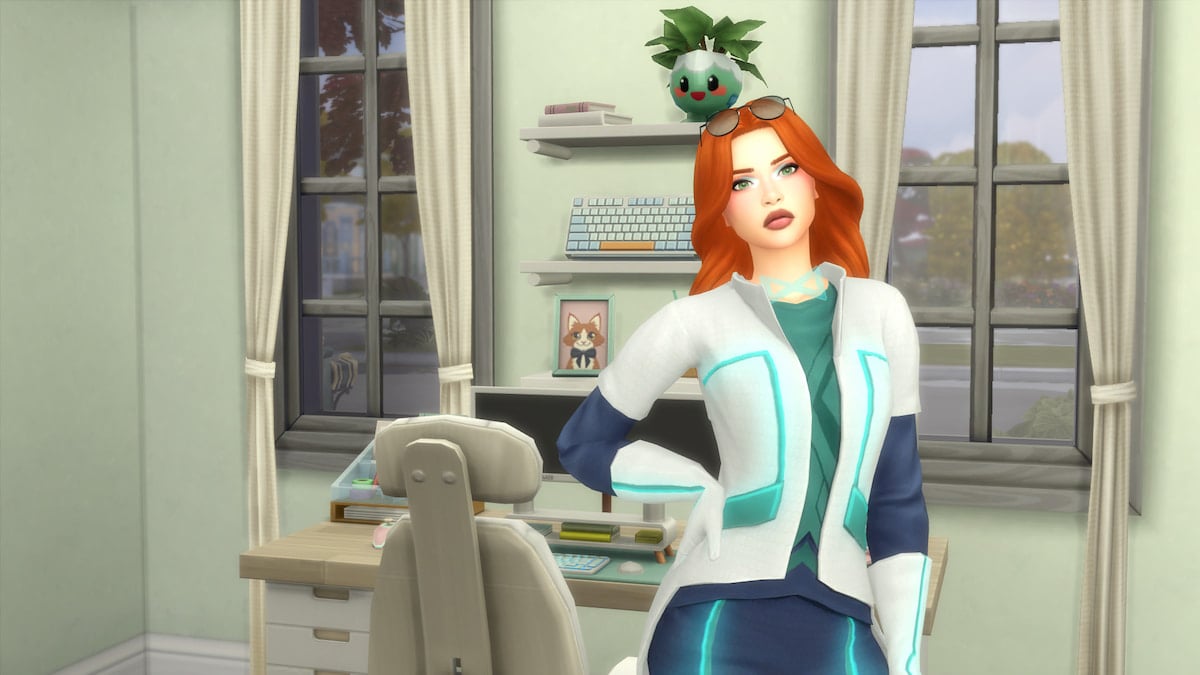
Published: Jan 19, 2024 11:34 am