Fighting games such as Tekken 8 are all about high-octane multiplayer matches, but it can be even more fun when you can jump into a game with your friends.
Tekken 8 allows you to add your friends and play with them, but it isn’t entirely clear how to do so, as you might have noticed. The game does have plenty of new modes and features, after all.
With this in mind, we are going to be looking at how to quickly and easily add your friends in Tekken 8 so you can start beating the crap out of each other (virtually, of course) as soon as possible.
How to add your friends in Tekken 8
Head into the Tekken Fight Lounge

You will need to go into the Tekken Fight Lounge from the main menu to get started with the online multiplayer and adding friends. Make sure that your crossplay is enabled first, as otherwise you won’t be able to play with friends on different platforms. A pop-up will appear if you haven’t got crossplay turned on, so you should know if it is enabled.
Make sure you’re in the same region
You and your friends will only be able to play together if you are all in the same region. Make sure to coordinate with your friends first so you are all in the right place. When you know what region you are playing in, choose the Select from region option in the Tekken Fight Lounge.
Go to the Community section
After you’re all connected in the same region, press the menu button and head to the Community section. You will see this option at the bottom of the screen.
Find your friends in the Lounge
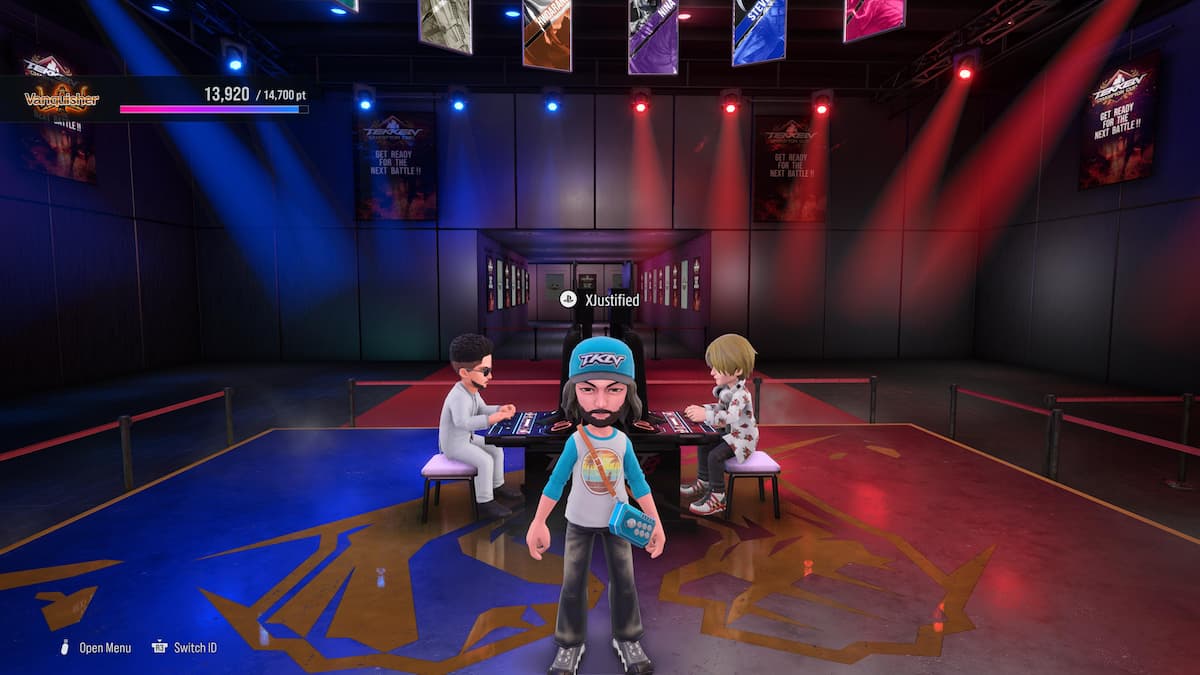
Once you have clicked on Community, you will be able to scroll down to an option called Players in the Lounge. This is how you will be able to find your friends.
Send a friend request
You will now be able to send a friendship request to your friends by finding their profiles in the lounge and clicking on them. Various options will appear when you click on their profile, but the one you will want to select is Tekken 8 Friend Request. Confirm you want to send the request by clicking Yes.
You will be able to see a “Waiting for approval” note next to the friend that you have requested in the Friend List tab. Use this to keep track of the requests that you have sent out.
You’ve got Tekken friends!
Once your friend has accepted the request, you should now be confirmed as Tekken 8 friends and will be able to play together.












Published: Jan 29, 2024 06:15 pm