The last thing anyone wants to deal with is connection issues when they’re trying to watch—or go live—on Twitch, but the 500 internal server error is just that.
While the error won’t give you exact details regarding what went wrong, there are a few ways to troubleshoot the issue to make sure that you can get to your regularly programmed streams.
The reason that you’ll get the 500 internal server error is because your browser or broadcast software is struggling to connect with Twitch, and this could be for a handful of reasons.
First and foremost, it can’t be stressed enough that if you find an error like this one, you should immediately check the official Twitch Support Twitter account or visit status.Twitch.tv. These two resources will be able to tell you right away if this connection issue is a problem on your end or a Twitch problem.
Oftentimes, errors like this mean that Twitch is dealing with some outages or is having some technical problems. The last thing you want to do is stress yourself out thinking there’s something on your end that is working improperly when you actually can’t connect to Twitch because the platform is having some issues of its own.
In the same vein, make sure that your internet service provider doesn’t have any outages of its own. Once you’ve established that it isn’t Twitch or your ISP giving you the error, here are a couple of quick ways to try to manage the problem.
- Troubleshoot your internet connection. Try to upload a couple of other websites to make sure that you’re not just having issues with your device’s connection to the internet.
- Reload Twitch. The tried-and-true method of “unplug it and plug it back in” always seems pointless, but it works frequently enough that it’s worth the try.
- Clear your cookies. Sometimes, cookies can disrupt your flow if they are corrupt or old cookies. Every browser has a slightly different way of clearing that data through your settings, but clearing them out could do that trick.



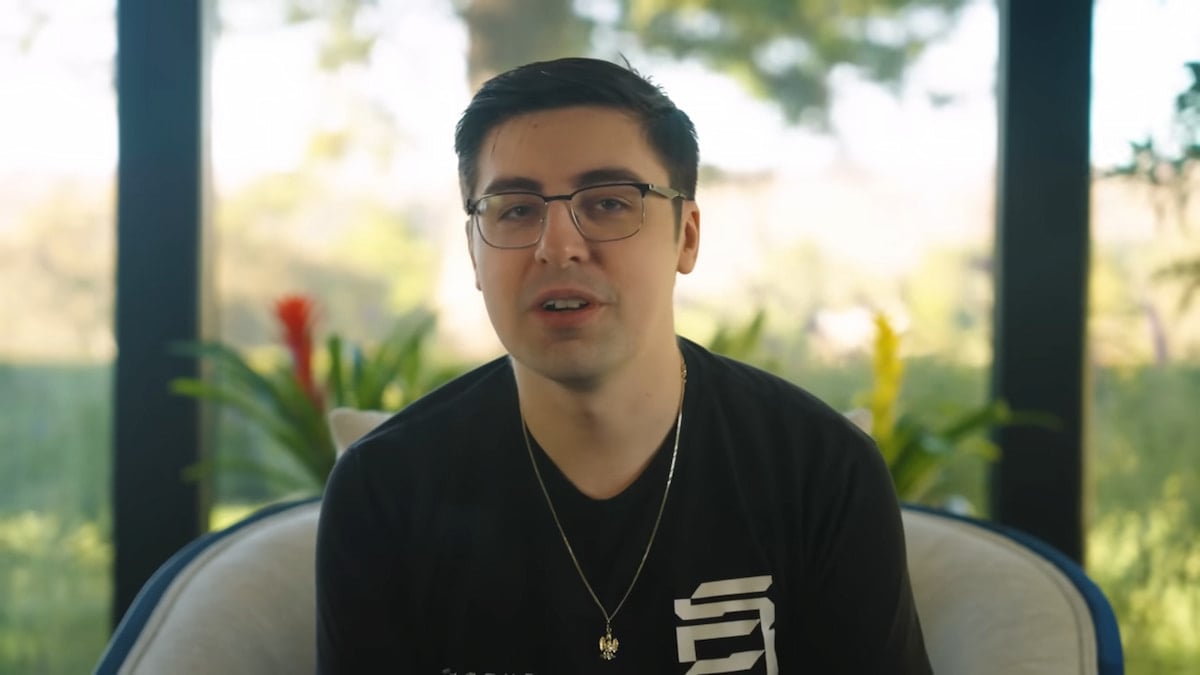


Published: Sep 28, 2022 01:59 pm