Exploration is a key component of the action RPG Starfield. If you tend to visit one planet often enough, your planet overview might start to fill up with “Landing Area” icons. Though there is no official option to remove this in the game, there is a method to clear your map of the landing area emblems.
Whenever you land on a planet, whether it is your first time on that planet or your hundredth, you will get a new landing area icon to indicate where you have been. If there is a specific landmark you want to revisit, this is a great tool; however, if this is a common outpost location then it can make your map much harder to read.
If you are trying to remove landing areas in Starfield, here’s what you need to do.
Removing landing areas in Starfield, explained
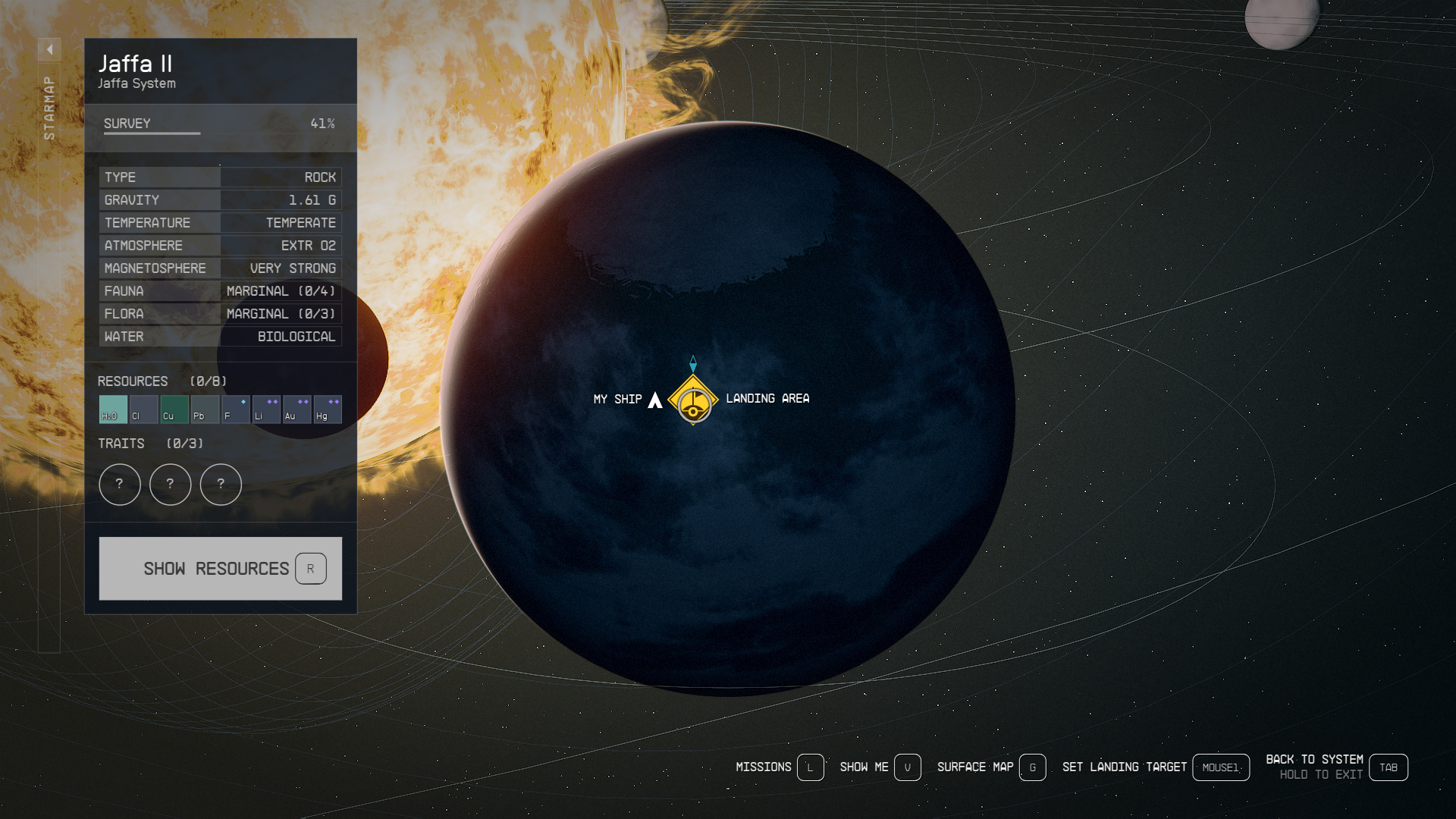
There is no official way to remove the landing area icon in Starfield, although a tested and successful method for clearing your planetary map has emerged from the Starfield community. Note that this might not work for everyone, however, the majority of players—including myself—have found success with this roundabout method.
- Land at the Landing Area icon that you want to remove.
- Create an outpost beacon as close as possible to your landing area.
- Delete the outpost beacon.
- Fast travel to another location.
To elaborate, once you have landed at the area you want to remove from the map, you need to open your scanner and plant an outpost beacon. This should be as close to your ship as possible. The first time I tried this method, I accidentally placed it too far away from my spawn location and had to start the process over.
Once the beacon has been planted, exit the outpost mode and delete the outpost beacon immediately after. You can do this by reopening the scanner and targeting the beacon. Underneath the “Rename Beacon” option should be an option to also delete the outpost beacon.
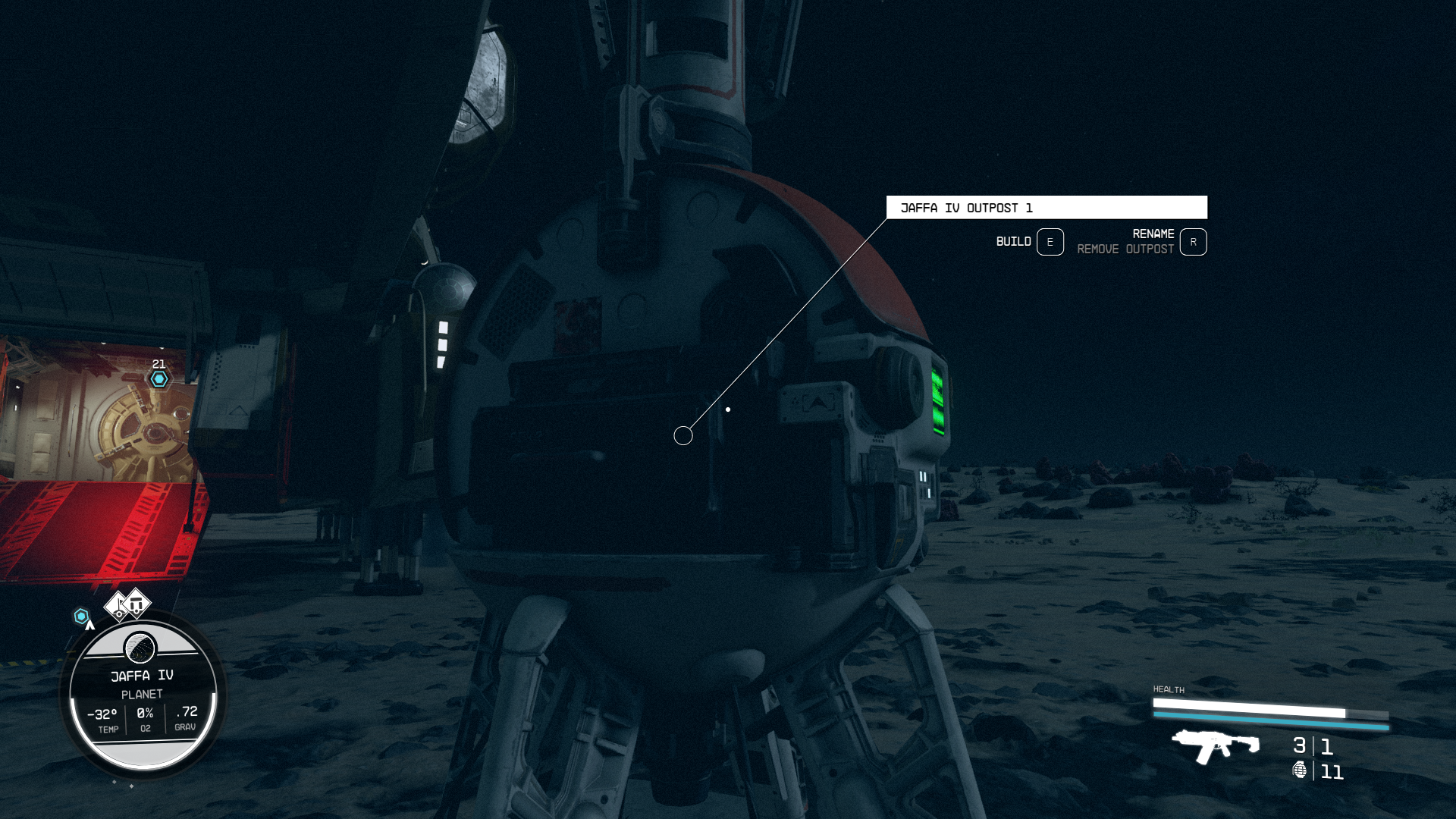
From here, open your star map and fast-travel to any destination. It is important not to lift off from your ship. If you return to the initial planet, you should see that the landing area icon is now gone and your planetary map should be much clearer.













Published: Sep 23, 2023 12:51 am