League of Legends boasts over a dozen supported languages to assist its broad player base. While it can be confusing to change your language, it is possible—but there are things you’ll have to do to get things working.
There are a few ways to change the language you see while playing League of Legends. If you want to modify the language for your League of Legends client, here’s everything you need to know.
How to change your language in League of Legends

There are two ways for you to change your language in League of Legends. The first way you can do it is while you have the client running, and you can see the language on screen. The second method is to do it from the Riot client launcher. We recommend it while you have League of Legends open as this method is easier than trying to get it to work from the client.
How to change your Riot client language
First, let’s dive into the easier feature—switching your Riot client language. It will only impact the client’s language to simplify navigation, but it won’t help you in a game since the language will stay the same. The languages you can choose include:
- English (US/PH/SG)
- Japanese
- Dutch
- Italian
- French
- German
- and many more.
Changing your League client’s language is easy and requires you to complete the following steps:
- Open your Riot client, and make sure you’re signed out.
- Click on the profile icon in the top right-hand corner and select Settings.
- Under Riot client language, choose your preferred language.
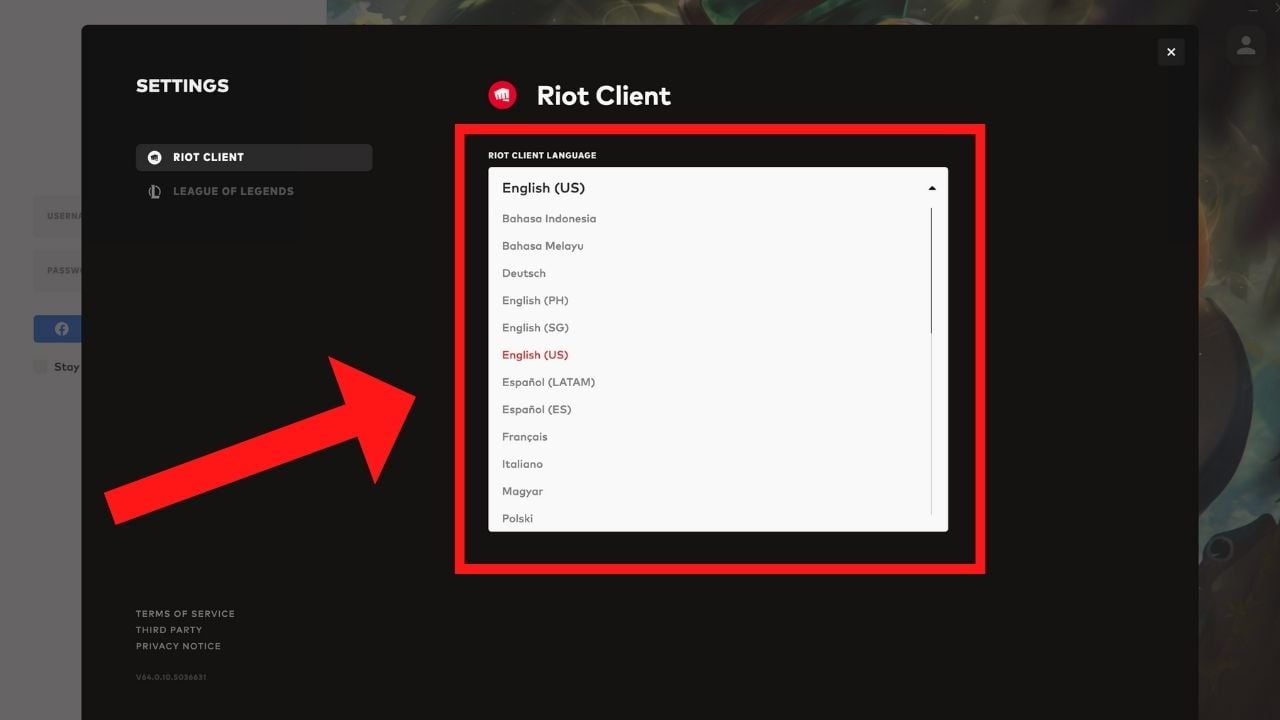
How to change your LoL language while in game
Unfortunately, changing the language in League of Legends is not as simple as selecting an in-game setting. If you want to change your language, you must modify a gaming file, but don’t worry; that’s still relatively easy.
Changing your client’s language offers no benefit over your opponents, so it’s doubtful any action will be taken against your account. With that out of the way, here are the six steps to change your League language.
1) Open the League of Legends Installation Directory
The first thing you want to do is open up the game installation directory, C:/Riot Games/LeagueofLegends. If you installed the game on another drive or in a different folder, head there instead.
2) Create your League client shortcut
Right-click LeagueClient and create a shortcut. Then, drag the shortcut to your desktop.
3) Select League client Properties
Third, you’ll want to right-click the LeagueClient shortcut on your desktop and select Properties.
4) Navigate and change the “Target” field
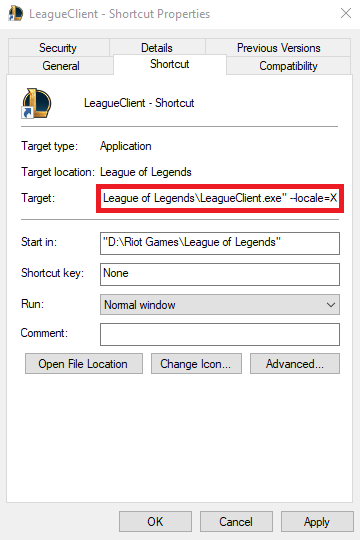
Fourth, you’ll want to type in the “Target” field. Put one space after “D:\Riot Games\League of Legends\LeagueClient.exe” and add “–locale=X”
You want to have your target as: “D:\Riot Games\League of Legends\LeagueClient.exe” –locale=X
5) Replace ‘X’ with a five-character language code
For this step, we’re going to replace the “X” after locale with your desired language’s five-character code. These are all five-character codes you need to use when implementing any of these languages into League of Legends.
| Language | Code |
|---|---|
| Japanese | ja_JP |
| Korean | ko_KR |
| Chinese | zh_CN |
| Taiwanese | zh_TW |
| Spanish (Spain) | es_ES |
| Spanish (Latin America) | es_MX |
| English | en_GB, en_AU, en_US |
| French | fr_FR |
| German | de_DE |
| Italian | it_IT |
| Polish | pl_PL |
| Romanian | ro_RO |
| Greek | el_GR |
| Portuguese | pt_BR |
| Hungarian | hu_HU |
| Russian | ru_RU |
| Turkish | tr_TR |
For example, If you’d like to change your language to Korean, you’d change your Target field to: “D:\Riot Games\League of Legends\LeagueClient.exe” –locale=ko_KR.
6) Apply your changes
Finally, apply these changes for step six and use the shortcut you’ve created to open the League of Legends client. Your language should be set to the one you’ve chosen. And if you wish to switch back—or to another language—you’ll have to repeat the steps shown above. You cannot put in a different five-character language code in the shortcut you’ve already created, as it won’t change the language a second time.
Will there be an easier option to change the language in League of Legends?

According to Riot, a new, more straightforward method was coming, as they announced earlier in 2023. Since then, no update has been given, leaving players to speculate whether it will ever actually come. We’re keeping our fingers crossed.
Whether you accidentally changed your client language or an error occurred, this is everything you need to know about changing your language in League of Legends.














Published: Oct 23, 2024 04:31 pm