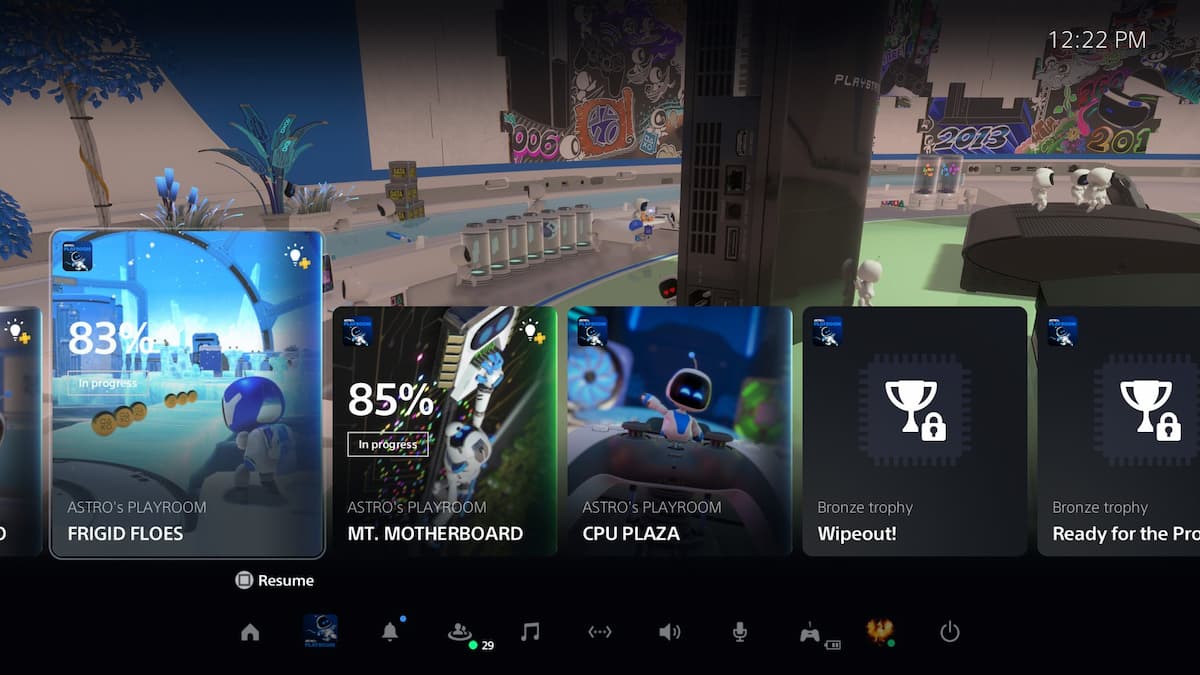Battery percentages don’t grow on trees, and turning off everything you aren’t planning to use can do wonders for your electricity bill.
With that in mind, turning on your console may not always be an option if you have downloads queued up or when you’re in a voice-chat party with your friends. It doesn’t mean that you shouldn’t turn off your controller once you decide to step away from your console, however. Turning off your Xbox Series X/S controller is relatively easy and can help you save some extra juice for when the actual gaming happens.
Here’s how you can turn off your Xbox Series X/S controller.
Method one: Turning off your Xbox Series X/S controller by force
Please don’t break your console upon reading the headline since the force part refers to pressing and holding down the Xbox button on your controller.
Holding down the Xbox button for more than five seconds will dim the light underneath it, indicating that the controller was successfully shut down. This method is especially useful when you’re using your controller on a PC or a mobile device since there won’t be a user interface to let you turn off your controller.
To turn your controller back on, you’ll need to press the Xbox icon. Doing so will also launch your console, though. Pressing the Start button instead of the Xbox logo will let you turn only the controller without waking your Xbox Series X/S.
Method two: Turn off your Xbox Series X/S controller via the user interface
While force shutting will be a faster way out, there’s a more humane way of turning off your controller. This method only works when you’re using your controller with your Xbox Series X/S, so you’ll need to refer to the first option if you’re on any other device.
- Press and hold down the Xbox logo on your controller.
- After around two seconds or so, a menu will appear with three options.
- You’ll be able to turn off your console, controller, or restart your Xbox through this menu.
- Clicking on the option that’ll turn off your controller will still keep your console on.
- Since your console will still be open when you turn off your controller with this method, you can quickly turn on your controller again by pressing the Xbox icon or the Start button.