The PS5 sets its focus on sharing a user experience with as many people as possible as simple as possible.
The console achieves this through a variety of different methods including the ease to record gameplay and images as players progress through games.
Along with these features, the console offers native streaming software allowing players to go live on their favorite platforms without the use of external capture cards or similar hardware.
With the rise of streaming and streaming culture, many new gamers will have an extremely simple way into the space by using the console and a mobile device to keep an eye on chat.
Here is how to Broadcast on a PS5
- Once you are in a game, press the share button on your DualSense controller to bring up the share menu from the bottom of the screen.
- In this menu on the far right, you will see two icons. The closest one looks like an antenna and will say Broadcast when selected.
- Press this and you will be asked to choose a platform to stream on if this is your first time using the app. PS5 supports both Twitch and YouTube streaming so go ahead and choose the appropriate option for you.
- Once you have selected you will be prompted to connect your account. For Twitch, this is through an activation code that you must link on their website using a mobile device or PC. For YouTube, the process is similar, but you are able to log in on the PS5 with your email and password.
- Once you have accepted the privacy agreements and linked your account you will then have the option to set a stream title and go live.

Before you go live, check out the broadcast settings from the settings icon in the menu and select broadcast options. Here you can see a wide range of information including stream quality, how to set up your PlayStation camera as a video feed, the option to display your chat on-screen, overlay position, and the choice to include your voice audio in your stream.
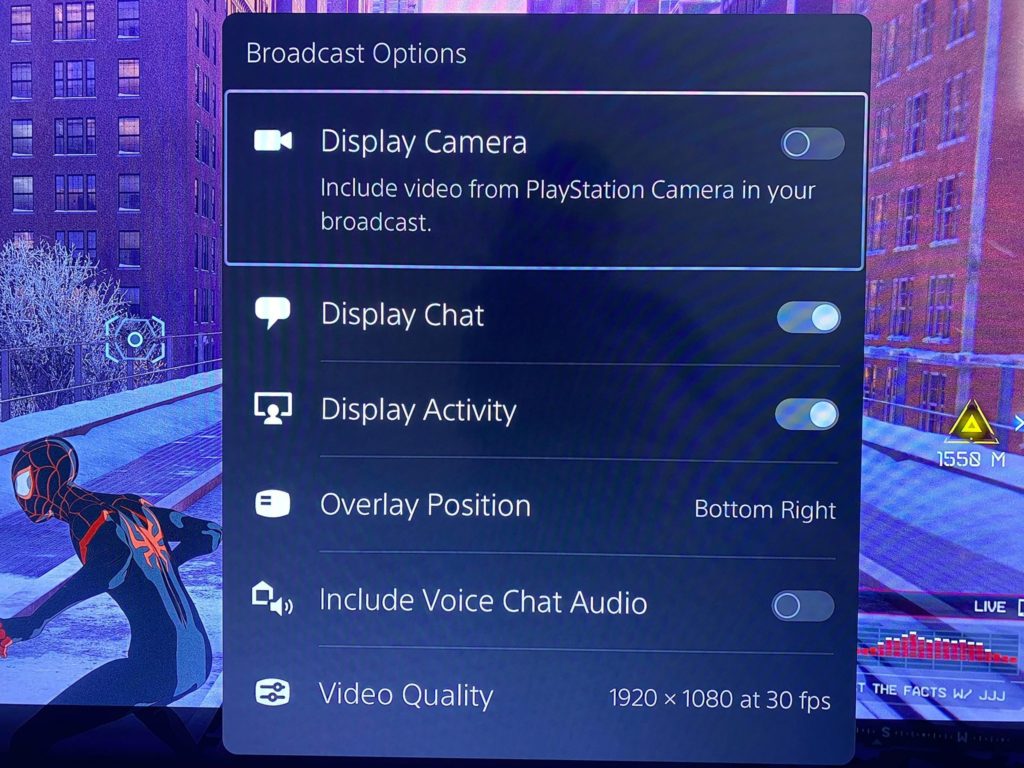
Make sure you remember while you are live, viewers will be able to see everything on your screen including any usernames that you may bring up.




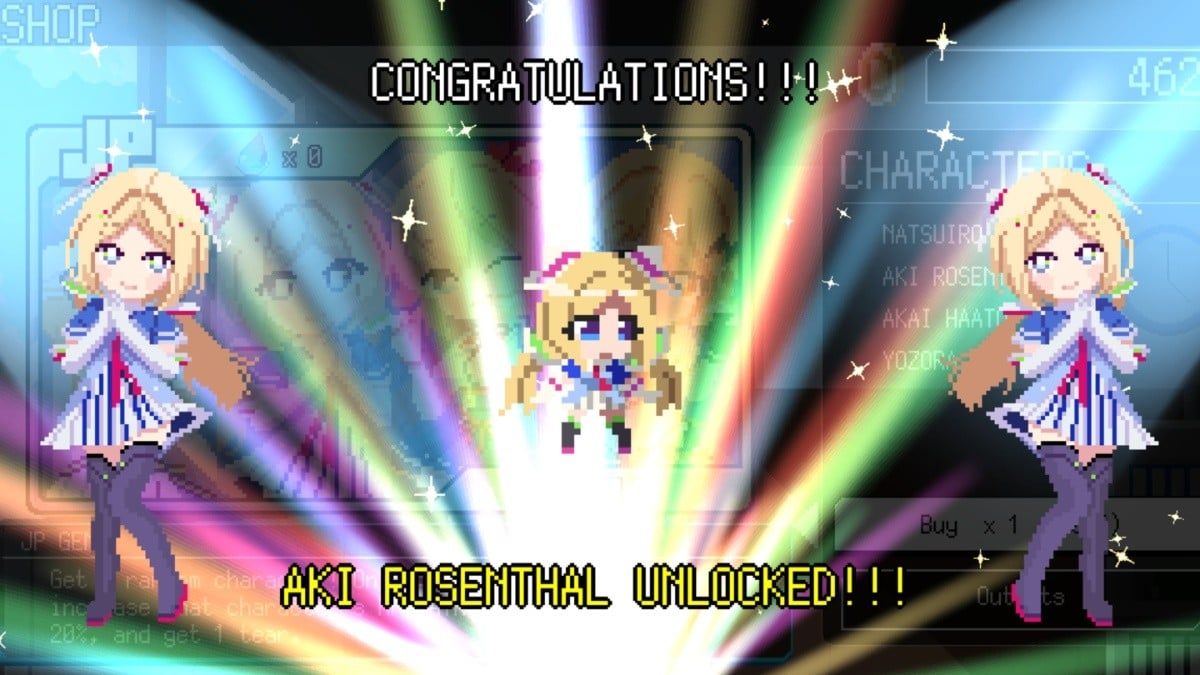

Published: Nov 12, 2020 10:36 pm