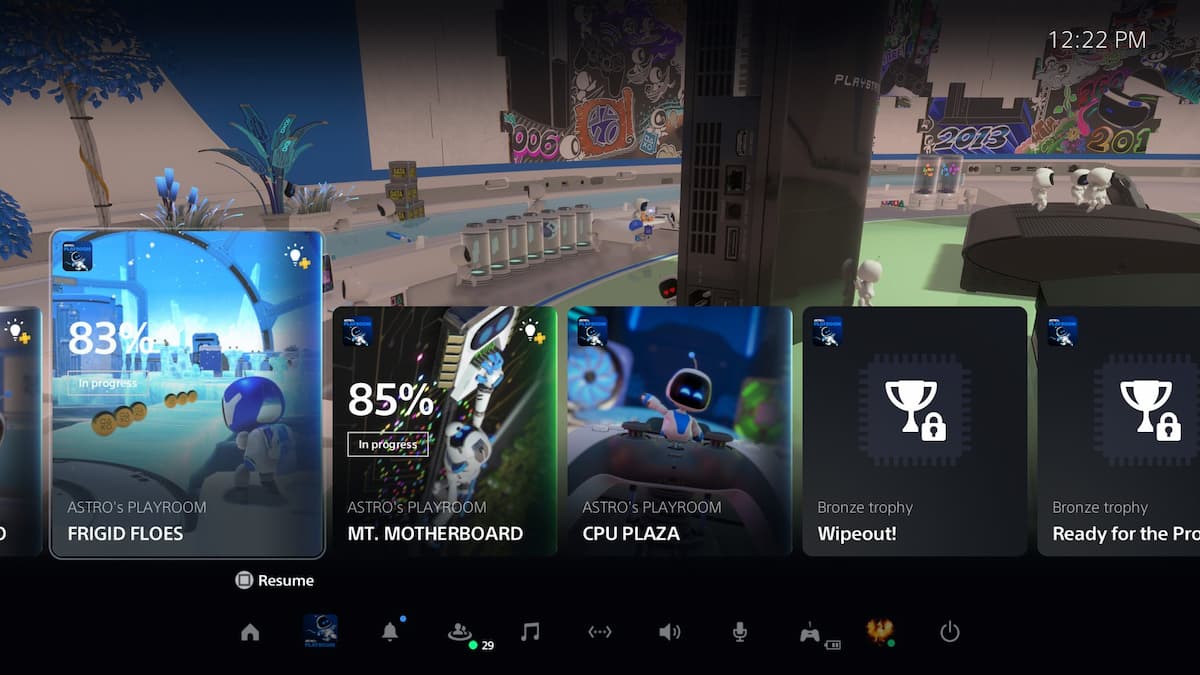When you’re gaming in a party, communication is vital to ensuring success. No matter how talented you or your teammates are, communicating is essential to keeping your squad covered. Plus, it wouldn’t be a proper gaming session without some friendly banter.
Voice chat is the most efficient form of communication in online games. Xbox players may be familiar with Game Chat not working from time to time, which can be quite an annoying bug to deal with. Considering you’ll probably find out about this error after joining a lobby, you’ll need to fix it quickly if you’re not looking to miss the first match of the day.
Even if Xbox Game Chat isn’t working for you, your microphone may still be functioning properly in games that have their own voice chat systems. If you’re about to play a game with its own voice chat, switch over to that since troubleshooting the Xbox Game Chat may take more than 10 minutes.
Here’s how you can fix the Xbox Game Chat.
Restart your console
It may sound elementary, but restarting your console is one of the best ways of fixing errors like the Xbox Game Chat not working. In cases where the Xbox Game Chat stops working due to a software glitch, a console reset should be enough to fix it.
Wait around 20 to 25 seconds before you turn it back on to give it a little breathing room. Once you log back in, immediately join the party and test your microphone.
Troubleshoot your microphone
Even if your microphone hasn’t caused you any trouble before, there’s a chance it may have reached the end of its life cycle. Before you go online and order a new microphone for yourself, you should see if your microphone works on other devices.
Try plugging your microphone into your phone or PC and test it out. If the mic works on other devices but not on your Xbox, you should try the following steps.
Update your controller’s firmware
While it happens rarely, even controllers need firmware updates. These updates usually aim to fix bugs, but not updating in time may cause your controller to act up. Navigate to the controller interface to check if there are any available updates for your controller.
After updating your controller, restart your console. Players with third-party controllers may want to check the manufacturers’ websites. If there aren’t any software updates or announcements for your third-party console, you should open a thread on its community forums or send a support ticket to the manufacturers with the details of the problem you’re experiencing.
Switching controllers is also a valid option since they can continue to work even after the voice processing parts are damaged. If your microphone works with one of your controllers and doesn’t with the other, you’ll need to stick to playing with the one that works and replace the controller with microphone problems.
Check your communication settings
For reasons unknown, you may have blocked yourself from hearing other players in voice chat. This also prevents them from hearing you, so you should check your communication settings to ensure your settings aren’t causing the Game Chat to act up.
Navigate to Settings and find the Account tab. Head over to Privacy and Online Safety. Choose Xbox Live Privacy and select View Details and Customize. The setting you’re looking for will be Communication and Multiplayer. Set it up in a way that allows you to hear everyone in your squad so they can also hear you.
Get creative with alternative solutions
In rare cases, you may not be able to tackle this error by applying these troubleshooting methods. Microsoft typically patches issues out in a few days if the error is a software-related bug.
Players who aren’t looking to play the waiting game still have a few tricks up their sleeves, though. Considering communication apps like Discord are also available on mobile devices, you can ask your squad to switch over to Discord for the remainder of your gaming session and use your phone or tablet for in-game communications.
The sound won’t be as crisp, but you’ll still be able to contribute to your team’s success by calling shots or feeding information to them during a match.
What happens if Game Chat works but in-game voice chat doesn’t work?
When a game’s voice chat system gives you trouble, your route to a potential fix is relatively easier.
You’ll first need to check your in-game audio settings to see if anything is blocking you from hearing your teammates. If your settings are in top shape, chances are the game servers may be having trouble.
Overloaded servers can start acting up in strange ways, including errors while using the game’s core functions. It usually only takes a few hours for servers to get back to being on their best behavior, meaning you may only need to power through the first couple of rounds of your gaming session without comms.
Heading over to the community forums of your favorite game and the developers’ Twitter page can be ideal in these scenarios since you will find community members sharing alternative solutions that worked for them.