Some PlayStation gamers around the world have finally received their consoles and will now be able to experience the next generation of gaming.
The first step for many of these users will be to set up their console. As gaming has become the goliath that it is today, online gaming has grown larger than ever. For many people, online gaming is the only way they experience a variety of different titles.
To facilitate online gaming, PS5 users are going to need to set up an internet connection to their console. This is simple and can be done in the initial setup phase or later down the line.
How to connect a PS5 to Wi-Fi during setup
First, you must ensure that you have a strong Wi-Fi connection within the range of your new PS5 console.
If this is your first time setting up the console, you’ll notice as you navigate through the initial setup that you’ll be asked to establish an internet connection.
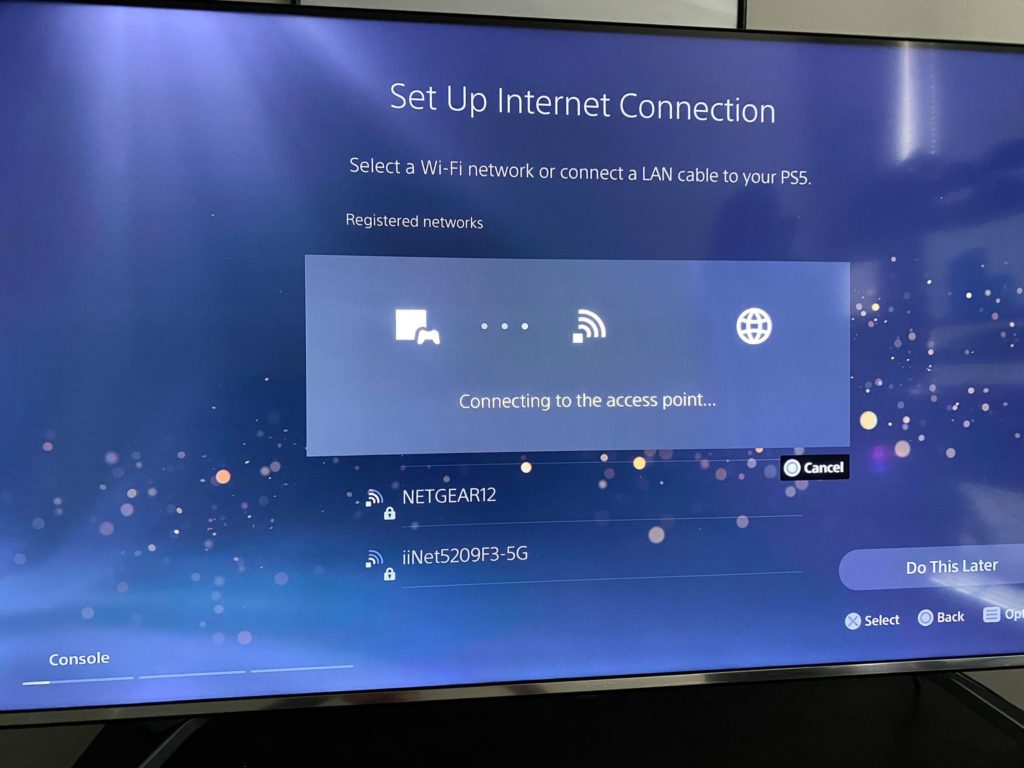
You’re going to need to find your Wi-Fi from the list of available networks. Once you’ve done so, select it and the connection process will begin.
For users who have password protection on their Wi-Fi, you’ll be prompted to input your passcode to continue.
Once the PS5 has established a connection, it should automatically move forward to the next step of the setup.
At this point, you should be correctly connected to the internet and won’t need to do this again unless you’re required to connect to a different Wi-Fi connection.
How to connect a PS5 to Wi-Fi after setup
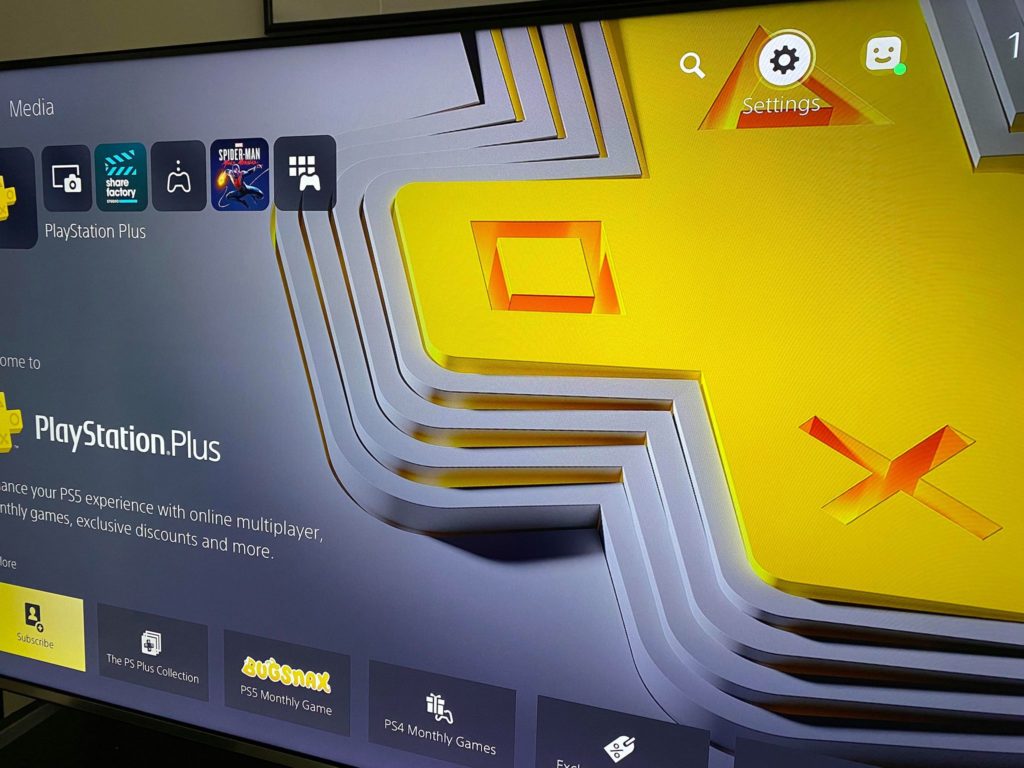
Press the home button on your DualSense controller. This will bring you to the home screen. From there, you’ll see the settings cog in the top right corner. Navigate to this and select it to move forward.
Once you’re at the next menu, select Network from the list. This will take you to a screen where you can see the status of your current connection if you’re connected to a network.
If not, scroll down to the Settings tab where you’ll see the option to set up a new connection.
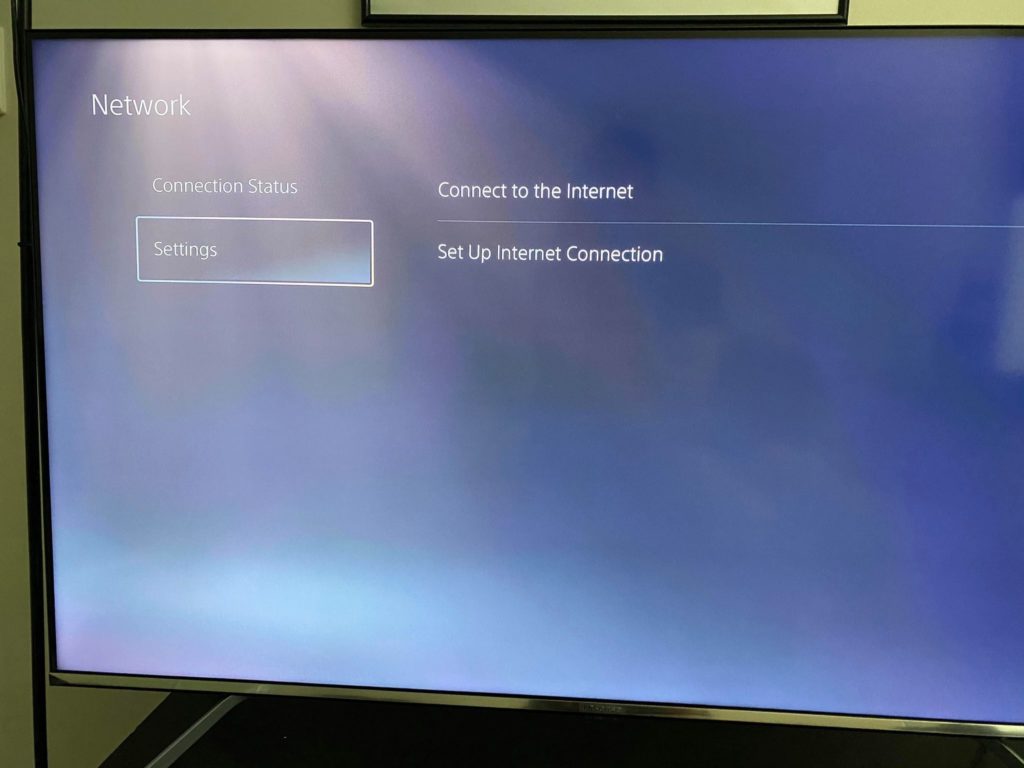
After selecting this, you’ll be prompted to select your Wi-Fi from the list of available networks and need to input the connection’s passcode if necessary.
Once you’ve completed this process, you’ll be successfully connected to the network.













Published: Nov 12, 2020 04:28 pm