One of the beauties of games is exploring the wide variety of community-made creations that can expand the boundaries of the original, either by making small adjustments or adding minor quality-of-life improvements or by adding extra gameplay content or completely reimagining everything about the original.
However, managing the relevant new files and changes can be complicated, especially when Steam gets involved.
The platform’s Workshop offers a convenient way to find and adjust mods, but it can be a bit tricky to find your way through the labyrinthine set of folders.
How to find your Steam Workshop mods?
If you’re only looking for a list of your mods, it’s easier to find them via the Steam client. Click on your username, select the “Content” element from the drop-down menu, and then “Workshop Items” in the bar that appears. From then, the right side will display a “Subscribed Items” element, where you will find what you are looking for.
Where do Steam Workshop files go?
To locate the specific files, either to check something or to adjust them based on your preferences, go to your Steam folder (which should be located in Program Files (x86)\Steam\ per default), then navigate to the \SteamApps\workshop\content\ folder.
Here, you will need to figure out what the various numbers represent in the remaining subfolders. The first one refers to the game’s app id, which you can find on the store’s URL for the game, which is formatted as “store.steampowered.com/app/APPID”.
Inside the game-specific folder, you will find further oddly numbered subfolders, which each correspond to a mod. Similarly, you can identify the mod in question by going to its Workshop page, where the numerical code at the end of the link refers to the mod’s identification number, which will correspond to its folder.


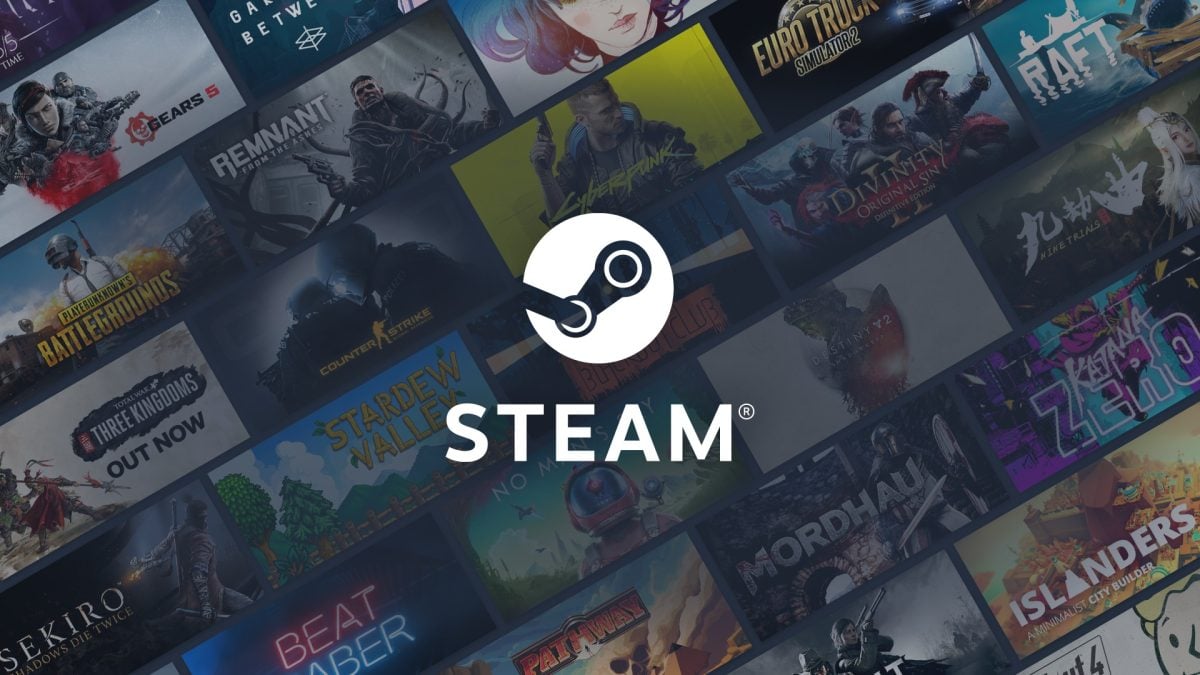










Published: Jul 2, 2023 08:03 pm