Steam achievement notifications might’ve given you that sweet dopamine rush when you first started gaming on PC, but over time it’s become an annoying popup you’d like to remove permanently. Fear not, we have the solution for you. This will take no time at all, but might not be exactly what you expected.
The last thing you want is your minimap or health bar to be covered by a meaningless Steam achievement. So let’s see what we can do about it.
How to turn off Steam Achievement notifications
Unfortunately for disgruntled gamers, turning off your Steam Achievement notifications requires a heavy-handed approach. You’ll have to turn off your entire Steam overlay to get rid of those pesky notifications. This is because Steam doesn’t provide the option to turn off achievement notifications. However, in turning off your overlay, you remove every possible notification and service it provides. However, Steam has added the ability to turn off several notifications, but not an option for achievements.
Fortunately for you aforementioned gamers, prepare to be gruntled. You can at least turn off the sound. To do this:
- Go to Steam.
- Head to Settings.
- Click on Notifications.
- Turn off the Notification sound by clicking “Play a sound when a notification toast is displayed.”
Other Steam sounds can be toggled in this same menu too, so have a look around because you may find something you need to turn off while you’re there.
How to turn off your Steam overlay
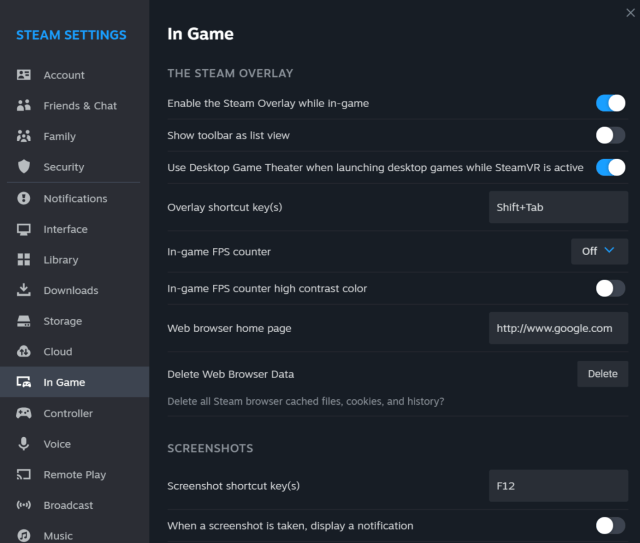
To turn off the Steam overlay, all you have to do is head to your Settings. This will take no time at all, so you can go back to trying to get 250 kills with a specific weapon.
- Open the Steam Client
- Head to Settings in the top left-hand corner
- Click on Settings and go to In-Game
- Turn off Enable Steam Overlay while in-game
There you have it. Now you can play without the pesky Steam overlay throwing annoying pop-ups and notifications at you. Enjoy your game in peace.


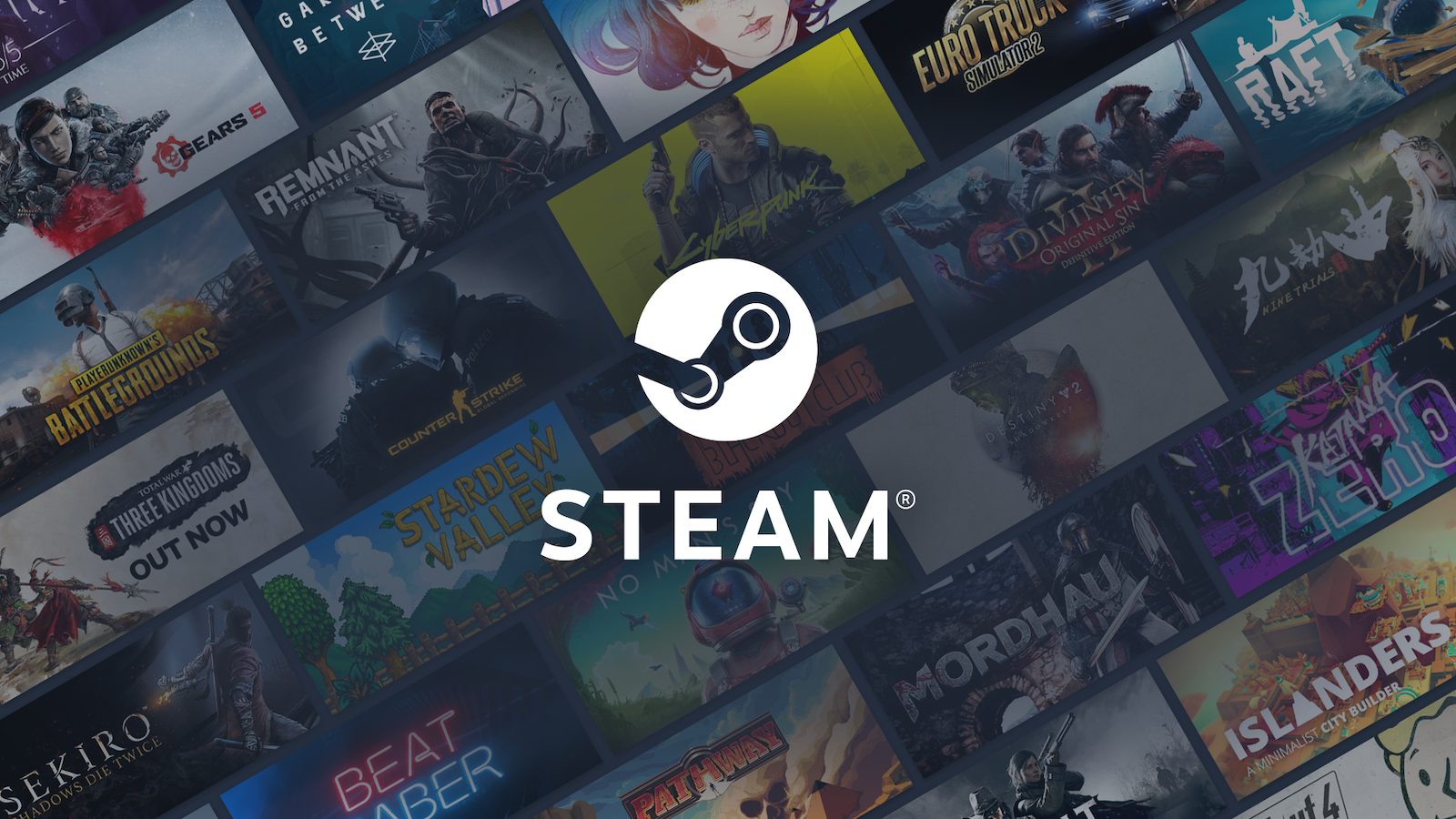










Published: Nov 15, 2023 10:14 pm