Most online games allow players to use voice chat when they’re in the same squad. Despite being able to hear each other in their favorite game, players still opt in to use third-party voice communication solutions like Discord.
The main reason behind that is the overall quality and how easy it is to start using Discord. If you’re just playing as two people in a team game, using Discord will prevent you from distracting other players. You’ll be able to use the team chat for in-game calls while keeping the banter on Discord.
Discord’s more than a voice chat app, though. It’s also a place where people can form communities or join others to spend time with like-minded individuals. If you’ve been considering starting your own community or just a small server where you can get together with your friends, you’ll need to know how you can set up a Discord server.
- Download Discord on your preferred device or log in to your account through Discord’s website
- After logging into your account on Discord, click on the green plus button, which will be on the left side of your screen
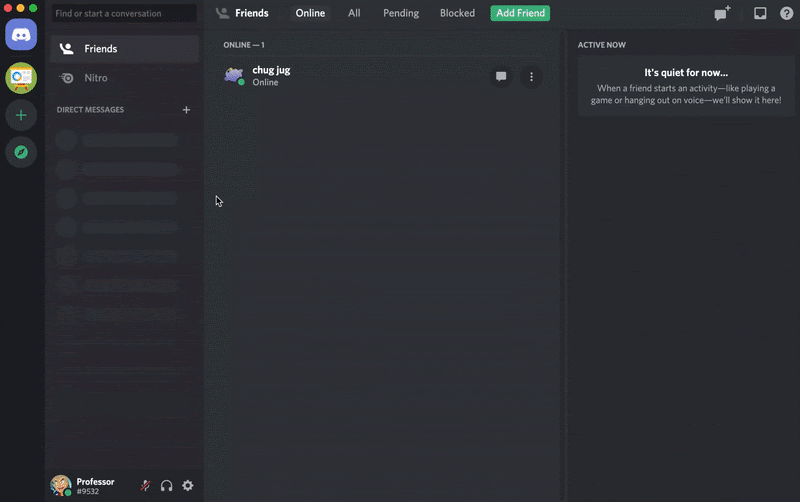
- Discord will ask you the main focus of your server and present you with a couple of templates to hasten the process
- Name your server and voila, your server should appear on the left side of your screen
- Server owners will always be able to change the name of their server in the future through the settings panel
Once your server’s ready to go, you’ll need to invite your friends. Choose your server from the left panel and click on your server’s name. Select “Invite People” and a panel that allows you to invite individuals or create an invite link will appear.
If you have more than a few friends to invite, sending them an invite link may work better since you can just send it to a group chat you may have in another app. You’ll need to search for their names otherwise, and that can take a while if you’re gaming with more than 10 people.
The server owners will also have the option to create more channels. Text channels will only allow users to send in text messages and it won’t be possible to join them for a voice call. If you want to have a room where everyone can talk to each other, go with a voice channel.


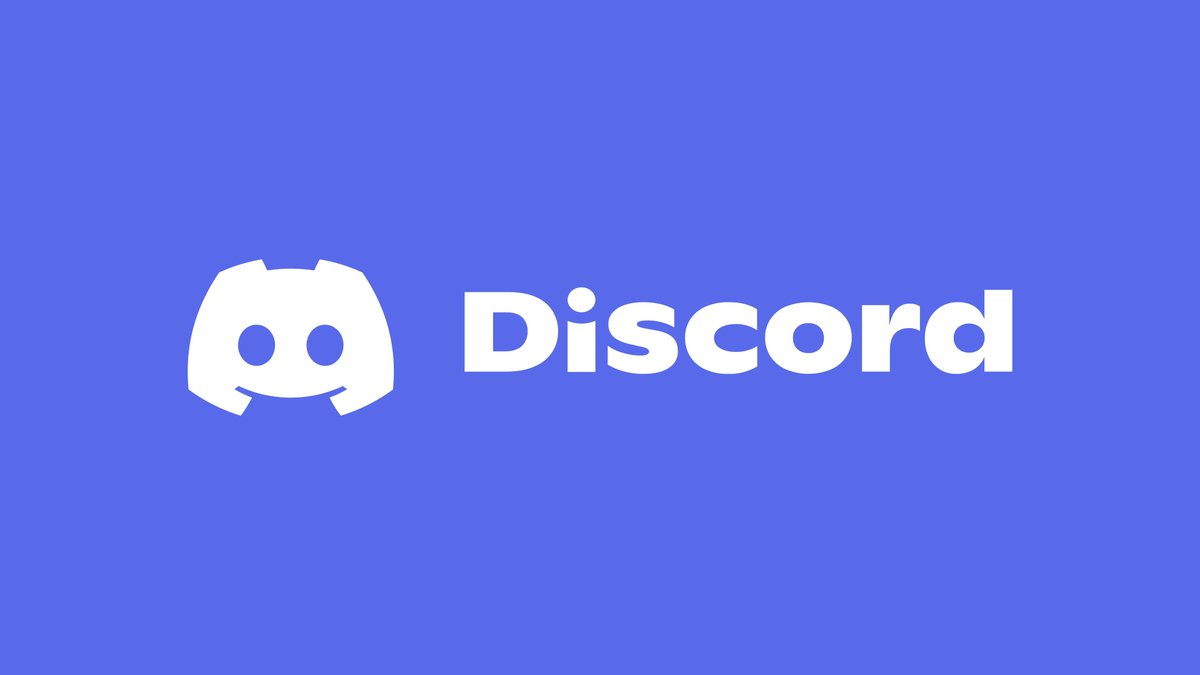










Published: Nov 1, 2021 12:42 pm