Disney Dreamlight Valley has been a hit among players, building on a lot of things from past games in the genre. Gameloft accomplishes a lot with Dreamlight Valley, allowing players to live with some of their favorite Disney characters. Something else the game offers is a way to connect your saves across devices, allowing you to pick up and play from any other available platform.
Here’s everything you need to know about how to enable cloud saves for cross-progression in Disney Dreamlight Valley.
How to enable cloud saves in Disney Dreamlight Valley
On the main menu screen for Disney Dreamlight Valley, click on the “Cloud Save” option to open an account creation screen. Enter your contact email and password and then click “Create Account.” The game will email you a verification code to enter, then click “Log In.” This will complete the process, showing your email with a notification that says you can use this email wherever you want.
If you need to reset your password, you can do so by clicking “Reset Password” underneath your Cloud Save username. Once you see that screen, you’re ready to play the game on any other platform that Dreamlight Valley is available on, including PC, Mac, Nintendo Switch, PlayStation 4, PlayStation 5, Xbox Series X, Xbox Series S, and Xbox One consoles.
The game heavily encourages players to use a cloud save from the beginning, saying that otherwise, they could lose all the benefits tied to their account. Things like Moonstones are important and if you lose your account, you won’t have access to them anymore.
That’s all you need to know about how to enable cloud saves on your account in Disney Dreamlight Valley.
Others Asked
What activities can players engage in while playing Disney Dreamlight Valley?
Players can mine ores, harvest crops, complete quests for Disney characters, and cook a variety of unique food recipes.
What new feature is introduced in Disney Dreamlight Valley's first major content update?
Disney Dreamlight Valley's first major content update introduced a new mine area that players need to explore after meeting The Lion King villain Scar.
What new features are expected in the upcoming Disney Dreamlight Valley update?
The upcoming Disney Dreamlight Valley update will feature a new Realm for Monsters, Inc., including the arrival of Mike and Sulley, new quests, and items. It is also likely to feature a new Star Path.


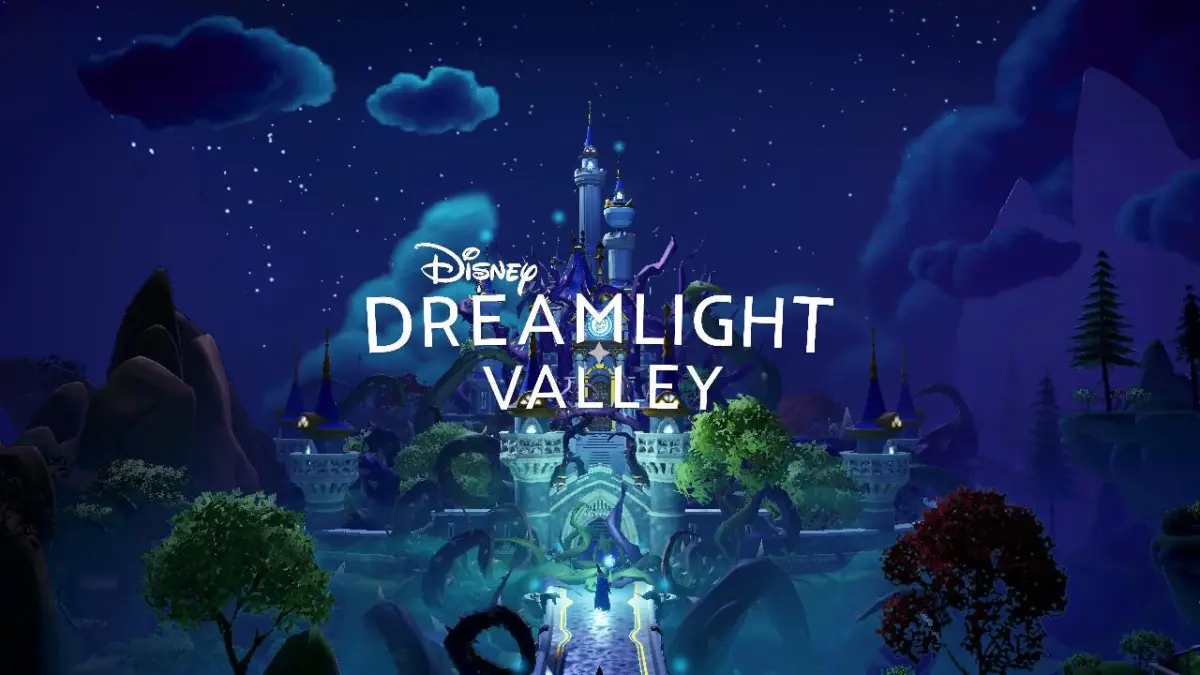



Published: Sep 14, 2022 03:05 pm