Disney Dreamlight Valley is a cozy life-sim adventure game to get lost in. Players will find that they are able to live out their Disney dreams in a vast world rich with potential and a gameplay style that has been likened to games like Stardew Valley and Animal Crossing.
There is a wide variety of options within Disney Dreamlight Valley’s expansive gameplay. Some of the main gameplay options players are presented with include forging friendships with all manner of Disney characters, gardening to grow crops, completing various quests, cooking unique recipes, designing their homes, going fishing, designing the town, befriending critters, and creating their own clothing to truly make their wardrobe fully customizable.
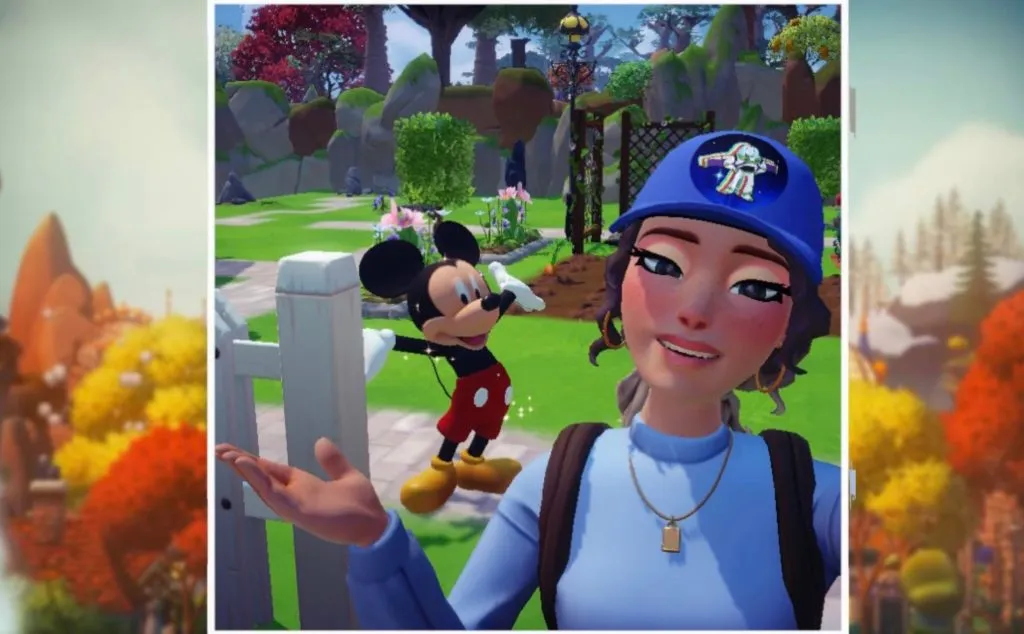
Related: Where is the Fishing Rod, Pickaxe, Shovel, and Watering Can in Disney Dreamlight Valley?
Although Disney Dreamlight Valley is currently in a state of early access release and will remain that way until sometime in 2023, players can purchase a Founder’s Pack edition of the game now to set out on their own Disney adventures. Disney Dreamlight Valley will be free when it is officially released in 2023, but those who want to step into the magical world as soon as possible will be granted access to the game now and exclusive Founder’s content, including special motifs that they can use when creating their own clothing assets.
The design system in Disney Dreamlight Valley offers players the ability to expand their wardrobes as much as they see fit. It features many unique motifs, many of which are Disney-centric, that players can use to create their own fashionable looks and even Disney-themed merchandise.
How to customize and create clothes in Disney Dreamlight Valley
The first step in creating clothes is to open your inventory. Depending on which platform you are playing on, you will need to press a different button to do so, but all players should see a backpack icon that is representative of their inventory on their screen.
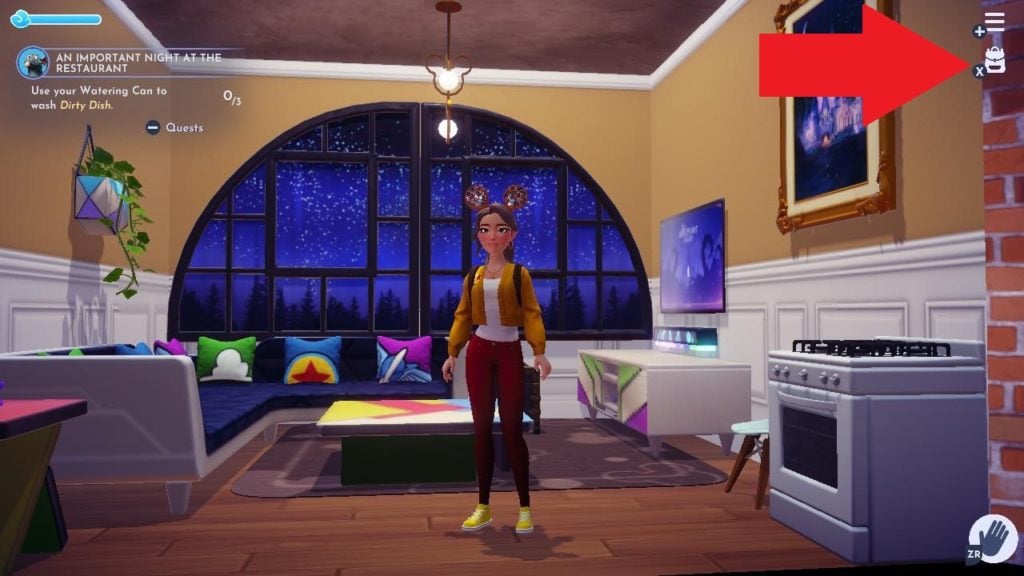
Players will then be faced with three tabs, which are inventory, wardrobe, and furniture. To create clothing, switch to the wardrobe tab and select the customize option. This option will be the first one listed in the wardrobe section.
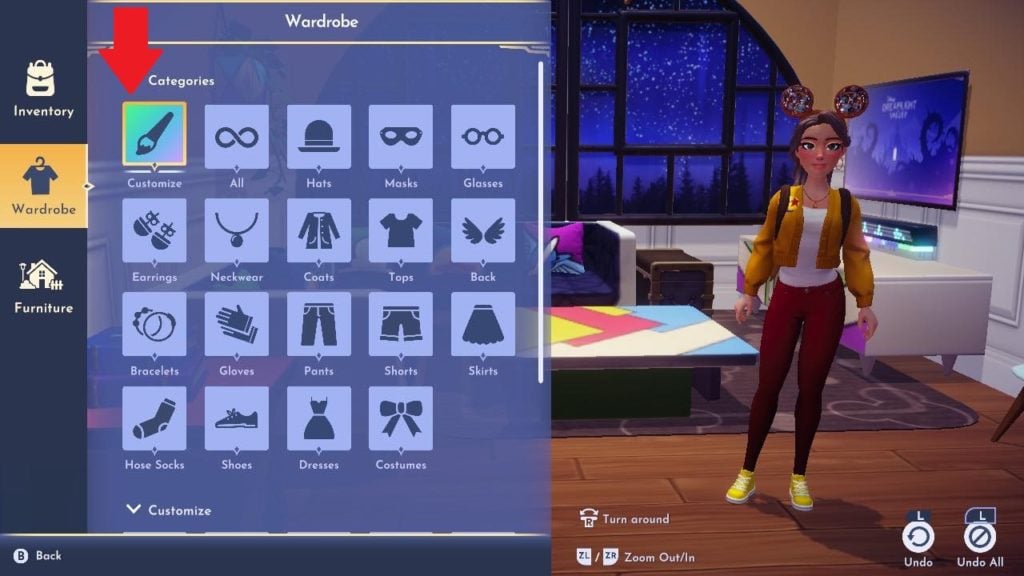
After opening the customize page, players will find themselves with a wide variety of options for wardrobe creation. The first step is to choose which article of clothing you want to design.
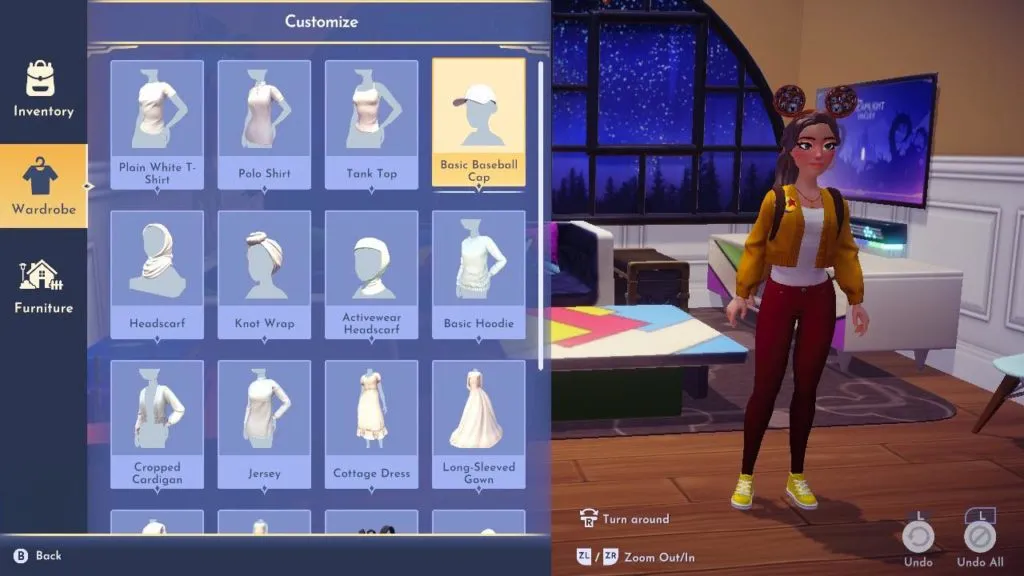
Players can choose from a wide variety of clothing assets, including items like hats, Mickey ears, dresses, and jackets. Once you have selected which item you want to create, you will then be taken to the customization screen.
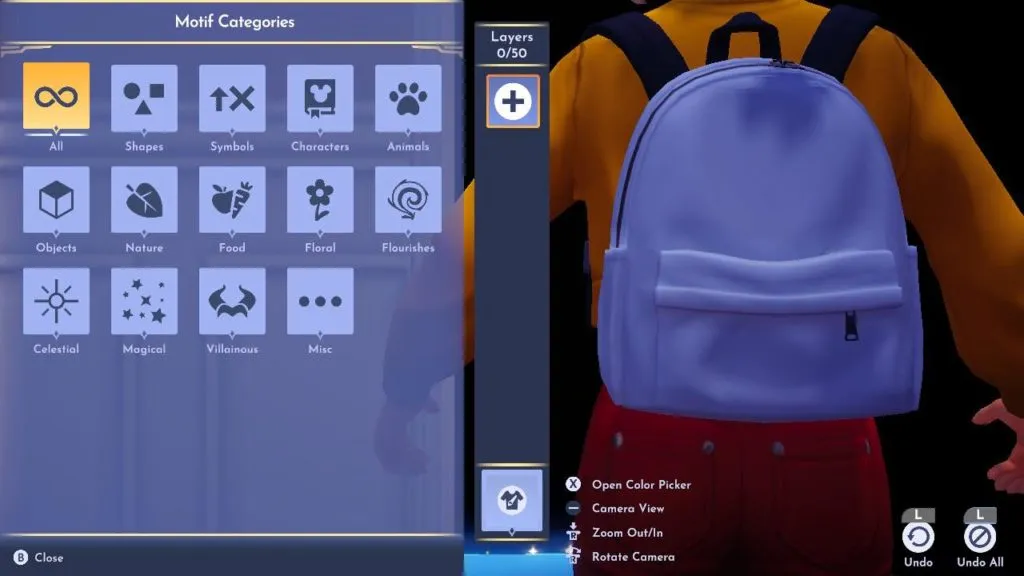
Players will then be able to choose the base color of the item that they are designing and add up to 50 layers of customization on top of it. This allows players to choose from a wide variety of motifs such as shapes like lines and triangles, characters like Tinkerbell and Buzz Lightyear, and nature items like leaves and mushrooms.

Creating your own wardrobe items is merely a process of moving motifs around until you land on a design that you like. Players can recolor certain motifs while others have a locked-in set of colors and can’t be changed.
Additionally, some customization features allow players to place designs down in unique ways, including the mirror feature, which will mirror the chosen motif, or the scatter feature, which will replicate the motif across the entirety of the chosen item.
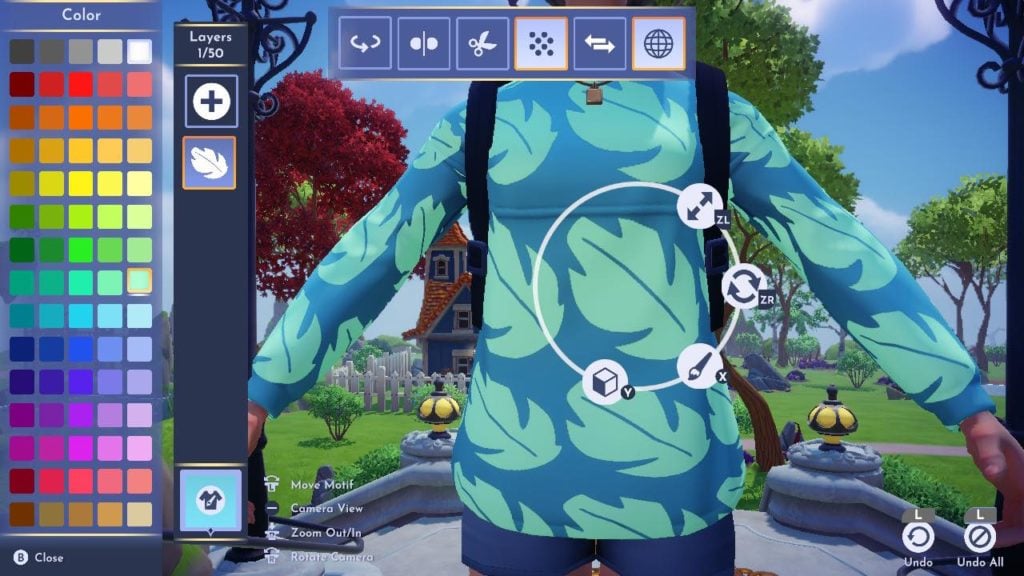
Once you have finished your design, you can then select the save and quit option to add the item that you created to your collection of unique wardrobe items. All customized assets won’t filter in any other category, which means that when players wish to wear their designs, they will always only be found in the customization category.
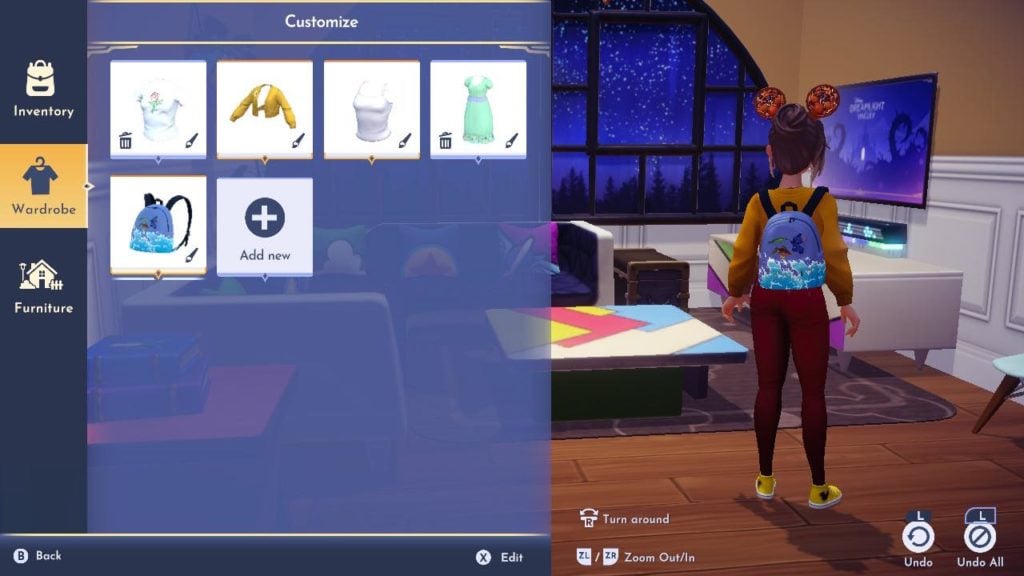
Considering that players will continue to collect new motifs as they progress, it is likely that they may find themselves wishing to redesign something that they created in the past. If players ever find that they wish to edit an item that they created, they can easily do so by hovering over the item and selecting the edit option.
Others Asked
What are some activities players can enjoy in Disney Dreamlight Valley?
Players in Disney Dreamlight Valley can engage in activities such as doing quests for Disney characters, mining ores, harvesting crops, and cooking.
What activities can you engage in within Disney Dreamlight Valley?
You can mine ores, create your own garden, complete quests for Disney characters, and cook in Disney Dreamlight Valley.
What activities can players engage in while playing Disney Dreamlight Valley?
Players can mine ores, harvest crops, complete quests for Disney characters, and cook a variety of unique food recipes.














Published: Sep 8, 2022 03:48 pm