Ali “SypherPK” Hassan is one of the most well-known community figures in Fortnite on YouTube.
Before Epic Games released Fortnite in 2017, Sypher had an audience of over 70,000 subscribers. He created his channel while he was playing Runescape. Before he moved on to become a Fortnite star, he also tried out Elder Scrolls Online, For Honor, and Overwatch. Though Fortnite differed from anything he had played, his gift for gaming transitioned into the title quickly and he started making educational content.
With all of his guides and collaboration projects with other household names in Fortnite, like Ninja and DrLupo, his numbers grew even faster. He’s now close to four million subscribers on YouTube.
SypherPK became a part of Luminosity Gaming in 2018 and he streams Fortnite on Twitch frequently with his friends.
If you’re aiming to become as good as SypherPK in Fortnite, then starting with his settings can be a good idea. But keep in mind that some of these can be up to personal preference.




SypherPK’s video settings
- Window Mode: Fullscreen
- Resolution: 1920×1080
- Frame Rate Limit: 240 FPS
- Brightness: 50 percent
- User Interface Contrast: 1x
- Color Blind Mode: Off
- Color Blind Strength: 0
- 3D Resolution: 100 percent
- View Distance: Epic
- Shadows: Off
- Anti-Aliasing: Off
- Textures: Low
- Effects: Low
- Post Processing: Low
- V-Sync: Off
- Motion Blur: Off
- Allow Multithreaded Rendering: On
- Show FPS: On
- HUD Scale: 100%
SypherPK’s mouse settings
- DPI: 400
- Polling Rate: 1000 Hz
- X-Axis Sensitivity: 10 percent
- Y-Axis Sensitivity: 10 percent
- Targeting Sensitivity: 50 percent
- Scope Sensitivity: 50 percent
- Ignore Gamepad Input: Off
- Lock Input Method as Mouse: Off
- Invert Aircraft Mouse Controls: Off
SypherPK’s keybinds
SypherPK prefers to keep the majority of his building keybinds on his mouse. This allows him to free up more space on his keyboard, which he uses for weapon keybinds. Placing his weapons around the default movement keys—W, A, S, D—allows him to transition between them more smoothly and improve his reaction time.
- Jump: Space Bar
- Crouch: Left Ctrl
- Reload / Rotate Building: Mouse Wheel Button
- Use: V
- Harvesting Tool: Tab
- Weapon Slot 1: E
- Weapon Slot 2: R
- Weapon Slot 3: C
- Weapon Slot 4: X
- Weapon Slot 5: Z
- Wall: Q
- Floor: Mouse Button 4
- Stairs: Mouse Button 5
- Roof: Left Shift
- Trap: T
- Repair: Caps Lock
- Building Edit: F / Mouse Wheel Up
- Reset Building Edit: Right Click
- Edit on Release: Off
- Map: Map
- Inventory: 3


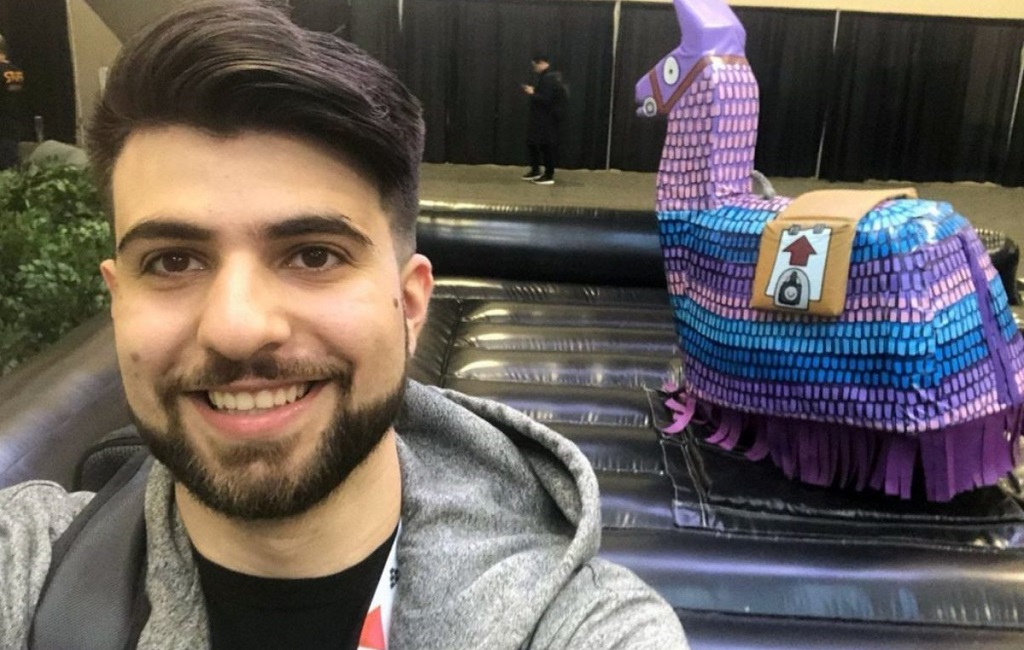










Published: Jun 15, 2020 10:32 am