The Fallout 4 next-gen update has finally dropped on the PlayStation 5, Xbox Series X|S, and PC, and if you’ve been waiting to get your hands on it, then you might be wondering how to start your download.
We’re going to be looking at how to download the new Fallout 4 update for each of these platforms so that you can jump into the Wasteland as soon as possible.
How to download the Fallout 4 next-gen update

First, make sure that you already have Fallout 4 installed and ready on your chosen platform. It’s a large game file, so it will take a while to load onto your system, even if you have a fast Internet connection.
It might be that you have your downloads set to automatically download, and if this is the case, then all you need to do is check your active downloads, and the game file should already be updating.
However, if you haven’t played Fallout 4 in a while, then you might have to manually update it anyway. This is because if it has been a long time since you have played a game, then any updates for that game will stop downloading automatically. Fallout 4 is nine years old, so it’s understandable if you haven’t played it in a while. With this in mind, let’s take a look at how to manually begin the download for the Fallout 4 update.
Downloading the Fallout 4 update on PlayStation 5
On PlayStation 5, scroll across to Fallout 4 on your home screen. It should be there if you have recently installed it. It will also be there if you have the disc version of Fallout 4, as inserted discs will immediately appear as the first game to pop up on the home screen.
If it is installed but not on your home screen, go to your library and search for it. When you are hovering over the game, press the Option button on your controller. Scroll down the menu to Check for Update. Your console will find the next-gen update and begin to install it, or it will let you know if it is already updating.
Downloading the Fallout 4 next-gen update on Xbox Series X|S
Head over to the My Games and Apps section on the Xbox Series X|S home screen and search for Fallout 4. When you find it, press the View button on your controller (the button in the middle on the right with three horizontal lines), and this will bring up a list of choices. Scroll down to “Manage game and add-ons” and select it. Once selected, click on Updates, and the option to download the new update should appear.
Downloading the Fallout 4 update on the PC
If you play Fallout 4 on Steam, the Xbox Game Pass on PC, or the Epic Games Store, find it on your home screen or search for it in your library. Right-click on the game and scroll down to Properties. Click on this, then click on Updates. The next-gen update should start downloading. Keep in mind that on Steam, you might see the update appear in the Manage Downloads tab as a Scheduled Download. If so, all you need to do is click on Download Now to get started.





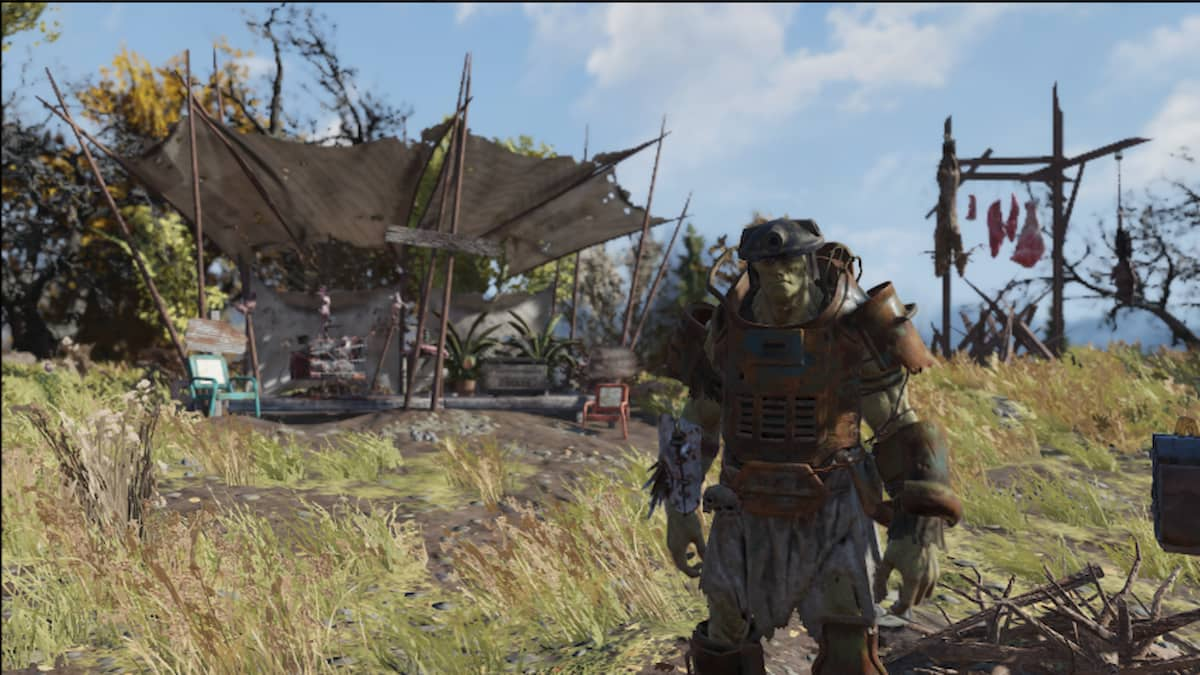





Published: Apr 25, 2024 12:25 pm