Destiny 2 has an expansive list of modes, weapons, and endgame content that can be fun to reflect on from a personal standpoint with in-depth statistics and reports. Fortunately, a plethora of first-party and third-party sources exist, dedicated to giving players all the details on how they’re faring in Destiny 2’s vast sandbox.
Whether you’re looking for your lifetime kills with Hawkmoon or want to filter down and study your performance in the Crucible this season, different sources will offer varying degrees of specificity in their stat-tracking.
Here are the most popular platforms available to look at your lifetime stats for Destiny 2.
Charlemagne
If you’ve spent any time in a large Destiny-focused Discord server, you might have seen the Charlemagne bot in action before. Charlemagne is a Discord bot that both has its own server and can be easily brought into your own. When you add Charlemagne to your server, numerous universal infographics will be instantly accessible, but for stats on your personal journey, you’ll need to register your Bungie account with the bot through the “!register” command.
Once registered, a quick “/” in any channel’s text window will open up a menu with a variety of options for your Guardian’s statistics. You can search for your lifetime or seasonal records for each individual mode, as well as looking up your most-used weapons and total activity completions. Statistics like K/D ratio or precision percentages can be brought up in a breeze.
Charlemagne’s additional functionality to display countdowns to upcoming events, daily vendor rotations and Xur’s inventory makes the Discord bot an invaluable resource to any passionate Guardian far beyond its stat-tracking capabilities.
In-game stat trackers
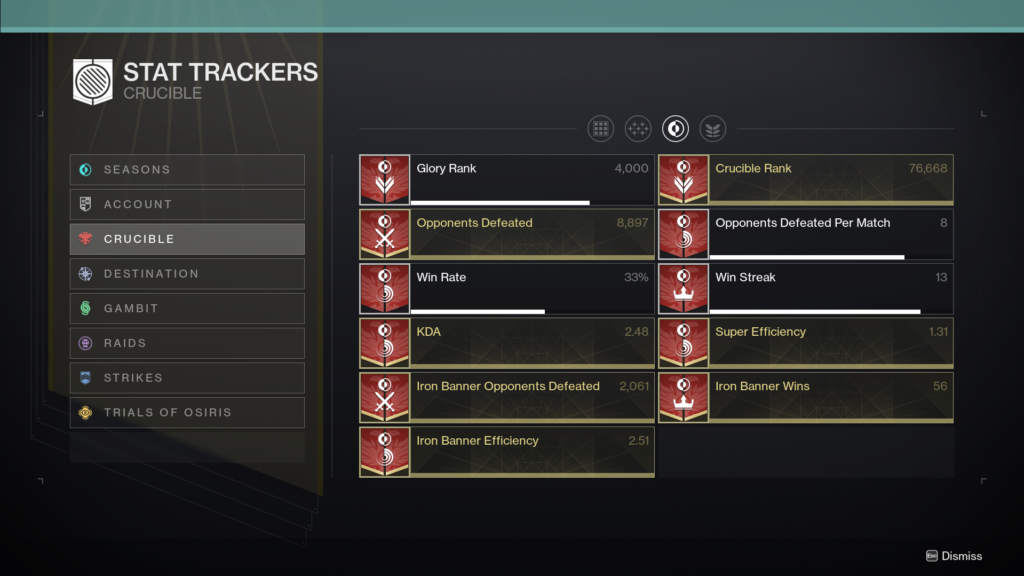
While some of the more specific statistics available through Charlemagne are harder to get via official tools, the in-game section for stat trackers can still provide a wealth of information for players seeking their lifetime statistics. When opening up your character screen, the Triumphs tab contains a section dedicated to stat trackers. This area contains trackers for everything from Trials of Osiris to Seasonal activities and allows for further filtering to seasonal and lifetime stats in each. You can also find your lifetime playlist medals in the Triumphs section as well, in its own dedicated section.
Using the in-game tools has the added benefit that specific statistics you want to highlight can be equipped on your in-game emblem. Different emblems allow you to equip different categories of trackers, but any emblem from the General category can hold any type of tracker on it. If you’re currently unable to access Destiny 2, you can also find this section of your player account on Bungie’s website, after logging in and going to your profile’s Triumphs tab.
Destiny Tracker
The Tracker network of websites is a handy third-party tool for a multitude of live service games on the market, and Destiny Tracker is no exception for Guardians who want quick information on their service record. Log in to the website using details from your preferred platform of play and you’ll have access to statistics for everything Destiny has to offer, including graphs on your recent Crucible performance, lifetime kills with specific tools of destruction, and more within its array of available menus and filters. You can also quickly check up on your hours in each playlist in case you needed to be horrified at just how much Destiny 2 has consumed your free time.
Destiny 2’s Year in Review
As a new Destiny 2 expansion approaches, players who have opted in to receive emails from Bungie will receive a Year in Review email, celebrating the highlights from the past year of Destiny 2 seasonal releases alongside a number of notable lifetime statistics. Whether you want to look at your top three most-used Exotic weapons or see how many Deep Stone Crypt runs you knocked out since the end of 2020, it can be a fun reflective infographic to cap the year off with before delving into Witch Queen, Lightfall or beyond.
For more information on how to set up your account for the Year in Review emails, you can read our guide.












Published: Feb 21, 2022 03:21 pm