Finding the perfect viewmodel settings for Counter-Strike 2 is one of the first things you should do after installing the game, and it’s essential to enhance your gameplay.
These commands allow you to move your viewmodel, gun, and hands around your screen. You can move them toward one end of your screen, freeing up more space in the middle for an improved line of sight on enemy targets. Similar to your sensitivity settings, viewmodel configurations are highly personalized, meaning there isn’t a single set of viewmodels that each player can consider the best.
While CS2 doesn’t provide as much room to chop and change where your AK sits on your screen as CS:GO does, using the best viewmodel settings is still worth looking into.
Table of contents
What is a viewmodel in CS2?
In CS2, a viewmodel is the weapon and arms/hands that only you can see through a first-person perspective. Your weapon viewmodel isn’t the same as the model other players will see when they look at you.
Your viewmodel has various elements that can be altered, and there are almost limitless options. You can bring your weapon closer or push it farther away from you, switch the side it sits on, or even push it further away from the center of the screen.
All of this is achievable through a series of console commands or in a workshop map. I used workshop maps for years before I started remembering the console commands. Both methods are incredibly useful and can improve your game.
Best viewmodel settings for CS2

These are the best CS2 viewmodel settings, which grant a combination of clear line-of-sight on the target and reduce excessive clutter from the player model. You can enter these commands individually into the console.
- viewmodel_fov 68
- viewmodel_offset_x 2.5
- viewmodel_offset_y 1
- viewmodel_offset_z -1.5
If you’re looking to make individual adjustments:
- “Offset X” will move the weapon in and out of the center of your screen.
- “Offset Y” will change how far out you hold your weapon.
- “Offset Z” determines how high it is on your screen.
How to change your field of view and viewmodels in CS2
To change your FOV and viewmodels in CS2, head to your settings or open up the console. The easiest of the two options is your settings; however, you’ll have a more limited ability when it comes to adjusting the settings whereas inputting a value via the console grants more control over the setting.
How to change your FOV in CS2
To change your FOV in CS2, press tilde (~) to open up your console. Once you’ve got your console open, you’ll be able to use commands to move your FOV into the perfect position. Type in viewmodel_fov 68, then adjust accordingly to find your perfect FOV.
If you can’t open your console, go to Settings and click the magnifying glass to open the search bar. Then type “Console” to be taken to the specific setting, then set Enable developer console to Yes.
How to change your viewmodel in CS2
Go to Settings by clicking the cog icon in the top left corner of the screen and head into the Game tab. Inside the Item tab, sort through which available viewmodel suits you.
You can also delve deeper into console commands to find the perfect spot for your gun. Open up your console again and type viewmodel_offset, and you’ll see X, Y, and Z to choose from. These will determine how high, low, or centered your weapon will sit.
All default viewmodels in CS2
Classic

This default Classic viewmodel is reminiscent of prior Counter-Strike titles. Back in my day, guns sat in the bottom right corner of your screen. This means the middle of your screen is more open, and it’ll be less likely for a player model to be completely covered by your AK on the right-hand side.
Couch

The Couch viewmodel moves your weapon further into the center of your screen (only slightly), but pushes it up higher than its classic counterpart. You’ll be more likely to have a player behind your weapon, but it gives you a full view of the weapon, which some people love.
Desktop

Desktop will make your weapon sit in the corner, but just a little higher than Classic. This is the viewmodel you’ll have by default in CS2, whereas you’ll need to select the others in the settings.
Once you’ve got your viewmodel set just how you want it, you can always hop into a practice match against bots to see how your new settings feel without having to worry about real players gunning you down.
Making the right adjustments can make your aim a lot sharper, and once you’ve found what works best for you, you’ll never go back. Some viewmodel settings won’t translate into your matchmaking games. The settings that alter the amount your weapon bobs or recoils when shooting are not changeable, as they would impact gameplay too much.


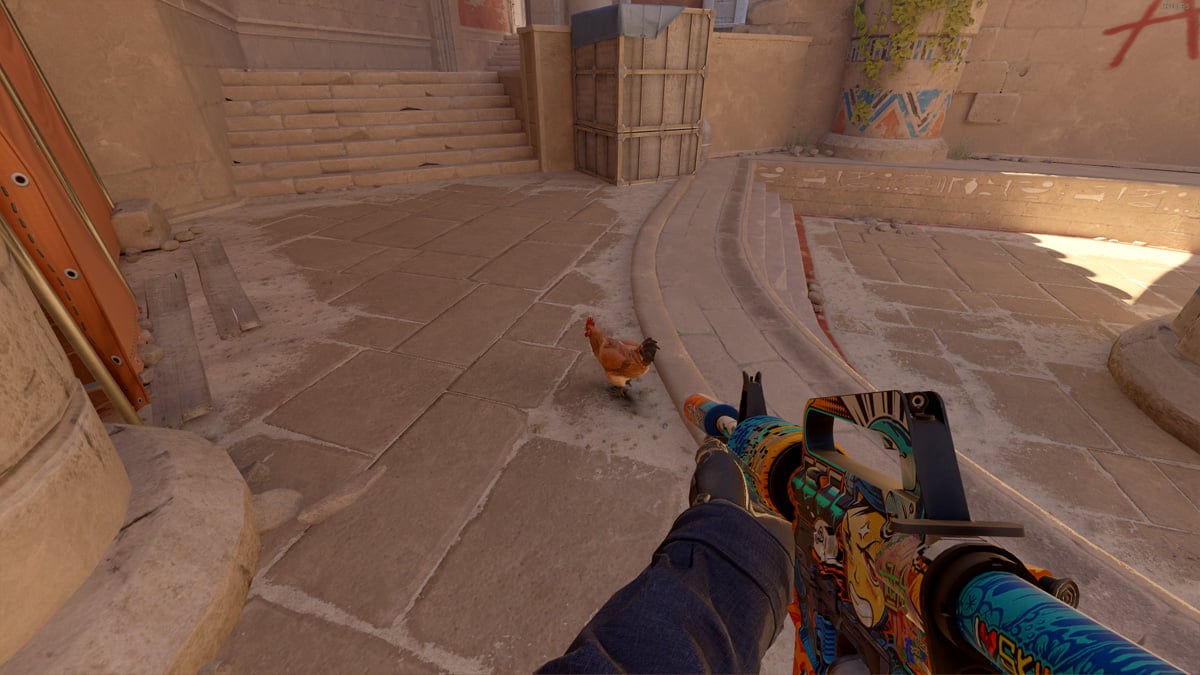









Published: Jan 28, 2025 07:59 pm