Every CS:GO fan should know their frames-per-second (FPS) in any game, since it helps you understand if something is wrong and might be affecting your performance.
While the game does have the ability to show you the FPS, it isn’t as easy as it is to just browse the settings and enable it. Counter-Strike games are notorious for having a console, which helps you modify your game as you wish. Players who tried even the most basic changes to their games should already be familiar with the console command, which is opened by “~”.
Once you open the console, you need to type in “cl_showfps 1” to see your FPS in-game. This will help you understand if you’re having some performance issues, which might be negatively affecting your gameplay. If you no longer desire to see the FPS, all you have to do is go back to the console and type in “cl_showfps 0”.
If you want a faster solution, you can try making a custom configuration file and assign it to a hotkey, which will allow you to bring out the FPS and take it out as quickly as possible.
If you want more detailed information about your FPS, ping, packet loss, and more you can type in “net_graph 1,” which will bring out a variety of current indicators.
The best part of showing FPS is that it’s lightweight on your performance and won’t affect it in any way, instead, it will keep funneling information to you so that you can detect when you’re running into issues.




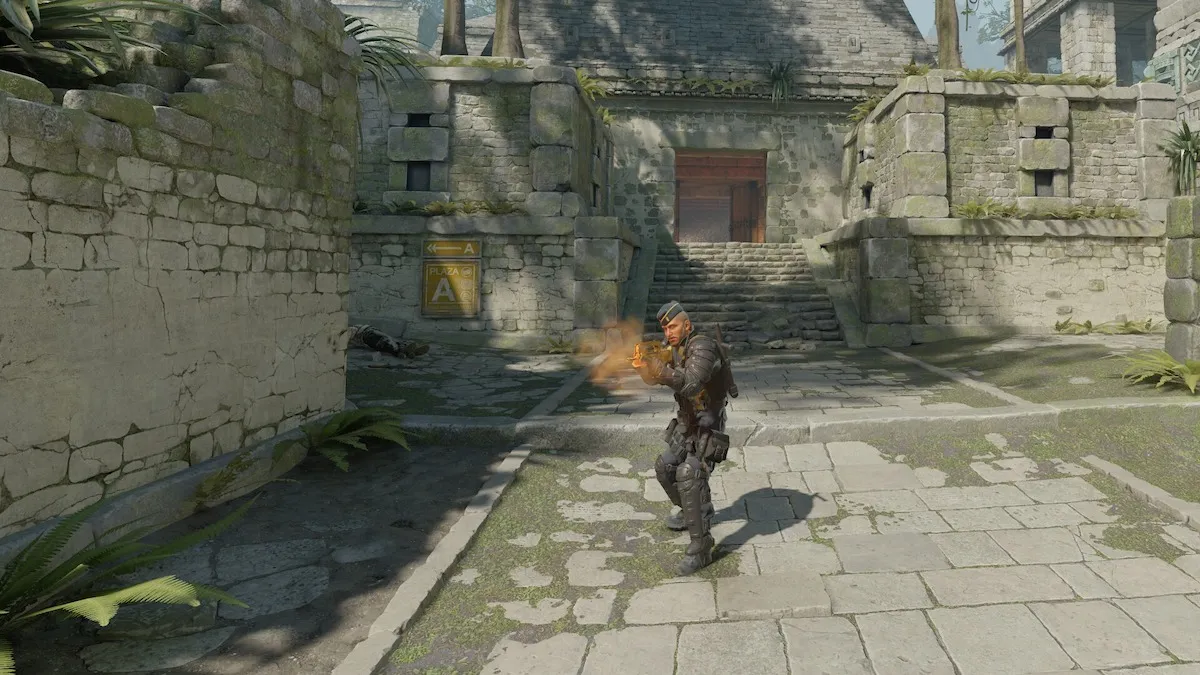


Published: Jun 2, 2020 03:35 pm