It’s finally time to return to the academic gridiron. College Football 25 is here, after years of feeling like it would never happen again.
Everyone around the world has the chance to bring their favorite school squad to the championship game or live out their dream of becoming the star player on campus. Yeah, we all had that dream at one point or another.
To have the best possible experience in CFB 25, there’s a full suite of customization options, like the ability to change camera angles. Not every camera angle in gameplay is for everyone, so thankfully for gamers, it’s an easy thing to change.
Here’s how to change the camera angle in College Football 25.
How to change camera angle in CFB 25

Follow the steps below to change the camera angle in College Football 25 to your preferred style. There are several different options to choose from on both offense and defense while playing:
- From the main menu, navigate to Settings (the Camera Settings options are not available when in a game).
- In the settings menu, navigate to Visual Feedback.
- Scroll down to the Cameras section.
- Here, you can edit Offense Camera Settings and Defense Camera Settings to change angles.
- Offense Camera Settings:
- Standard
- Wide
- All-22
- Broadcast
- Zoom
- Defense Camera Settings:
- Standard
- Wide
- All-22
- Broadcast
- Defensive Perspective
- Zoom
- Offense Camera Settings:
- Under the Cameras section, you can also enable the Passing Cam for Zoom camera, and turn off Camera Toggle to enable Strategy Pad controls.
And that’s all there is to it. Head into a game to experiment with angles to find the one you like the most, and make sure to tweak your other settings to your liking, too.


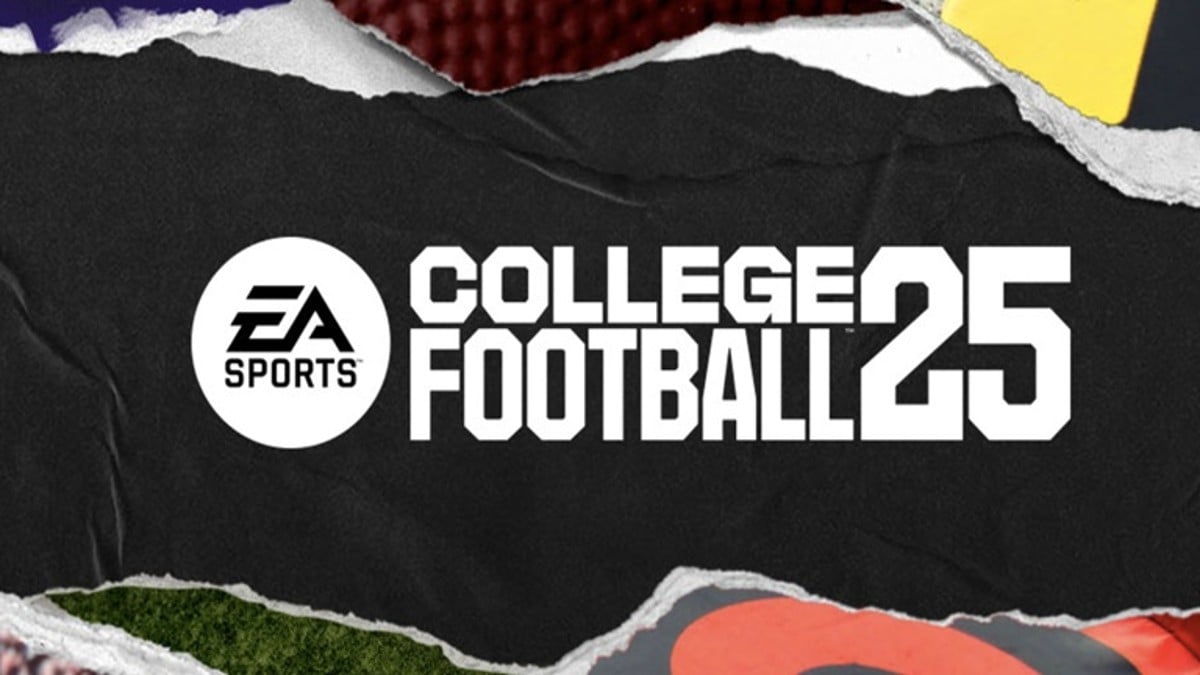
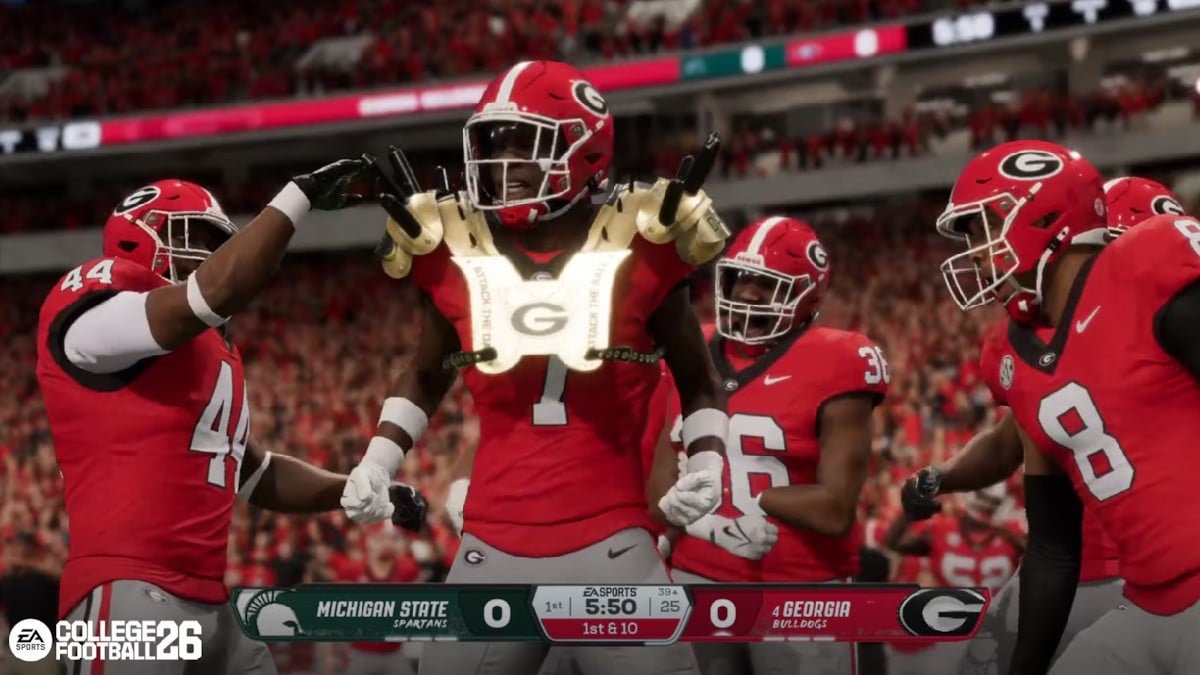

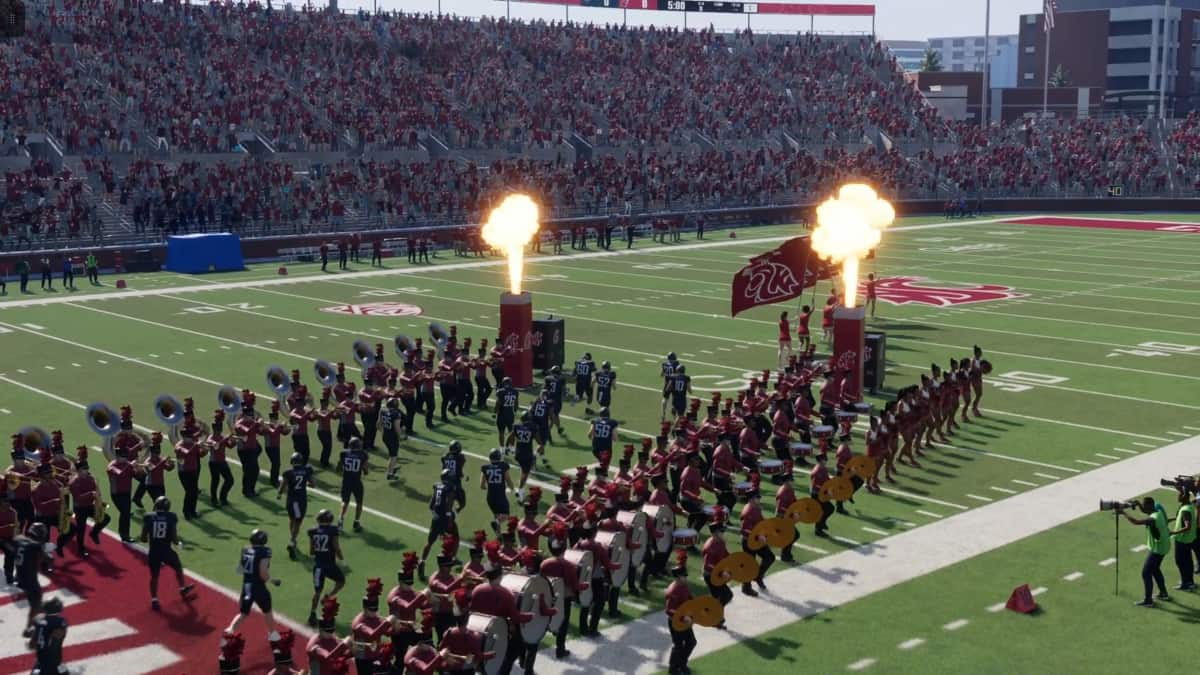


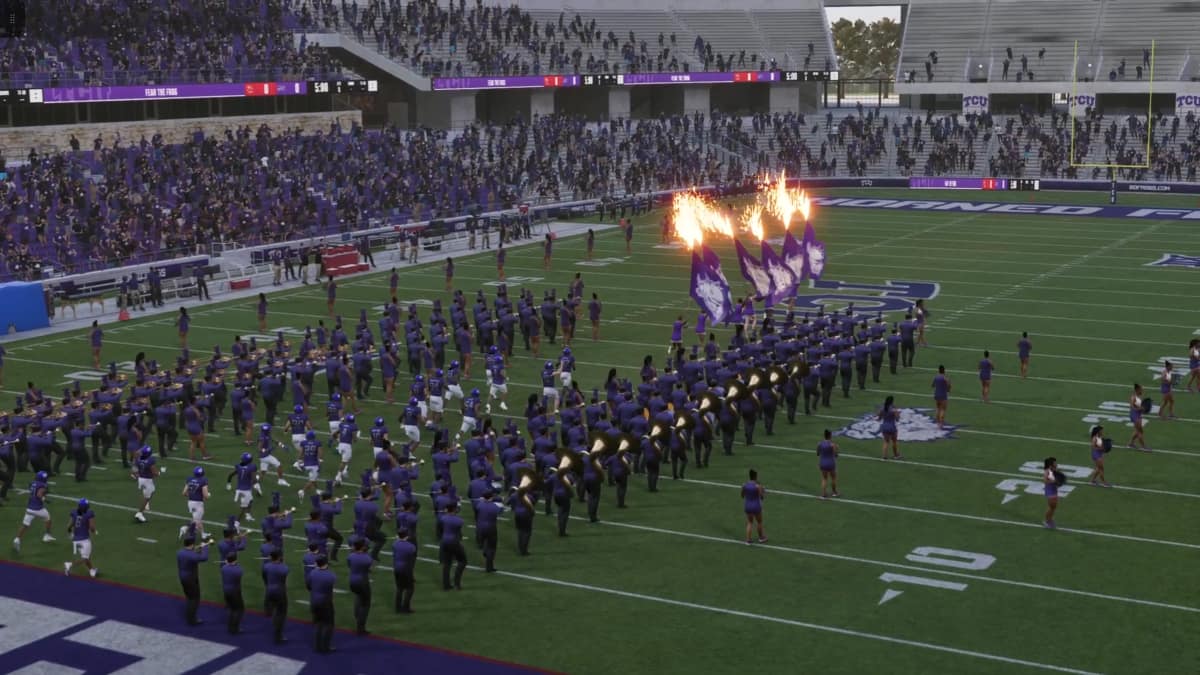



Published: Jul 15, 2024 03:54 pm