Call of Duty: Modern Warfare 2 allows players to fully customize their aim assist settings while playing on a controller. With different response curves and aim assist types, it can be difficult to narrow down which option is the best.
Ultimately, it will come down to personal preference, but it’s better to have knowledge of what each of the types does before starting a game. All of these settings can be found through the “controller” option in the settings menu under the “advanced” tab.
Here is a complete guide to the aim assist settings in MW2.
Best aim assist settings in MW2

There will always be a personal preference when it comes to aiming but professionals and content creators have composed a list of settings for aim that are traditionally recommended for all players.
- Target Aim Assist: On
- Aim Assist Type: Default
- Aim Response Curve Type: Standard
- ADS Sens. Multiplier: 1.00
- ADS Sensitivity Transition Timing: Instant
- Custom Sensitivity Per Zoom: Increase depending on how slow the zoom feels.
These settings are merely a suggestion. Try them out for yourself in MW2 and see what you like, and feel free to tweak them as you see feet.
Related: What is the best aim assist type in MW2?
In our opinion, we think that this is a solid selection of options to use as a jumping-off point. We suggest sticking with the baseline aim assist settings and then tweaking them based on what specifically you’re having issues with when it comes to aim.
Read on below for further information about individual aim assist settings.
Inputs Deadzone
- Left Stick Min: 0.00 (Increase if having stick drift)
- Right Stick Min: 0.00 (Increase if having stick drift)
- Left Stick Max: 0.99
- Right Stick: 0.99
- L2/R2 Button Deadzones: 0.00
On controllers, the deadzone is basically how sensitive the stick is, or how much you need to move it for the game to respond. The higher the deadzone, the more you can move the stick before it’s recognized in-game.
In general, deadzone should be left alone unless your controller is having some issues with its analog sticks.
What is Aim Assist Type in MW2?

There are four different types of aim assist in MW2 that vary depending on the player’s prior experience with aim assist on the controller.
Default is the traditional slowdown aim near the target used in all Modern Warfare games. Precision is a strong aim slowdown that only kicks in when aiming close to targets and is suggested for players who are more accurate with their shots. Focusing is for players who may be new to analog aiming and is a strong aim slowdown that kicks in when narrowly missing a target.
Finally, the Black Ops aim assist is used in previous Black Ops titles if players prefer those games over MW.
Truthfully, these settings should only be adjusted if you’re having issues hitting targets at long range as they will help reduce recoil. Veteran FPS controller players should stick with Default, but newer players may want to try out Focusing to see if a difference is noticed.
What is Aim Response Curve in MW2?

There are three different variants to the Aim Response Curve settings classified as Standard, Linear, and Dynamic.
The Standard setting is a simple power curve map from aim stick to aim rate. This is on by default and comes preloaded as the main setting for the response curve. Linear has the aim stick map directly to the aim rate, giving a more straightforward approach to aiming.
Finally, a Dynamic response curve is a reverse S-curve mapping for fine aim rate control. This one is the most popular setting across professional and casual play, but your results may vary.
We suggest sticking with Standard, as it’s the default setting, and only tweaking this setting if you’re having issues with your controller.
What is ADS Sensitivity Transition Timing in MW2?

For those who may be new to Call of Duty, this setting may seem odd but it plays a big part in aim assist. It allows the player to choose at which moment the aim sensitivity changes from when the gun is at hip level to aiming down sight.
Instant sensitivity is applied immediately when aiming down sights and is most recommended. Gradual sensitivity is progressively applied when alternating between zooming in and hip firing. Lastly, after zoom is only applied when fully zoomed in.
Related: How to tune weapons in Modern Warfare 2
In CoD, we suggest always sticking with the mantra that “faster is better,” and Instant is the setting to go for with this one.








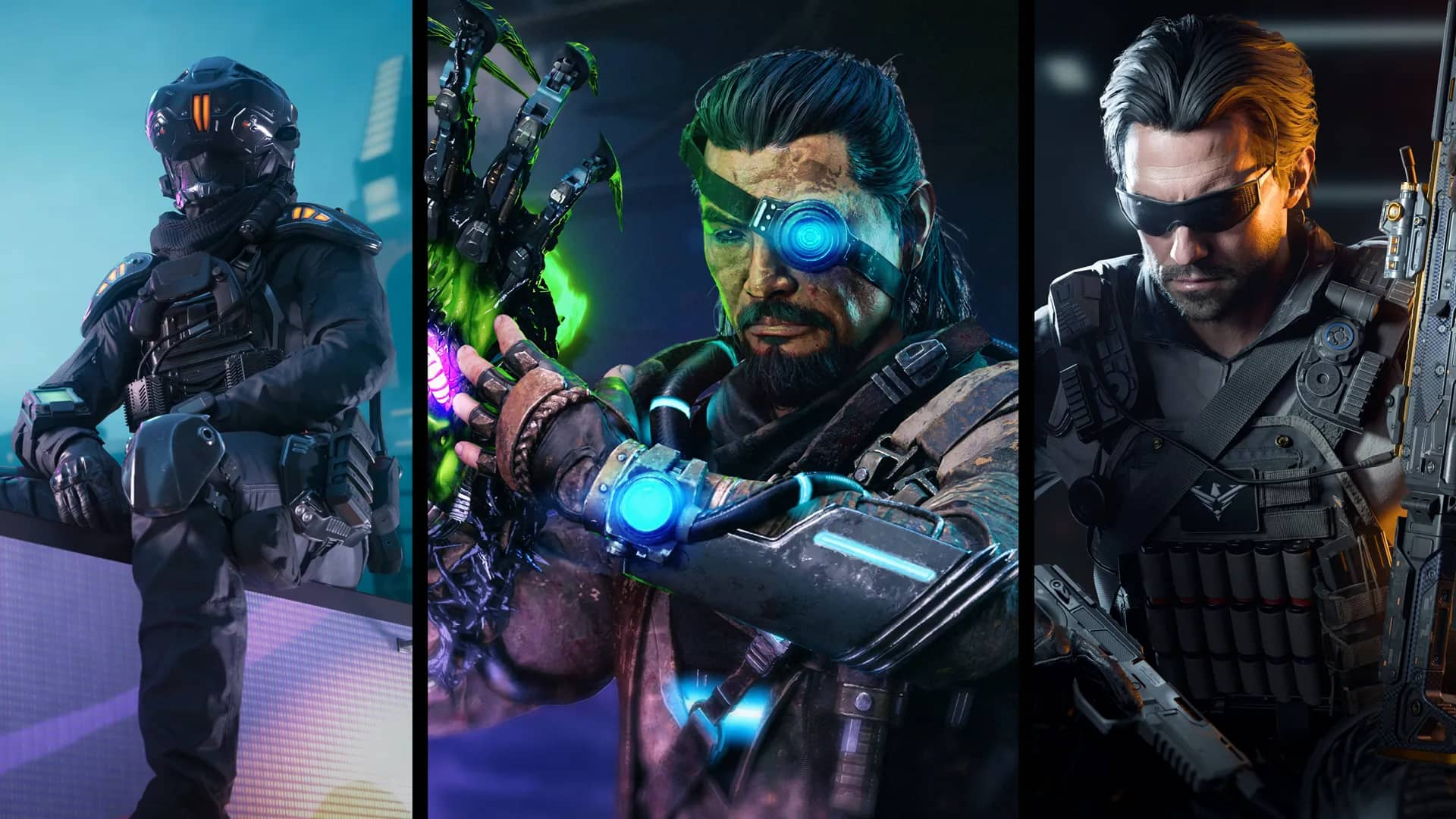

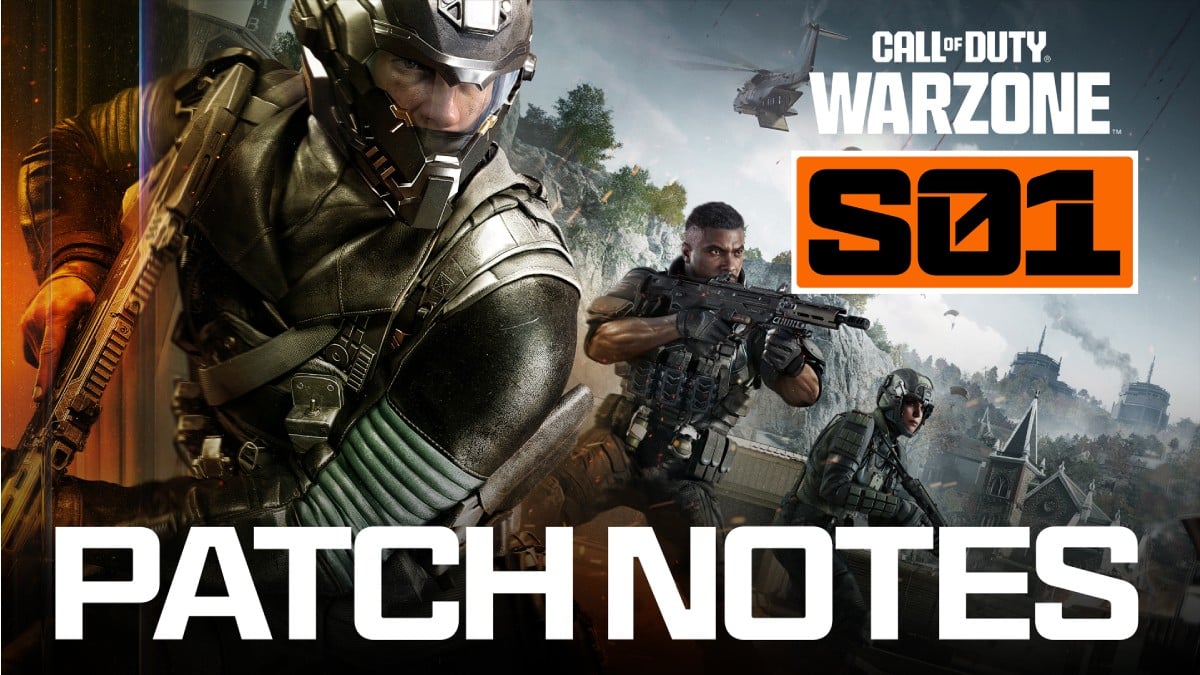

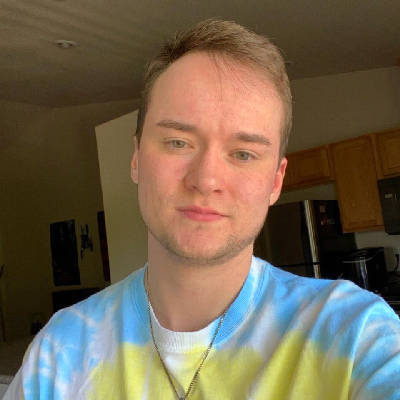
Published: Apr 25, 2023 02:35 pm