When you’re playing Ark: Survival Ascended and its Scorched Earth update, you may unfortunately find the game crashes on you. Ideally, this won’t be too common an occurrence, but some unlucky players are finding Ark crashes regularly to the point where it becomes unplayable.
If this describes you, and you don’t fancy moving on to a different game or waiting for developer Studio Wildcard to release a patch, here are a few suggestions to help you can deal with crashing issues in Ark: Survival Ascended.
How to fix crashes in Ark: Survival Ascended
Lower your graphics settings

One of the most common suggestions to deal with crashes is to simply lower your graphics settings. This is a bitter pill to swallow if you want Ark looking as good as it can, especially if you’re playing on a particularly powerful PC, but high-end graphics don’t mean anything if you can’t even get the game working. We have a separate guide on Ark‘s best graphics settings, which can also help with improving performance, so see if that helps. At the very least, be sure to turn foliage interaction all the way down.
Remove mods
Removing your Ark mods can potentially prevent crashes, or at least make them less frequent. This will be disappointing for anyone who has a copious amount of mods installed, and we know there are plenty of Ark: Survival Ascended mods that add new content and fan-made quality-of-life touches. However, if the game keeps crashing on you, you can’t enjoy the mods anyway, so it may be best to uninstall some, if not all of them, if you want to keep playing Ark.
Play in third-person
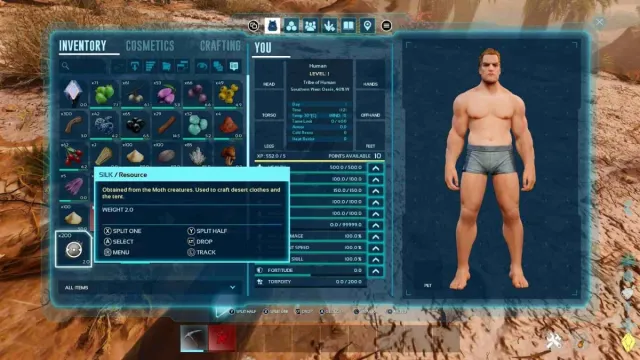
This will sound weird, but apparently switching from first-person to third-person can help with crashes. From what we can tell, this fix is primarily for when Ark crashes while opening your inventory in first-person. If that describes your situation, try playing in third-person for a while and see if the crashes subsist. Several players on the Steam forums said doing so worked for them. You can just go into third-person to access your inventory, then swap back to first-person once you’re done.
Disable clouds and fog
In Ark, it’s possible to disable certain elements of the environment, such as clouds, to help improve performance. It’s not a complicated process, either, nor does it require mods, as Ark has a dedicated command menu. Steam user Vallance and YouTuber SIMPLYAMAZING recommend inputting the following commands to help optimize Ark and prevent it from crashing:
- r.VolumetricCloud 0 (disables clouds)
- r.VolumetricFog 0 (disables 3D fog)
- r.Water.SingleLayer.Reflection 0 (disables water reflections)













Published: Apr 3, 2024 05:06 am