You’ve just booted up Starfield and while the space settings is fresh and new, something doesn’t feel quite right. Well, you might need some controller adjustments to get things nice and smooth.
Fortunately, Starfield offers quite an extensive interface where changes to all aspects of how you control your character can be made. While there aren’t any preset options, with a little time to spare you can optimize this to be perfect for you.
For those who want to cut down some time, here is a look at the best Starfield control settings that we’ve found during our time.
The best controller setting for Starfield
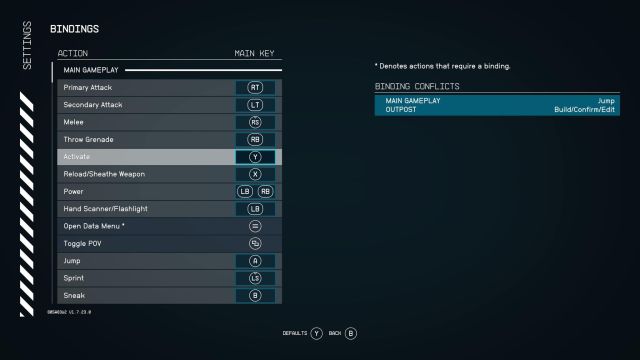
Starfield comes out of the box with a controller scheme that will work wonders for most players, but as far as shooters go, there are some glaring issues you may want to change up. I know I did.
The first of these is the jump button. If you’re a Bethesda stan coming to Starfield from Skyrim, jumping with Y probably feels pretty normal. But, if you’ve been playing other FPS games then A would seem like the best button for jumping—and it is.
Head to the settings for bindings and swap A with Y. This will make your Y command interact rather than A, but this should still be a lot more natural. If Y doesn’t feel quite right for you then perhaps you might want to consider rebinding interact to LB and having your flashlight on Y, but for me, this wasn’t necessary.
If you change your jump button to A then you’ll need to change up conflicting controls for building in your Outpost. Simply change the build button under the Outpost subheading to whatever you land on for interact.
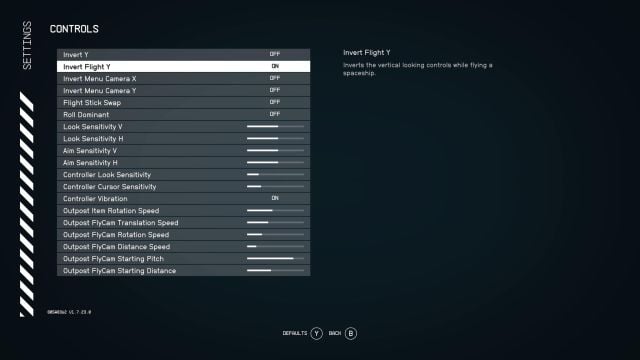
From the controls menu in Starfield’s settings, you shouldn’t need to make too many changes. Sensitivity is the big one for most players. From this menu, you can change your sensitivity to suit, I personally only needed to increase the Look and Aim sensitivity values by five percent, but you may want to do more or less depending on what your preference is.
Other changes here aren’t really needed unless you have a history of playing flying simulators. Those who fit this bill should toggle Invert Flight Y on. This is something that will absolutely confuse anyone who isn’t used to it, but for technical flyers, you’ll feel right at home.
Related: How to fix Starfield low performance issues
While there aren’t too many changes here, this is all you should need to do to get the optimal Starfield experience.







Published: Aug 31, 2023 09:45 pm