The release of Baldur’s Gate 3 is upon us but players have some additional steps required before delving into the RPG, as previous save files must be deleted.
Baldur’s Gate 3 developers have advised players to fully delete all save files from early access, as well as uninstalling the game itself, before venturing into the full game.
This is to ensure Baldur’s Gate 3 runs smoothly after the game is updated to the full version, though the steps to do so have left some players confused.
Fear not though, as we’re here to help with a step-by-step guide on how to delete save files in Baldur’s Gate 3.
Related: Baldur’s Gate 3 developer explains Xbox delay is due to split-screen
Baldur’s Gate 3 save files location and how to delete

Players have been advised that the best way to delete save files in Baldur’s Gate 3 is to do so in game, so that Steam and the Larian Cloud are updated “server side”.
However, some players have encountered issues with the Larian Cloud that are preventing them from doing the most simple method to deleting save files, but you can follow these steps instead.
- Open early access Baldur’s Gate 3 and check cross-sync saves are enabled
- Click “load game” and delete every save file you can see
- Exit the game
- On your computer, go to appdata/local/Larian Studios/Baldur’s Gate 3 and delete all contents in “Player Profiles”
- Start a new game and manually save. Quit game after cloud sync is completed.
- Start the game again, then check appdata/local/Larian Studios/Baldur’s Gate 3 and ensure the only save file in “Player Profiles” is the one you just created
- In Baldur’s Gate 3, delete the save you made. Disable and re-enable cross-sync saves to force a re-sync.
Players are then advised to uninstall the game entirely from Steam by right-clicking on Baldur’s Gate 3 in their game library, selecting “Manage”, then “Uninstall”.
Once the full version of the game is accessible, download Baldur’s Gate 3 again. You can see the release time here.




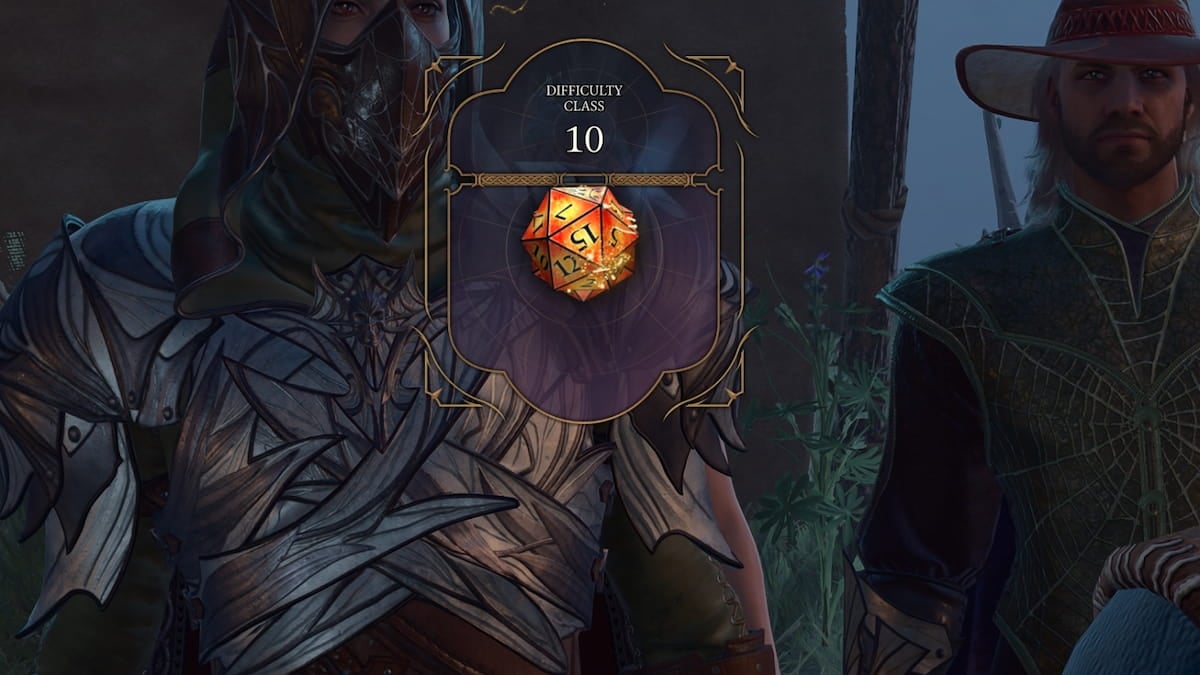


Published: Aug 2, 2023 05:24 am