The doors of Hogwarts Legacy have finally opened to the full player base, letting in students from around the world as they step into new adventures on the massive school grounds and beyond.
Unfortunately for some players, however, these adventures have been sullied a bit due to various in-game issues, including consistent lag and frame drops during certain sequences and scenes. Even though the world is beautiful and detailed, it can be hard to delve deep and become immersed with such problems plaguing the gameplay experience.
As users experiment with different graphic settings for their own systems, checking on the game’s FPS numbers will be key to finding the sweet spot for a good time with Hogwarts Legacy. Here’s how to constantly monitor this value while you explore Hogswarts, Hogsmeade, and the lands outside the school walls.
Related: Hogwarts Legacy house sorting: Which house should you choose?
Viewing your Hogwarts Legacy FPS with Steam and Epic Games
If you’re playing Hogwarts Legacy on Steam, you can check your in-game FPS by following these steps:
- Open the Steam client, and click Steam in the top-left corner
- Open the Settings menu
- Click the In-game tab, where you’ll find an “In-game FPS counter” option
- Choose a location in the drop-down menu, and press Okay
When you start up the game, you should find an FPS counter where you set it in the settings. For those playing through Epic Games, you’ll have to run an FPS counter through your GPU software since the client doesn’t have a built-in counter like Steam. If you have an Nvidia graphics card, for example, here’s how to activate an FPS counter for your game:
- Open Nvidia GeForce Experience and open your Settings menu
- Select the General tab
- Switch on the In-game Overlay
- Open the In-game Overlay Settings menu and open HUD Layout
- Click Performance, choose FPS, and select where the number will be displayed on-screen






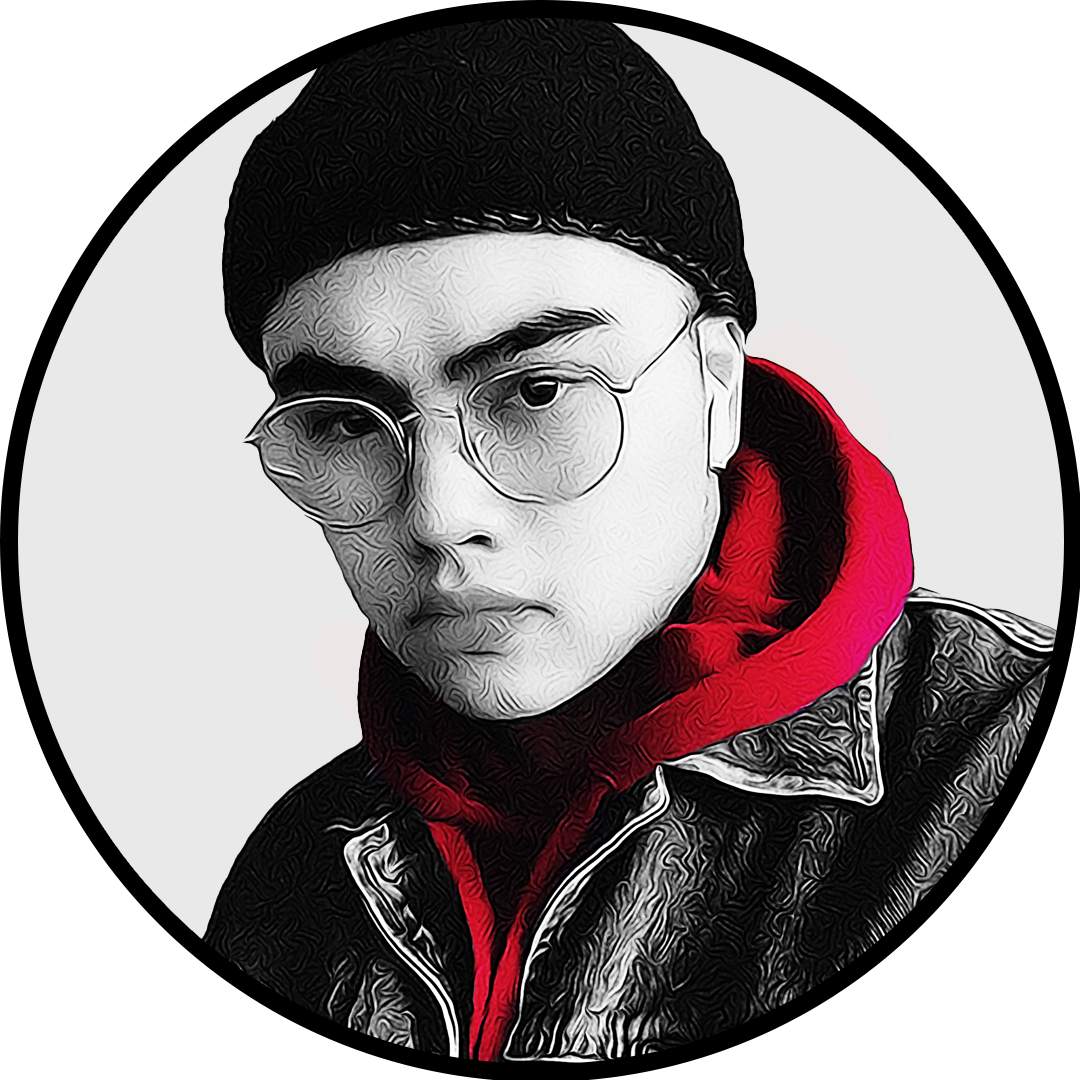
Published: Feb 11, 2023 05:28 pm