The world of Genshin Impact is a beautiful utopia for you to explore. You could find yourself staring at an epic sight or enjoying a fight and taking a screenshot to remember it. However, after taking that picture, where on earth does it go?
The screenshot won’t appear in-game when you take a picture using the Camera option in the main menus and there’s no way to open the photos in-game at all. This is mainly because the photos are hidden away on the device you’re playing the game on, be it PC or console.
Here’s what you need to do to find your screenshots again on every system.
Where to find your screenshots in Genshin Impact on PC
For PC users, the photos will be saved on your system depending on where you downloaded the game. The default setting should be in the C: drive in the following directory:
C:\Program Files\Genshin Impact\Genshin Impact Game\ScreenShot
If you are unsure how to find the above, or if you feel like you haven’t used default settings, you can search for a folder called Genshin Impact Game in the File Explorer search bar. This should lead you to where the screenshots folder is kept.
Where to find your screenshots in Genshin Impact on Mobile and Console
It’s a bit easier to find these screenshots on mobile and consoles. They will usually be located in your Photos tab for Mobile. Console players can find them where screenshots are usually saved on the device, such as the PlayStation 5’s built-in screenshot feature on the main menu.





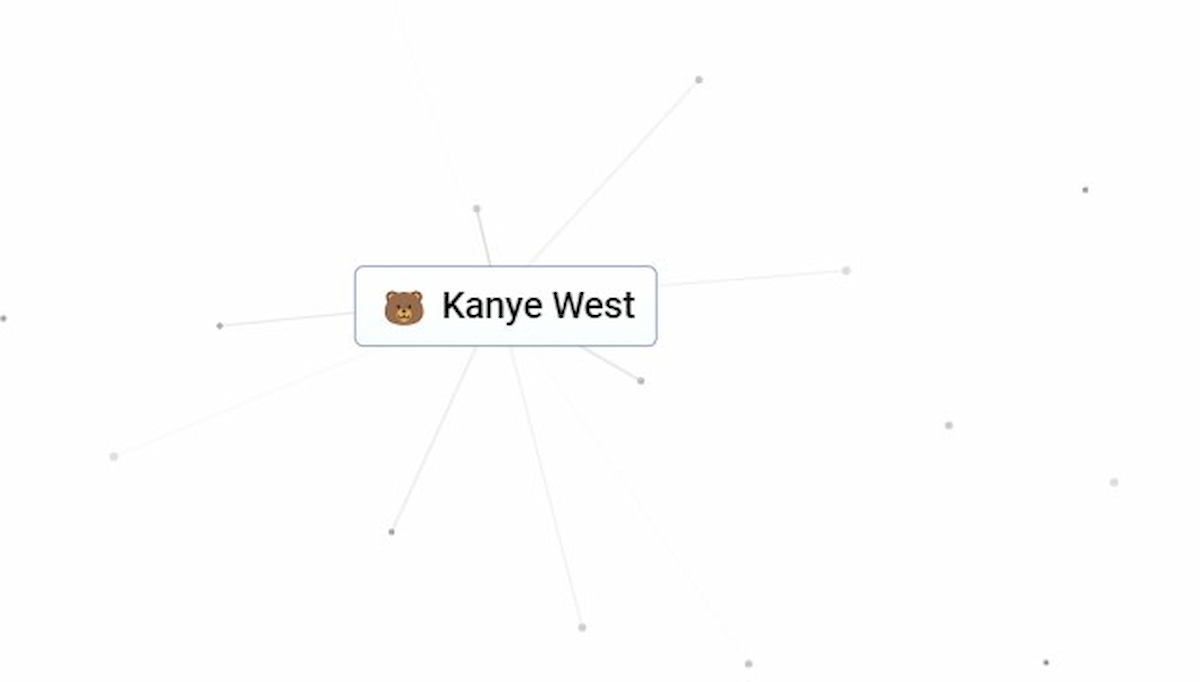
Published: Feb 19, 2022 11:18 am