Cyberpunk 2077 has finally landed on PlayStation 5 and Xbox Series X consoles after the game’s messy Nov. 2020 launch. Along with its next-gen release comes AMD FidelityFX Super Resolution (FSR).
AMD FSR is an upscaling technology that can help optimize game performance by rendering graphics in a lower resolution before upscaling to the base resolution. Using AMD FSR can increase your frames at the cost of some graphical fidelity in some titles depending on the preset. While Cyberpunk 2077 previously supported Nvidia’s AI-driven Deep Learning Super Sampling (DLSS), AMD’s FSR only got support on Feb. 15, 2022, with the release of patch 1.5.
Before jumping into how to enable AMD’s FSR, it’s important to identify its presets. FSR has four main presets: Ultra Quality, Quality, Balanced, and Performance. These presets net different performance gains. For the best performance offered by FSR, select the Performance option. But be aware that this will come at the cost of introducing visual artifacts. If you’re looking for a mix of performance and graphical fidelity, then the aptly named Balanced preset might be more your speed. Quality and Ultra Quality aim to offer more in the graphics department than in the other settings but less in the way of superior framerates.
There’s no one-size-fits-all approach, so you may have to tinker with settings a bit to find what suits you and your rig best.
Here’s how to enable AMD FSR in Cyberpunk 2077.
- Navigate to Settings.
- Locate the Graphics tab.
- Scroll to the bottom of the Graphics settings.
- Locate the Resolution Scaling section.
- Next to the FidelityFX Super Resolution setting, choose your desired preset.
- Presets include Ultra Quality, Quality, Balanced, and Performance.
- Toggle Sharpness on or off to improve image clarity if needed.



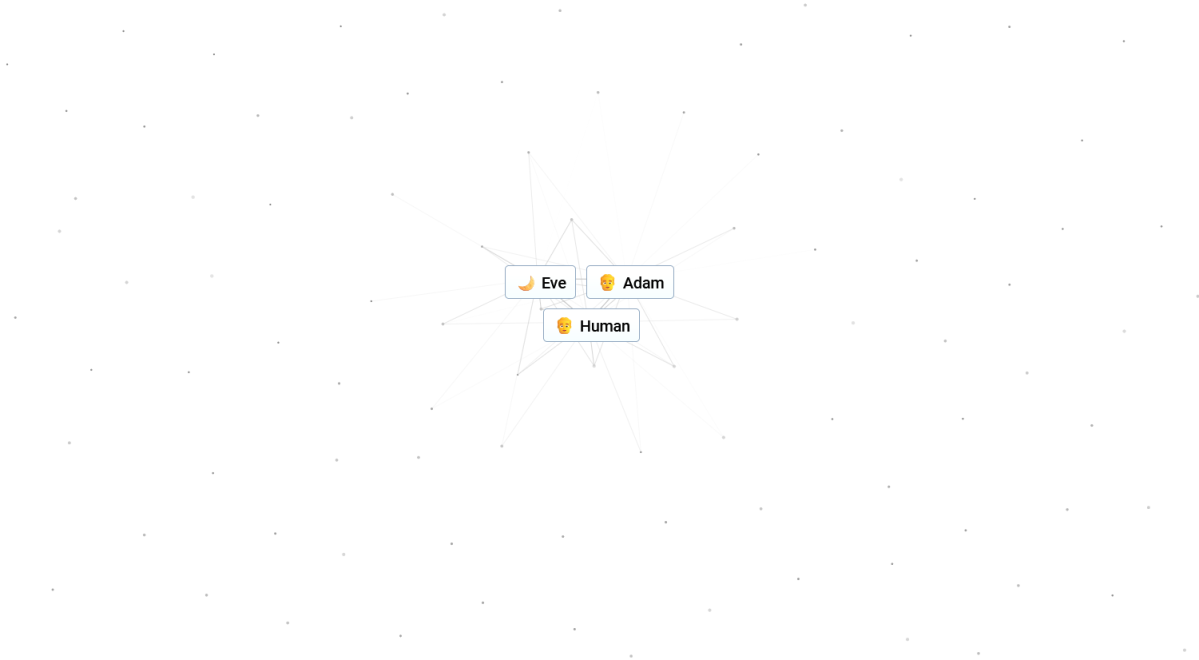


Published: Feb 16, 2022 05:33 pm