A lot of private information is in your Twitch account: your PayPal information, credit cards, Amazon credentials, past payments, and billing addresses, just to name a few. While lots of attention has been drawn to the October 2021 Twitch leaks regarding how much the big-time streamers make, it should also serve as a wake-up call to protect yourself a little more.
Rather than just changing your Twitch and/or Amazon password, you can also equip your account with the added protection of two-factor authentication. Here’s how.
How to add two-factor authentication on Twitch?
Two-factor authentication is an extra layer of security you can add to the sign-in process on Twitch. Any time you go to log in, Twitch will send you a short security code via an authenticator app or a text message that you’ll have to enter. Game services like Steam and Battle.net each offer authenticator apps that serve this purpose.
Once you’re logged in to Twitch, head over to the Settings section of the dropdown menu. Select “Security and Privacy” and click “Set Up Two-Factor Authentication,” then click Enable. Enter your phone number, then confirm the seven-digit code they send you.
After this, it will ask you to download and install an authenticator app on your mobile phone. For this, we recommend either Google or Microsoft Authenticator. Once that’s installed, scan the QR code provided by Twitch and it will add Twitch two-factor authentication to your installed app. Then, copy the one-time passcode provided by the authenticator.
Congratulations, you’ve now added an extra layer of security, so now only someone with access to your phone can sign in to your Twitch chat. You can always go back to your settings and disable two-factor authentication if you want to.


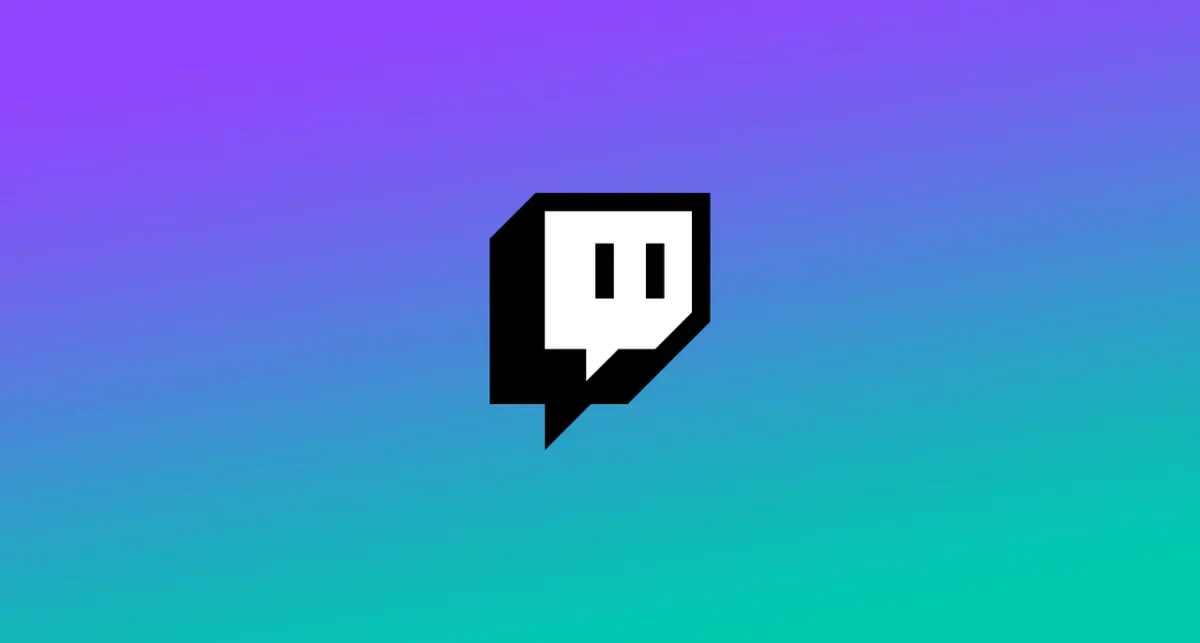

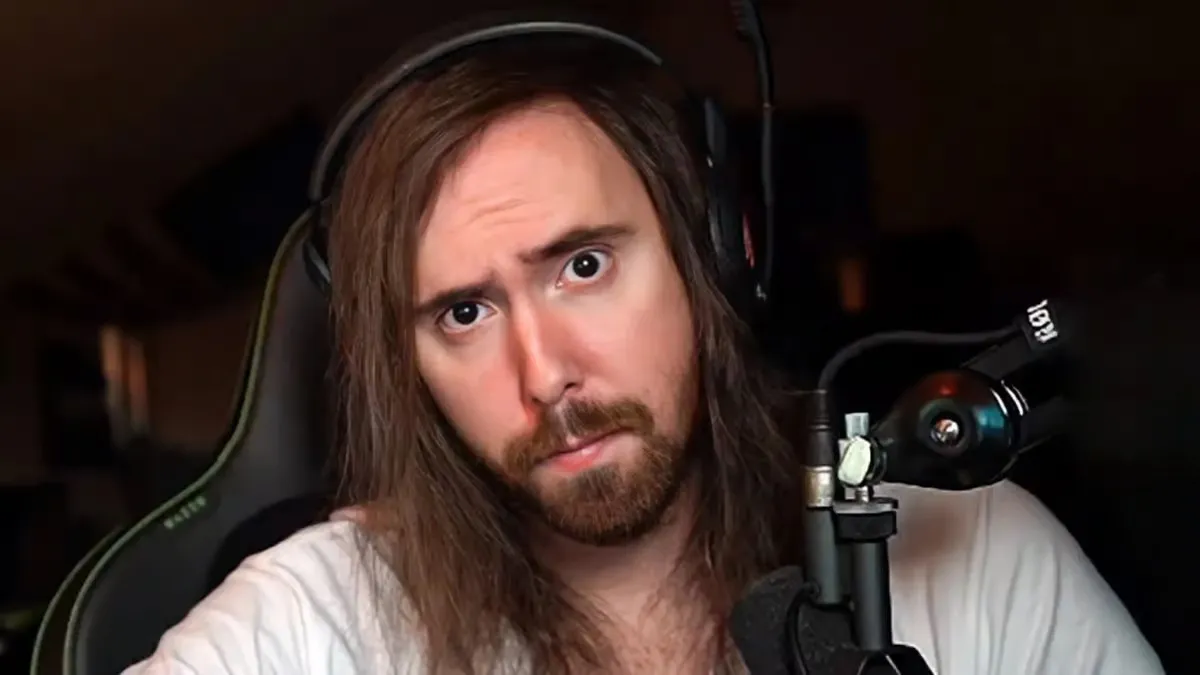

Published: Oct 6, 2021 04:21 pm