Microsoft have worked hard over the years at building integration between its products. Due to the new Xbox Series X and S both running on Windows operating systems, connecting to any Windows PC has become simple as ever.
There are many reasons you may choose to do this, firstly so you can use your Xbox controller on your PC. But also, as a method to display content from your PC to your TV through using Wireless Display on your Xbox.
Another big reason to do this is as it allows players to play their PC games on the big screen, as well as supporting other activities like web browsing or showcasing movies and photos.
Before setting this up, ensure your PC has a wireless card that will be necessary to connect to the Xbox. Simply being on the same connection via an ethernet cable will not work.
How to get Wireless Display on Xbox Series X
- Firstly, you are going to need to acquire the application on your Xbox device. This can be done in two different ways. The simplest option is to navigate to the store on your Xbox, search for Wireless Display, and download the free application. The other method you can use your PC to search the store for the app and download it to your Xbox from there.
- Your next step is to launch the application on your Xbox console. From there, you will be greeted with a screen notifying you the system is ready to connect.
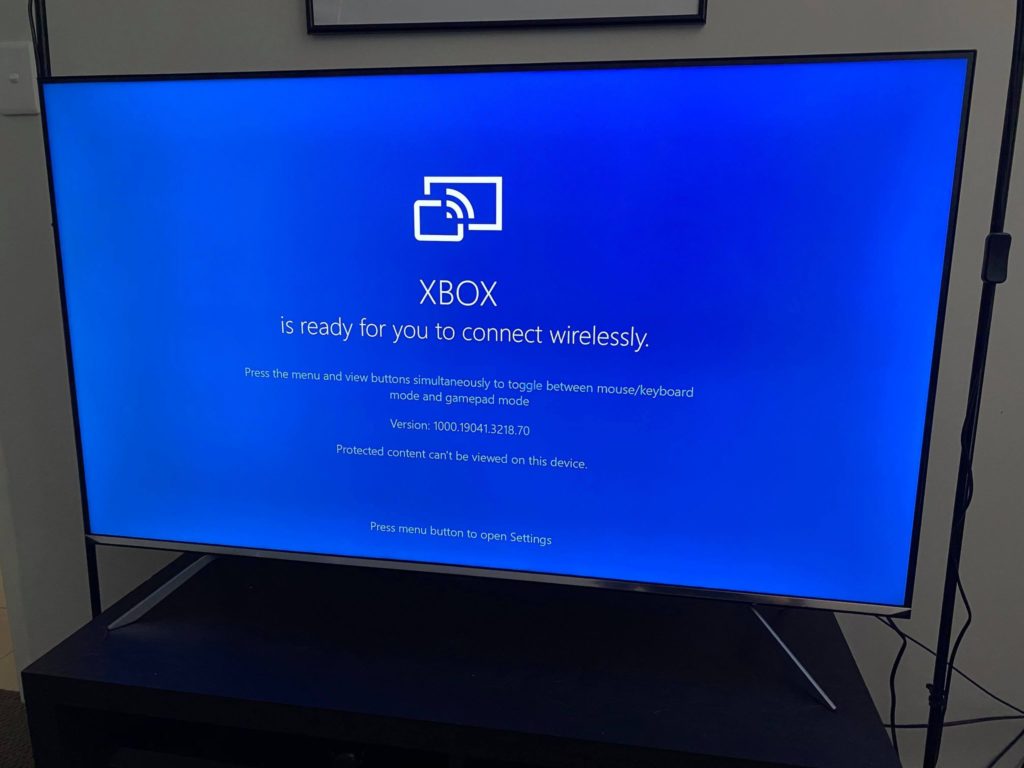
- Now it is time to move to your PC. On your PC you must first ensure your Wi-Fi settings are enabled. Next, open the start menu and navigate to settings.
- From settings, select the devices tab. At the top of the page, select Add Bluetooth or other devices.
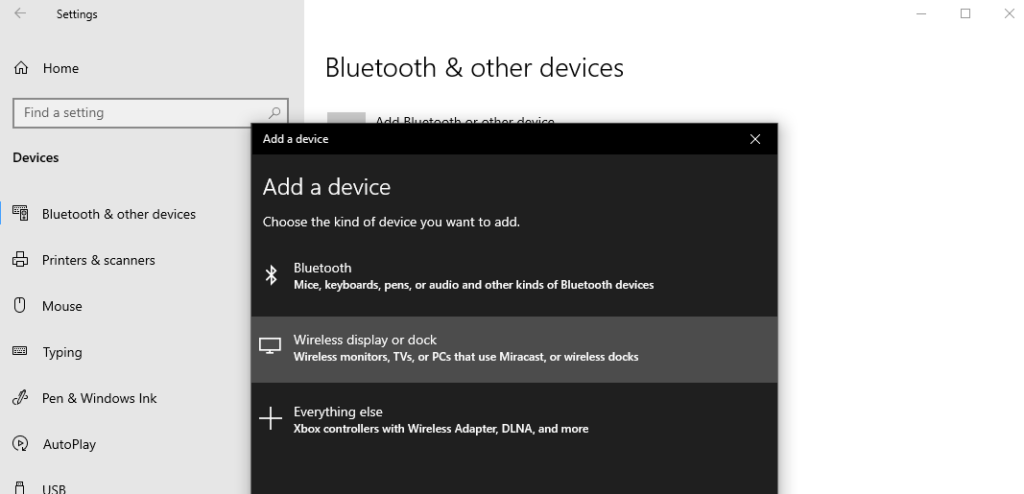
- You should now see a menu with three options, select Wireless display or dock from the list and you will see another menu with all available connections, including your Xbox Series X.
- Simply choose the device from this list and your Xbox should begin to display what is currently on your PC screen.
It is worth noting that if the display shows a blank windows screen, then the Wireless Display may have been set to extended mode. Pressing a combination of the Windows key and ‘P’ key will take you to the main project screen.


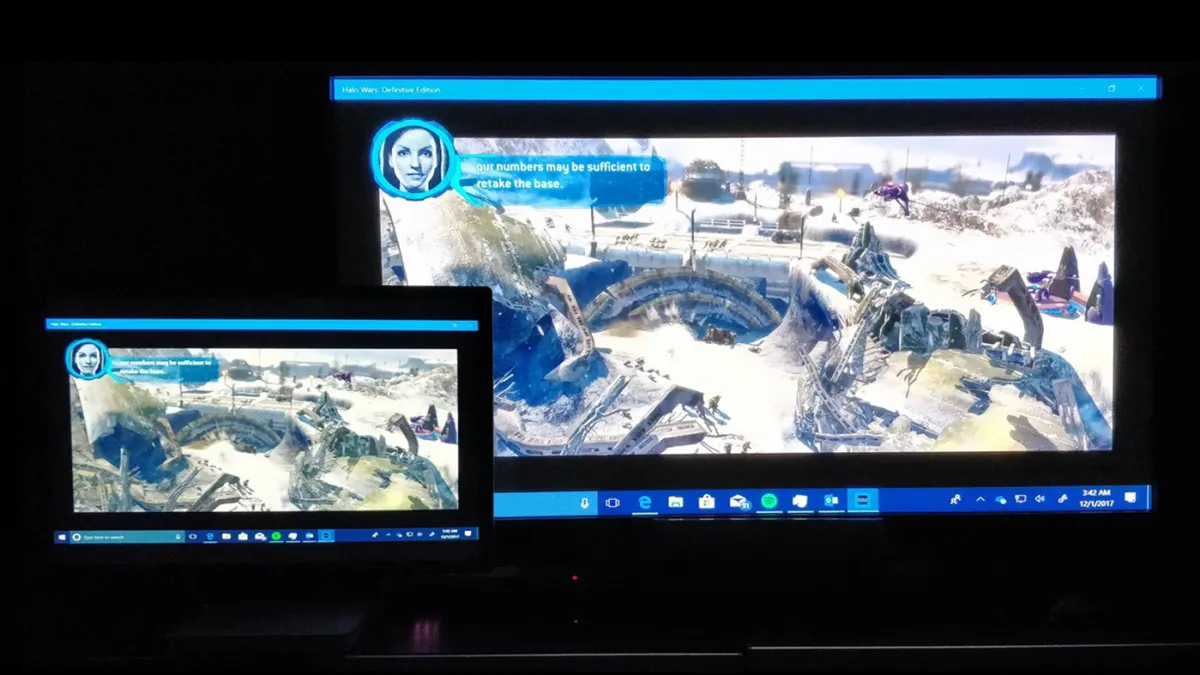




Published: Nov 10, 2020 09:12 pm