Hell Let Loose is an engaging tactical FPS that unfortunately has its fair share of issues. One of the most prevalent online-related issues is the Level One glitch, which sees all player data wiped to its default state, and all classes and player levels go back to—you guessed it—level one.
The glitch can be very frustrating, especially when it happens at inconvenient times. Thankfully, it is still one of the most easily resolved issues in the game. Here’s how to fix the level one bug in Hell Let Loose.
Hell Let Loose: How to fix the Level 1 bug

The Hell Let Loose level one bug usually happens to PC players when there is an online disconnection between their game and their Steam or Epic Games client or between their device and the game’s servers. This means players with frequent online issues are more prone to encountering this bug. Luckily, all your player data is saved to the servers, so this will never be a permanent issue. As such, closing the game and logging back in will usually fix the problem. Doing this should see your data resynced and player level go back to normal. If logging back in doesn’t work immediately, it’s advised that you play a couple of matches immediately upon logging back in and waiting for a few minutes for the bug to be fixed.
If that still doesn’t work, close your client completely and reload the game. However, before doing so, you should also check that you are launching the game from Steam or Epic Games Store and not from an .exe shortcut. You should also ensure that you are properly connected to the internet and that you’re online on Steam or Epic Games Store.
You can also try relaunching the game as an administrator to see if your data is resynced. To do this on Steam:
- Right-click the game in your Steam Library
- Go to Properties, then the Local Files tab
- Click Browse Local Files
- Locate the game executable (the application)
- Right-click it and go to Properties
- Click the Compatibility tab
- Check the “Run this program as an administrator box”
If all else fails, the issue usually resolves itself within an hour as your player data from the servers naturally resyncs to your PC. Unfortunately, this bug also sometimes affects your custom settings and might even reset your cosmetics to their default state. If you are facing this issue, you’ll have to change them back yourself until the developers add a permanent fix in an update.





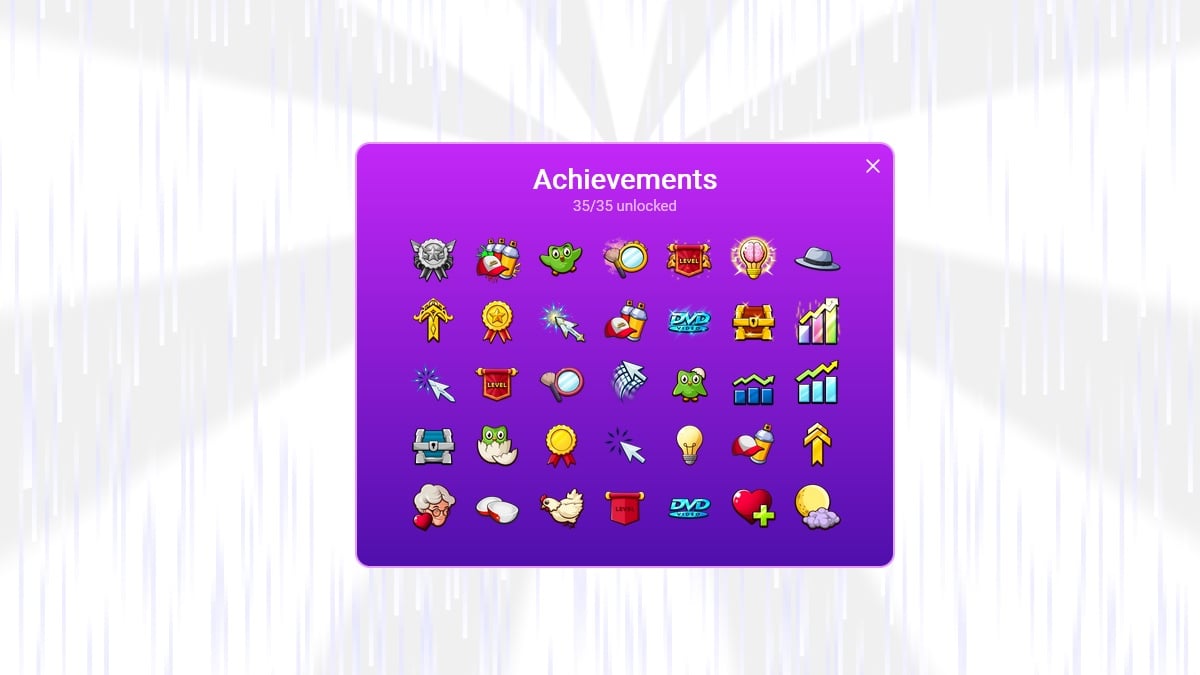

Published: Jan 6, 2025 06:14 pm