When jumping onto your World of Warcraft server, you might have bumped into an “incompatible” message.
WoW servers becoming incompatible is one of the more mysterious errors in the game. When I first encountered this situation, there were no signs of a cause, so I was confused why my server was suddenly acting up. Upon a closer look, I identified why WoW Realms were incompatible, getting one step closer to a fix.
WoW servers incompatible, explained
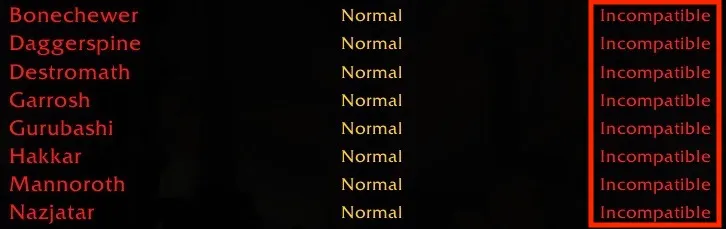
When you get stuck on a previous version of WoW after an update, you’ll see “Incompatible” under the servers’ population column. This is practically a version mismatch.
It may take slightly longer for Blizzard to roll out updates in different regions. If you launch WoW just around when an update is about to hit the live servers, you can encounter the realm incompatible error.
How to fix WoW servers are incompatible error
The best fix you can try when WoW servers are incompatible is restarting the game and downloading any pending updates.
When you exit WoW, the Battle.net launcher should prompt you with updates that are waiting to be installed. If you don’t see any new updates, exit the Battle.net launcher and close any remaining processes via the Task Manager. Once you open the Battle.net launcher, an update should start downloading as you try launching WoW.
Alternatively, you can also restart your PC. A simple reboot will perform all the following tasks above. Depending on WoW’s server status, getting everything in order might take a second reboot.
In most cases, the \fixes above should be enough to fix the error in WoW. After downloading the latest patch, all servers will become operational. These updates can sometimes get stuck on initializing, but another simple restart is likely to nip it in the bud.





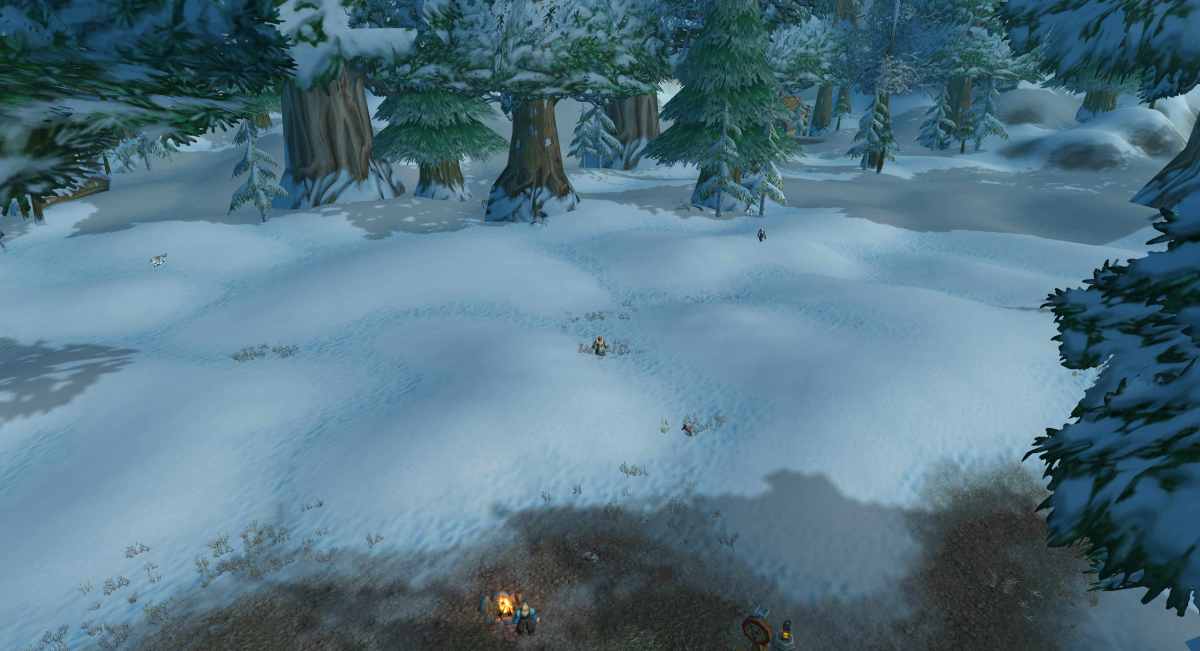

Published: Nov 22, 2024 09:00 am