Avatar: Frontiers of Pandora has a wealth of resources to collect and craft with, all of which are spread across different areas—so how do you show biomes on the map to help your search?
The map in Avatar: Frontiers of Pandora is huge, which can make it very difficult to find whatever you’re looking for, especially if you’re hunting resources and are following the directions shown in the Hunter’s Guide.
Fortunately, there are a couple of ways to help you navigate the sprawling landscape, and showing biomes on the map is a quick trick that can make your task much easier.
How to show biomes in Avatar: Frontiers of Pandora
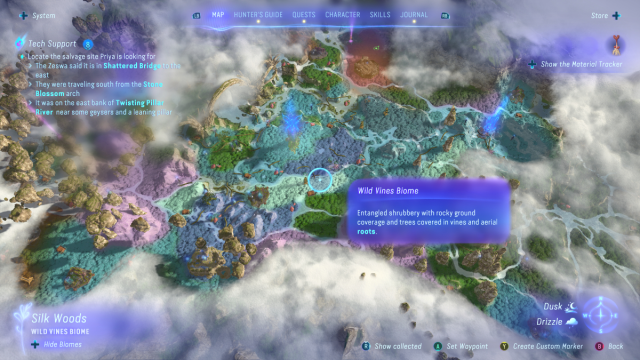
Showing biomes in Avatar: Frontiers of Pandora is a quick and easy way to identify the specific areas you are looking for.
First, you need to pause the game and open up the map from the top navigation bar. Once there, hit up on the D-Pad to toggle showing the different biomes on the map. You can hit the same button again if you need to hide them.
As well as detailing the specific biome when you hover over an area, you can identify the biomes by looking at their colors. For example, in the Kinglor Forest, the teal area represents a Wild Vines biome, and the green area represents a Big Leaf biome.
I’d highly recommend showing biomes on the map whenever you are looking for a specific resource, as it makes it much easier to spot exactly where you need to go. With a bit of practice, you’ll soon learn what each color represents.
Of course, this only works for areas of the map that you’ve already explored, and if an area is still fogged, you’ll need to travel there to discover its biome and any points of interest that may be hidden.



Published: Dec 9, 2023 08:11 am