While wandering the vibrant city of New Eridu in Zenless Zone Zero, you’re bound to look for your camera when you come across the beautiful cityscape.
The Photo Mode in Zenless Zone Zero helps you store beautiful memories on your device. While there isn’t a Photo Mode option to use directly through your settings menu, the game has a Photo Mode that’s introduced later in the game, which could be hard to use for many people who are new to gacha games.
Here is everything you need to know about using the Photo Mode in ZZZ.
How to use Photo Mode in Zenless Zone Zero
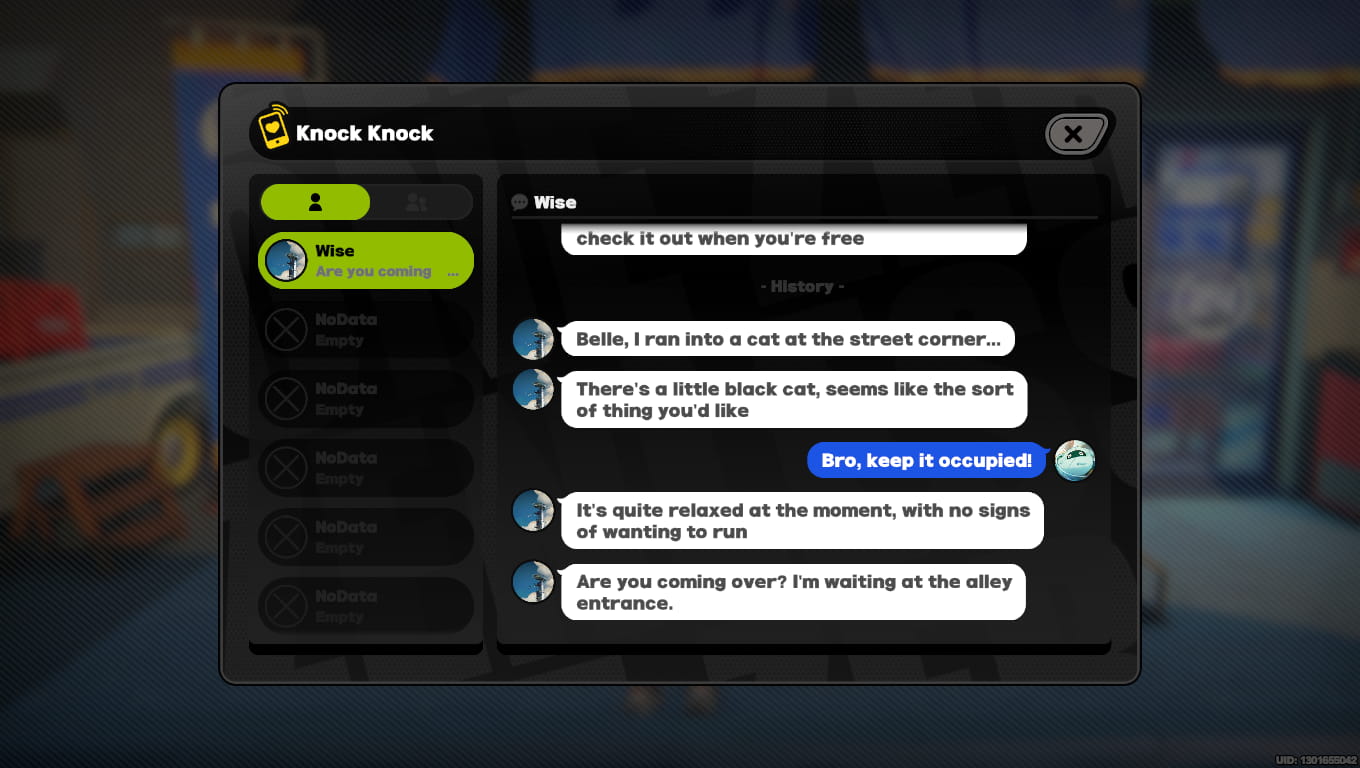
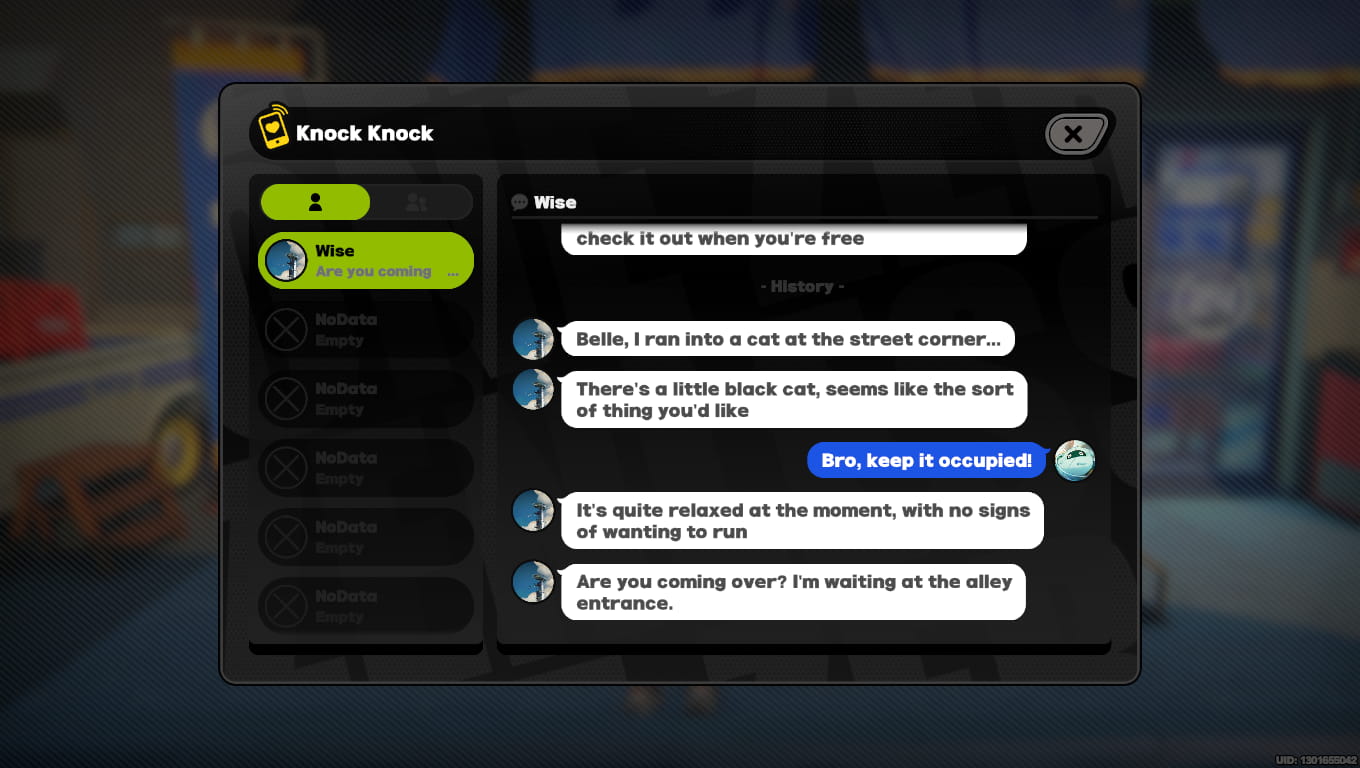
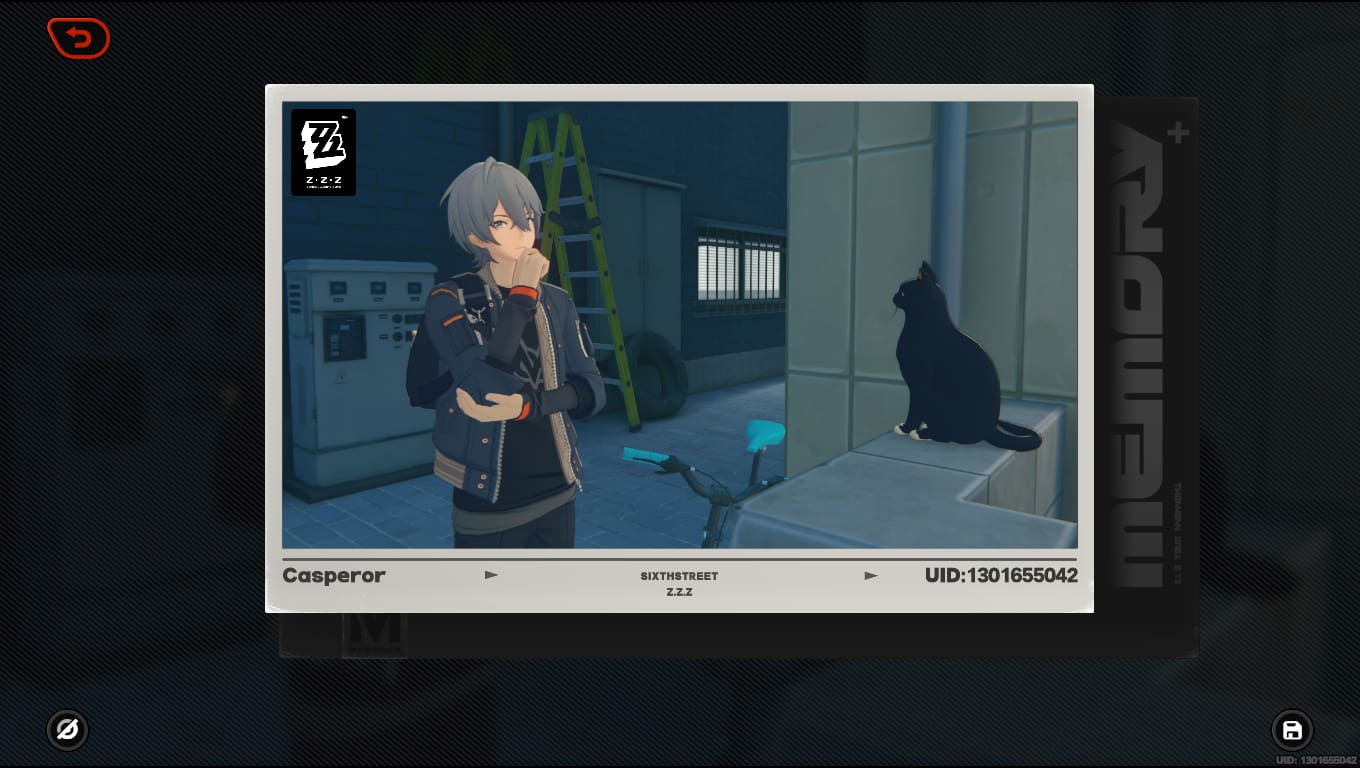

To use Photo Mode, you have to advance your way through the main storyline of ZZZ until you’re tasked with collecting three video tapes to start your business of having a video store. After that, your brother/sister, depending on the character you chose, should DM you on your phone, letting you know about a black cat that’s waiting for you.
Follow the in-game red marker and meet the cat in the alley entrance, where you can pet it for as long as you want. After your brother/sister interrupts you from petting the cat, which literally went on for quite some time, they should suggest you take a photograph to savor the moment later.
To take a picture, hold the Alt key on your keyboard to have your cursor appear. Then, you can go over the F symbol and hold it to reveal the other options, such as the camera. The camera should now appear on your screen, and it can be used to take pictures with your name and ID, like a Polaroid picture.
But if you don’t want a Polaroid picture, you can simply click on the hide UI option on the bottom and take a usual screenshot to have a picture without any interruptions.










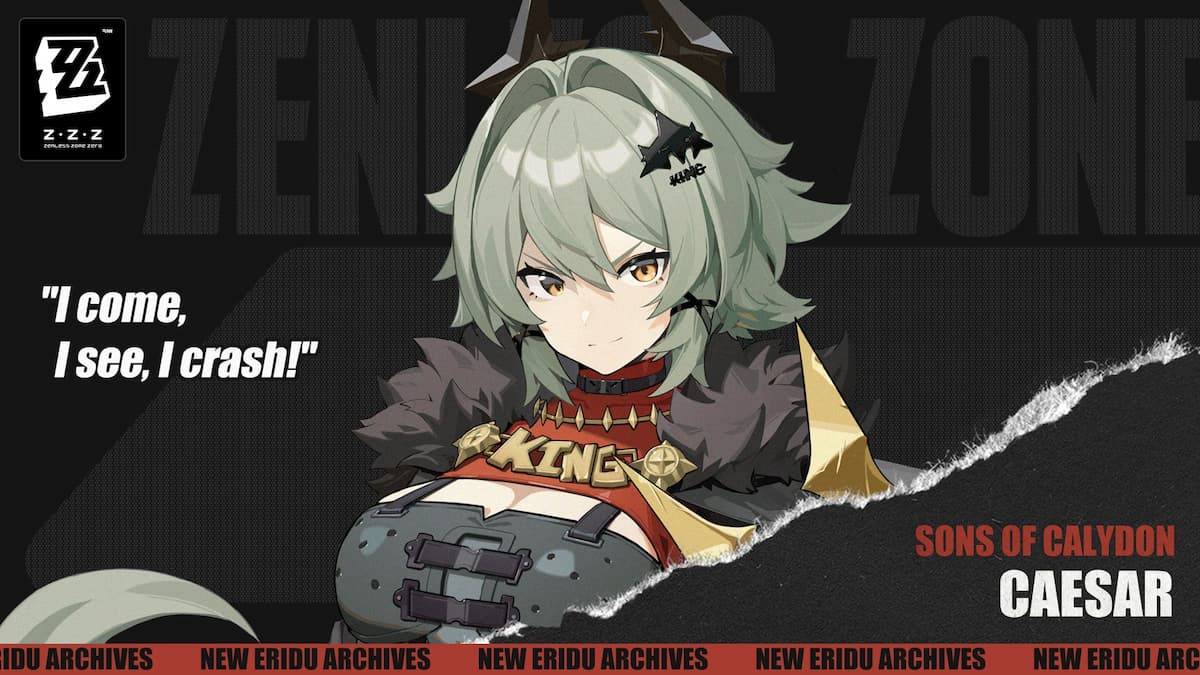

Published: Jul 4, 2024 11:29 am