If you’re trying to load up Zenless Zone Zero with the Intel graphics, chances are you should be hit with the Unity error in ZZZ.
Recommended Videos
There are a few ways to troubleshoot the problem by performing some regular checks on your system to solve the Unity error in ZZZ and continue playing the game.
Here is everything you need to know about fixing the Unity error in ZZZ.
How to fix Unity 2019.4.40f1_0d9cc85b4 error in Zenless Zone Zero
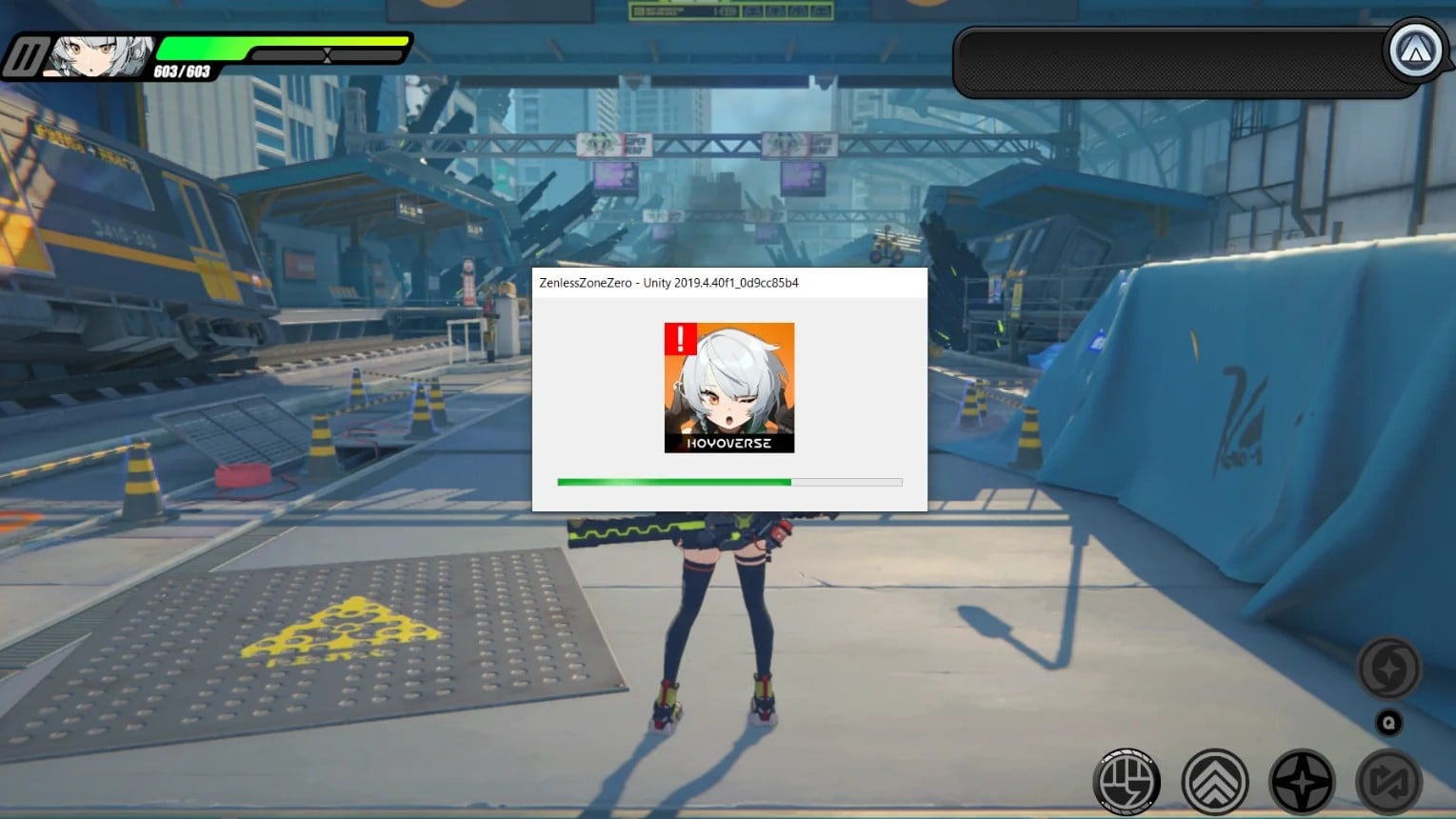
Here are ways to fix the Unity error in Zenless Zone Zero:
- Update your Graphic drivers: Ensure your Intel graphics drivers are up to date and the latest version has been installed on your system.
- Repair the game: If any issues occurred during the installation, it might also be the reason behind the error. Open the game’s launcher, click the settings icon, and select Repair to let the game run its diagnosis and fix any issues.
- Run the game as Administrator: While launching the title, make sure to run the game as Administrator by going to the game’s original file location. Right-click on the properties, and choose Run this as Administrator under the compatibility option.
- Turn off your Antivirus: If you have an active antivirus running other than Microsoft Defender, you can turn it off temporarily to check if that fixes your error. They often bottleneck multiple crucial requirements of live service games.
- Allow the game on your Firewall: Open your Firewall through Windows Security and go to allow an application. Select ZZZ and choose private and public so that Firewall doesn’t interrupt your gaming experience.
While miHoYo should be working to provide a hotfix to fix the issue for everyone, these ways should help you to get the game running and fix the Unity error quicker if your PC is holding back from jumping into New Eridu and fighting the new Hollows.
Dot Esports is supported by our audience. When you purchase through links on our site, we may earn a small affiliate commission. Learn more about our Affiliate Policy










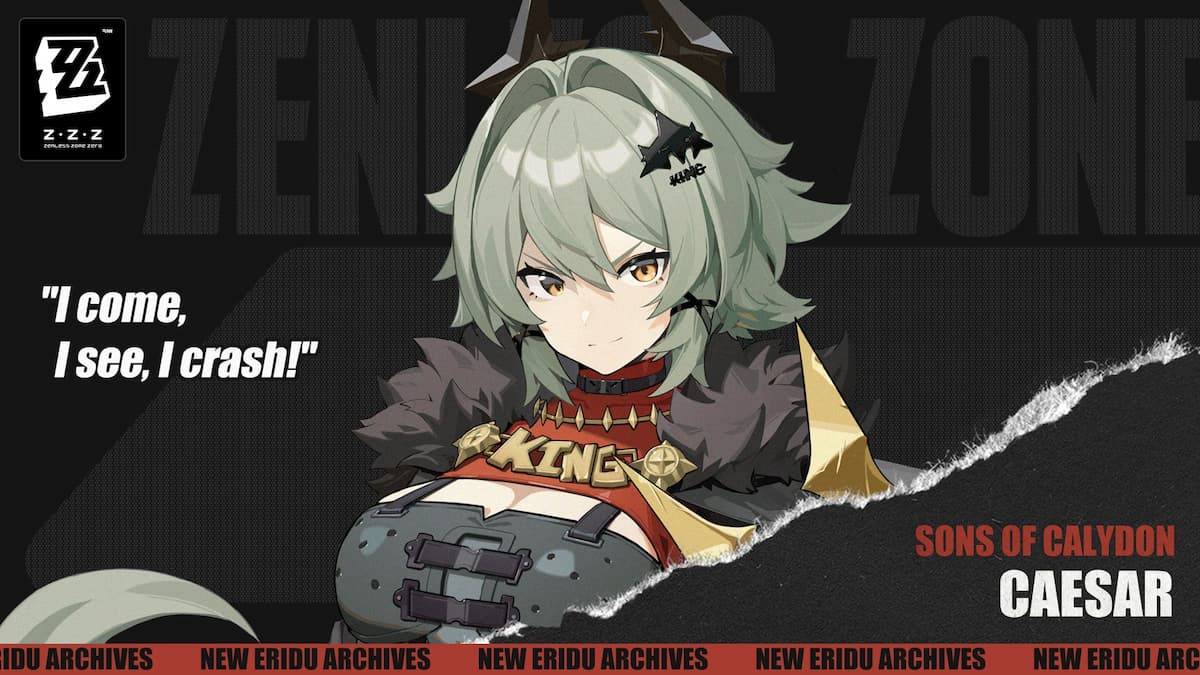

Published: Jul 4, 2024 05:05 am