After months of beta testing, Wuthering Waves is out and doing better than anticipated, with hundreds of thousands of players logging in and exploring the open world. But many players are running into a few issues, most notably stuttering.
In Wuthering Waves, you can pretty much venture wherever you want from the get-go. Unlike many other open-world games, you need to complete side quests regularly to earn Union Points and progress further the story.
With that in mind, exploring the world of Wuthering Waves is a common task for everyone enjoying it. But the more you discover, the more laggy it can get. Luckily for you, we know a few fixes.
How to fix stuttering and lagging in Wuthering Waves
Players often struggle with performance issues shortly after games launch, and Wuthering Waves is no different. We believe (or at least, we sincerely hope) these issues will be fixed in the near future with a hotfix or two. If you want to look for solutions yourself, here are a few things you can do:
Disable specific options
First off, we advise you turn off a few graphics options to improve performance. Disabling V-Sync, Anti-Aliasing, and Motion Blur made Wuthering Waves run smoothly in my case. Others also reported it’s worth turning off NVIDIA DLSS and NVIDIA Reflex. All in all, while this does lower the graphical quality, it’s worth it if you’re looking for the best performance possible.
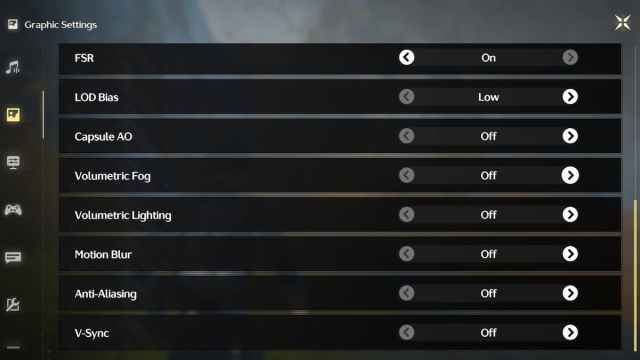
Lower graphics settings
I know, it’s another common solution, but it’s also the one that keeps on working. Wuthering Waves is a new game, so it may not be well-optimized yet. So, even if you have an expensive PC with the newest CPU and GPU, lowering your settings at least until the hotfixes arrive could enhance your experience.
Play in full-screen mode
Every time I tried running Wuthering Waves in Windowed mode, its performance and frame rate dropped substantially. Therefore, if you haven’t already, make sure to switch to full-screen mode.
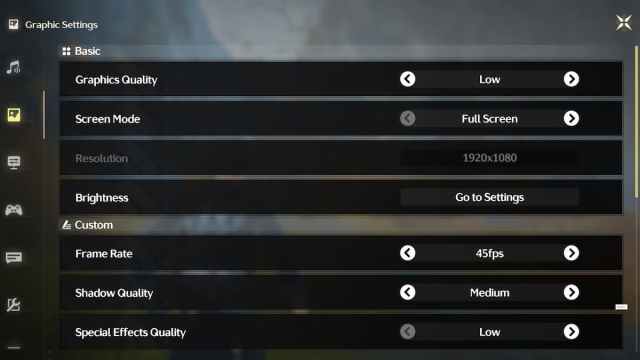
Update your graphics drivers
Last but not least, if the above options don’t work, make sure to update your graphics drivers. With its massive Genshin-like open world, Wuthering Waves can be pretty demanding on your PC. Having the latest drivers to support the title is smart and necessary.
Once we find other fixes to improve Wuthering Waves’ performance, we will update the article accordingly.





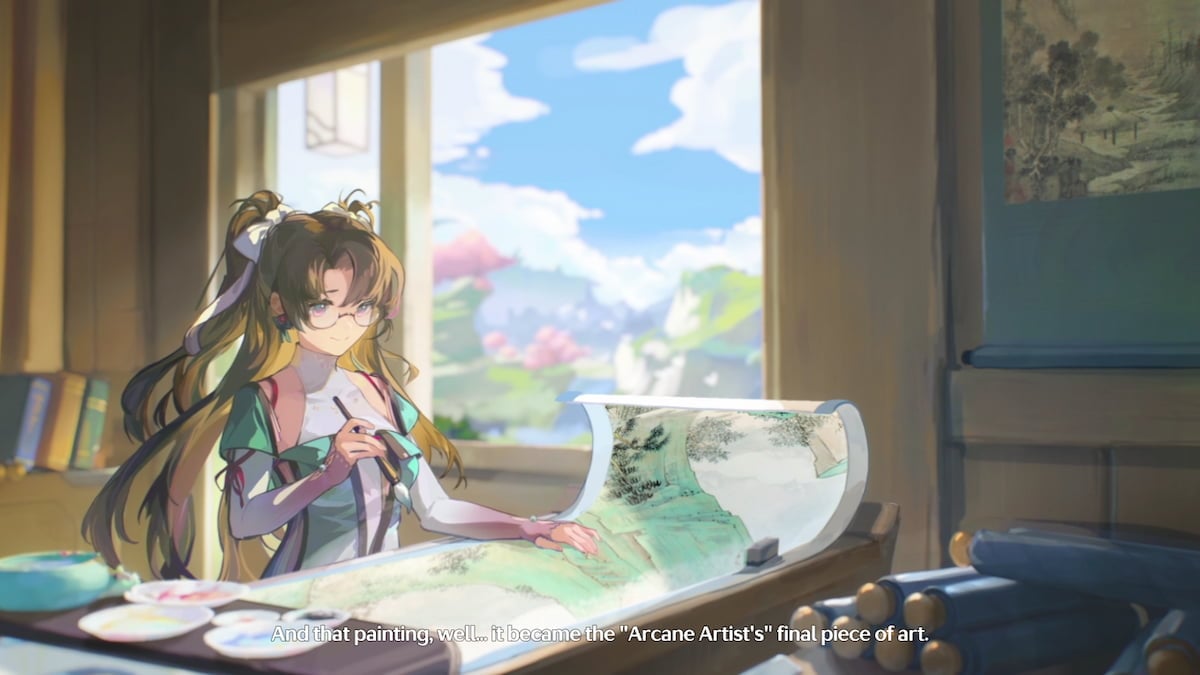

Published: May 23, 2024 07:14 am