Despite having an animated aesthetic with no overly detailed visuals, Wuthering Waves puts a decent bit of strain on your PC’s hardware. Even if your build is well within the specs required to run the game, choosing the wrong settings can have a negative impact on performance.
As is usually the case with PC gaming, not all settings are created equal. Some tweaks will lead to major improvements in visual fidelity, while others will cause a huge performance hit without actually adding too much eye candy. Prioritizing the right settings is essential if you want the game to look good and run as smoothly as possible.
Here’s a quick breakdown of which settings have the highest impact on performance followed by a specific guide on the best PC settings for Wuthering Waves.
Wuthering Waves: Performance impact of all graphics settings
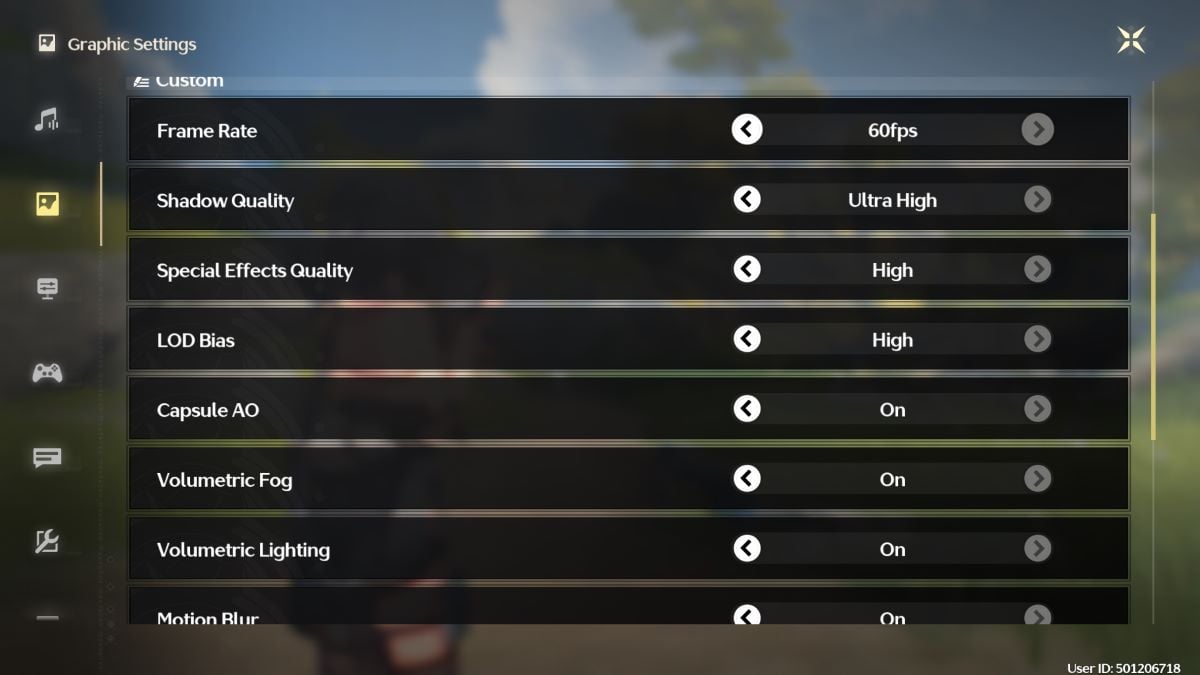
Because there are so many different aspects of a PC’s hardware that matter for performance power, there isn’t a one-size-fits-all setup that will work best for everyone. Templates can be a great starting point, but actually knowing the performance impact and function of each setting will let you easily and quickly customize a setting to fit your specific build.
This table will give you a quick overview of the function and impact of each PC setting in Wuthering Waves.
| Setting | Function | Performance Impact | Visual Impact |
| Shadow Quality | Determines the sharpness of shadow edges | High GPU demand | Very noticeable |
| Special Effects Quality | Determines detail and quality of special effects (attack effects, impacts, etc.) | Medium VRAM demand | Barely noticeable |
| LOD Bias | Controls how many details are loaded at further distances | Very high VRAM demand | Somewhat noticeable |
| Capsule AO | Controls shadow depth on moving objects like characters | High GPU demand | Noticeable in cut-scenes |
| Volumetric Fog | Adds three-dimensional fog, mist, or haze to the game | Very high GPU demand | Barely noticeable |
| Volumetric Lighting | Adds three-dimensional sunbeams for more realistic lighting | Very high GPU demand | Somewhat noticeable |
| Motion Blur | Adds blur between frames to emulate real cameras | Low GPU demand | Noticeable |
| Anti-Aliasing | Adds grey pixels to edges to create smoother outlines | Medium GPU demand | Very noticeable |
| V-Sync | Prevents frame rate from surpassing your monitor’s refresh rate | Very low CPU demand | Negligible unless your monitor is less than 60Hz |
This table should hopefully enable you to decide for yourself which settings are worth the performance trade-off. The next section will give you a template for maximizing performance and visuals that you can customize as desired.
Best Wuthering Waves PC settings for performance and visuals
These settings are designed to make the game look as good as possible while also keeping hardware demands as low as possible. From this starting point, you can see for yourself if you still need to lower a few more things, or if you can get away with adding a bit of eye candy back in.
| Setting | Level | Rationale |
| Shadow Quality | Medium | Setting this to Low removes all shadows, which looks awful. Going higher than Medium is only noticeable if you’re staring at shadows while you play, and the performance trade-off is high. |
| Special Effects Quality | Low | Special effects come and go too quickly to notice the difference between Low and High. |
| LOD Bias | Low | 95 percent of the time, you’re going to be looking at things close to your character, not things far off in the distance. You’re likely to not even know what you’re missing out on. |
| Capsule AO | Off | Volumetric Lighting is beautiful, but the GPU demand is extremely high. There also doesn’t seem to be too much volumetric lighting used in Wuthering Waves, so you aren’t missing out on much. |
| Volumetric Fog | Off | Volumetric Fog is a privilege reserved for people with beefy PCs. It’s really that simple. |
| Volumetric Lighting | Off | Motion Blur really comes down to personal preference, and the performance impact is near zero. With that said, motion blur can help make low frame rates look less choppy. If you’re getting less than 30 frames per second, turning this on can make things look smoother. |
| Motion Blur | On or Off | V-Sync is only a helpful setting if your game is running at a higher frame rate than your monitor’s refresh rate. Wuthering Waves is capped at 60 FPS, and almost every monitor around today has at least a 60Hz refresh rate. V-Sync really only matters if your PC is a beast that can run games at 200 FPS. |
| Anti-Aliasing | On | If your GPU is doing any kind of upscaling (DLSS or FSR), this will be locked as On. Upscaling is your absolute best friend for performance and quality, and you really shouldn’t ever turn it off for any reason. |
| V-Sync | Off | V-Sync is only a helpful setting if your game is running at a higher frame rate than your monitor’s refresh rate. Wuthering Waves is capped at 60 FPS, and almost every monitor around today has at least a 60Hz refresh rate. V-Sync only matters if your PC is a beast that can run games at 200 FPS. |
Here are two screenshots—one taken with all graphics settings completely maxed out, and the other using the settings outlined above:
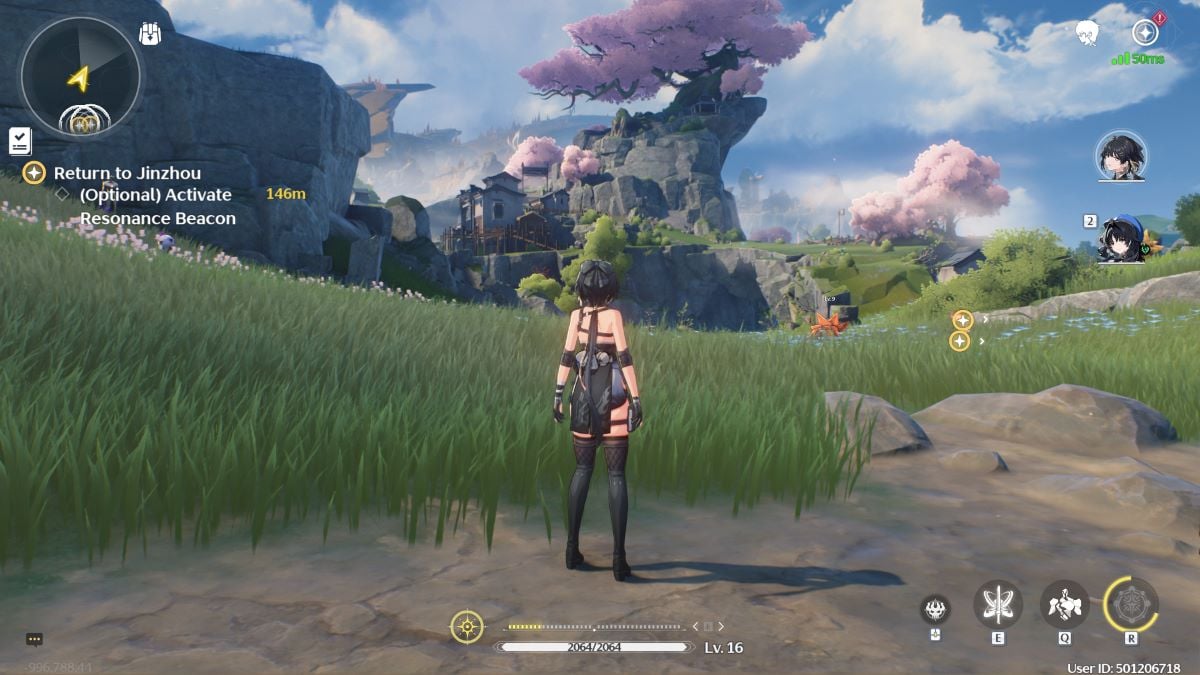
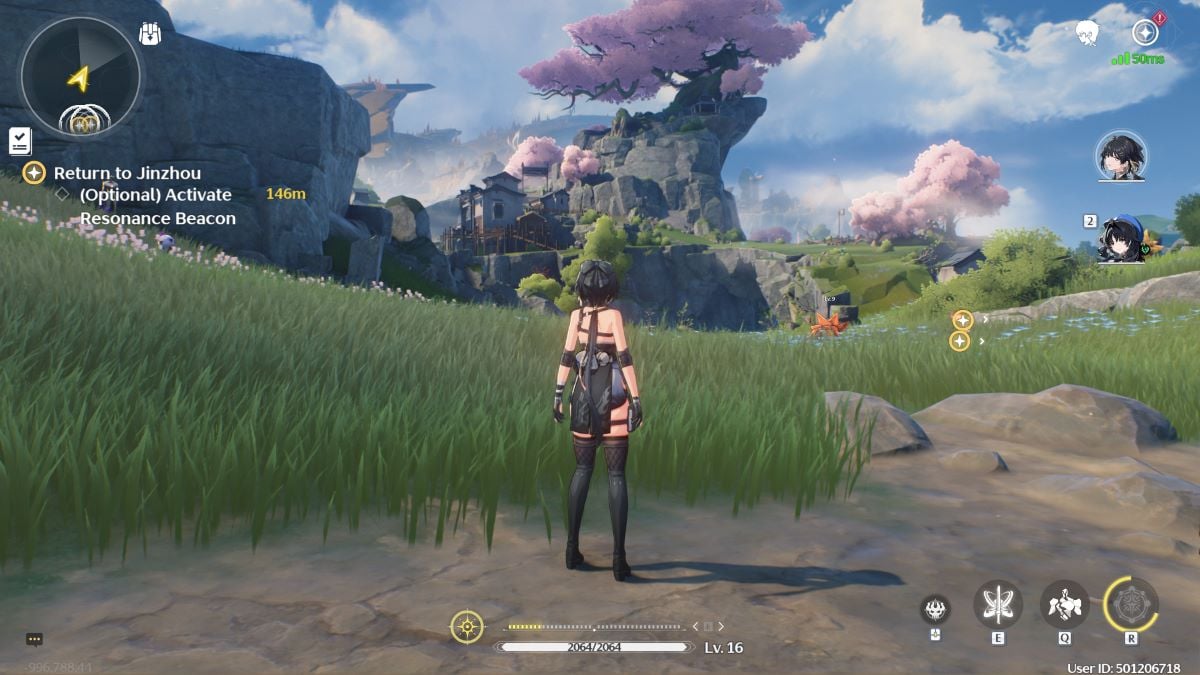
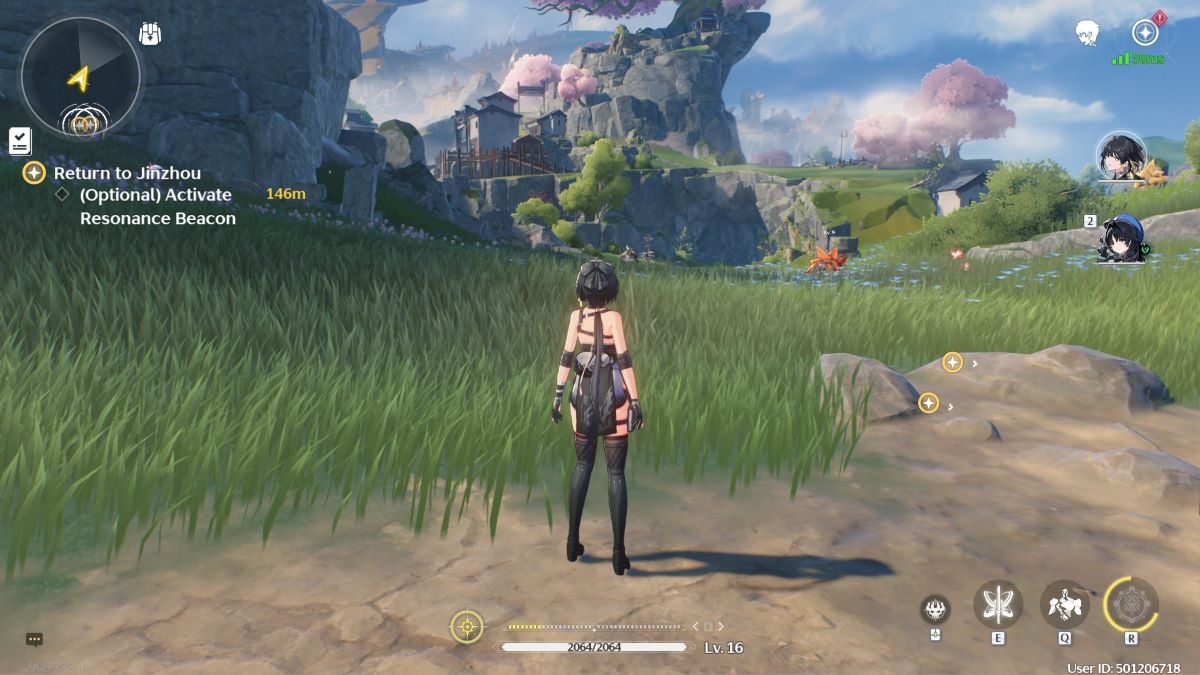
As you can see, the difference between the two is not that noticeable. What’s more: using these settings reduced my GPU usage by 25 percent, which is a huge performance boost.
If you’re still having performance issues with these settings, I suggest setting the frame rate cap at 30. By not allowing your PC to work harder to push out higher frame rates in less demanding areas, you’re keeping your hardware from heating up as much. This will make it easier for your PC to reach higher frame rates when demands increase.













Published: May 24, 2024 09:07 pm